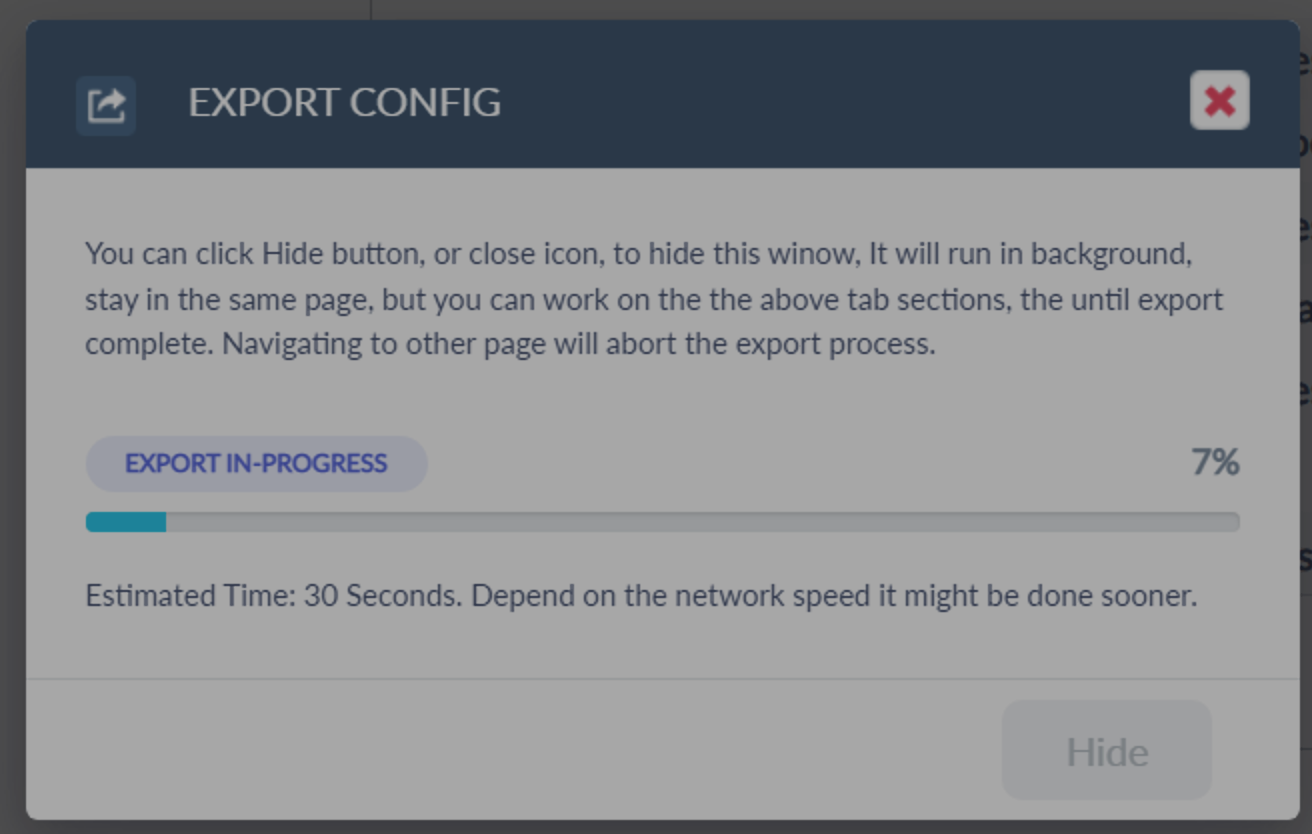In the Network Host services list when you click on “Queue Adapter” type Host services it will redirect to the Network host Queue Adapter page. for new Queue Adapter host services, you can see a “Create Queue Adapter configuration” button [when click it will create QA configuration and redirect to the page]. once created the Configuration button will show as “Open Queue Adapter configuration”. It will redirect to the Configuration page when click.
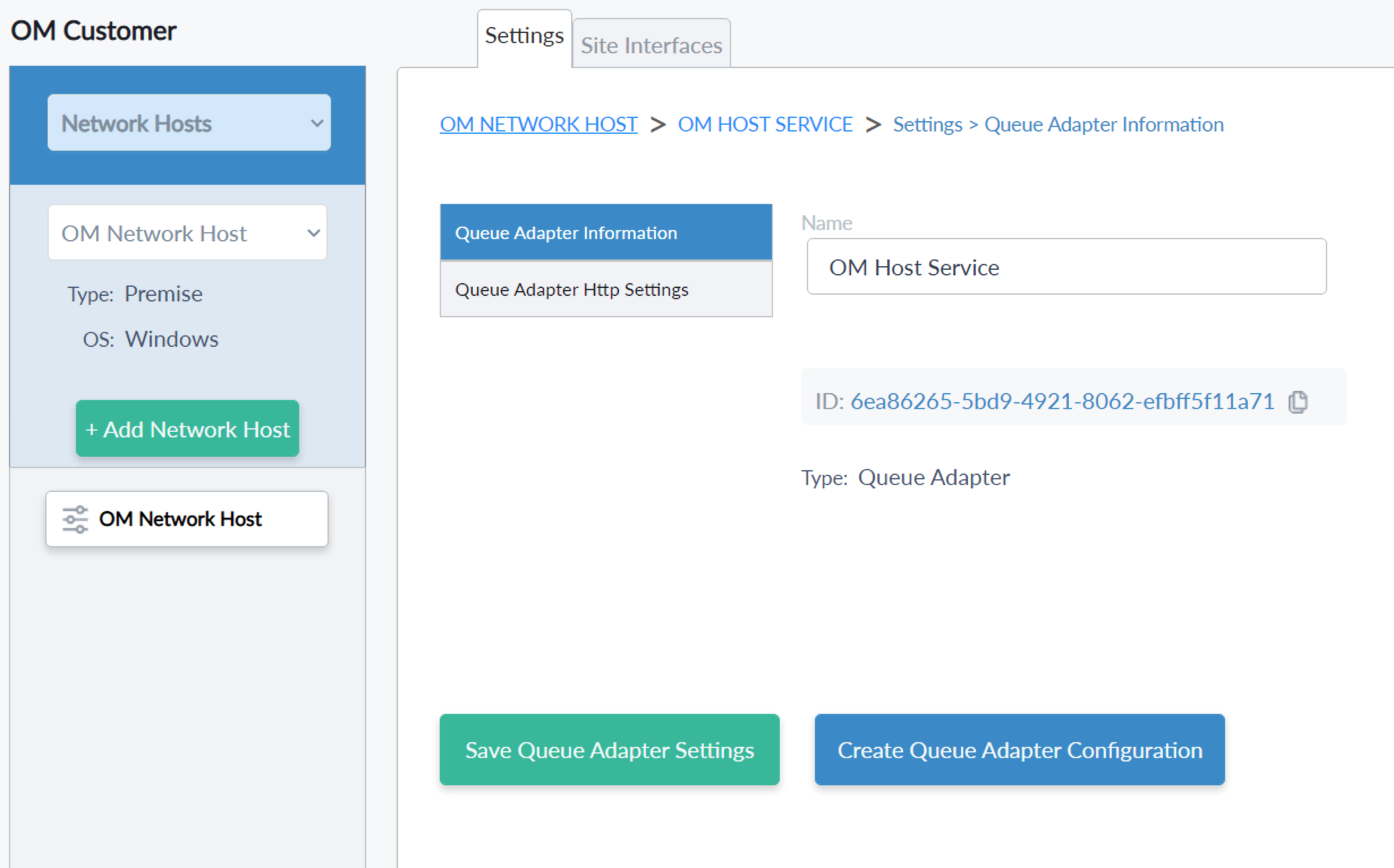
Settings - Queue Adapter Configuration Information
- Queue Adapter Configuration Information
- Queue Adapter Configuration Status - will display the name of each selected value. if not added any instances it will show as “Not Added”, if added but not enabled then it will show as “Not Enabled”.
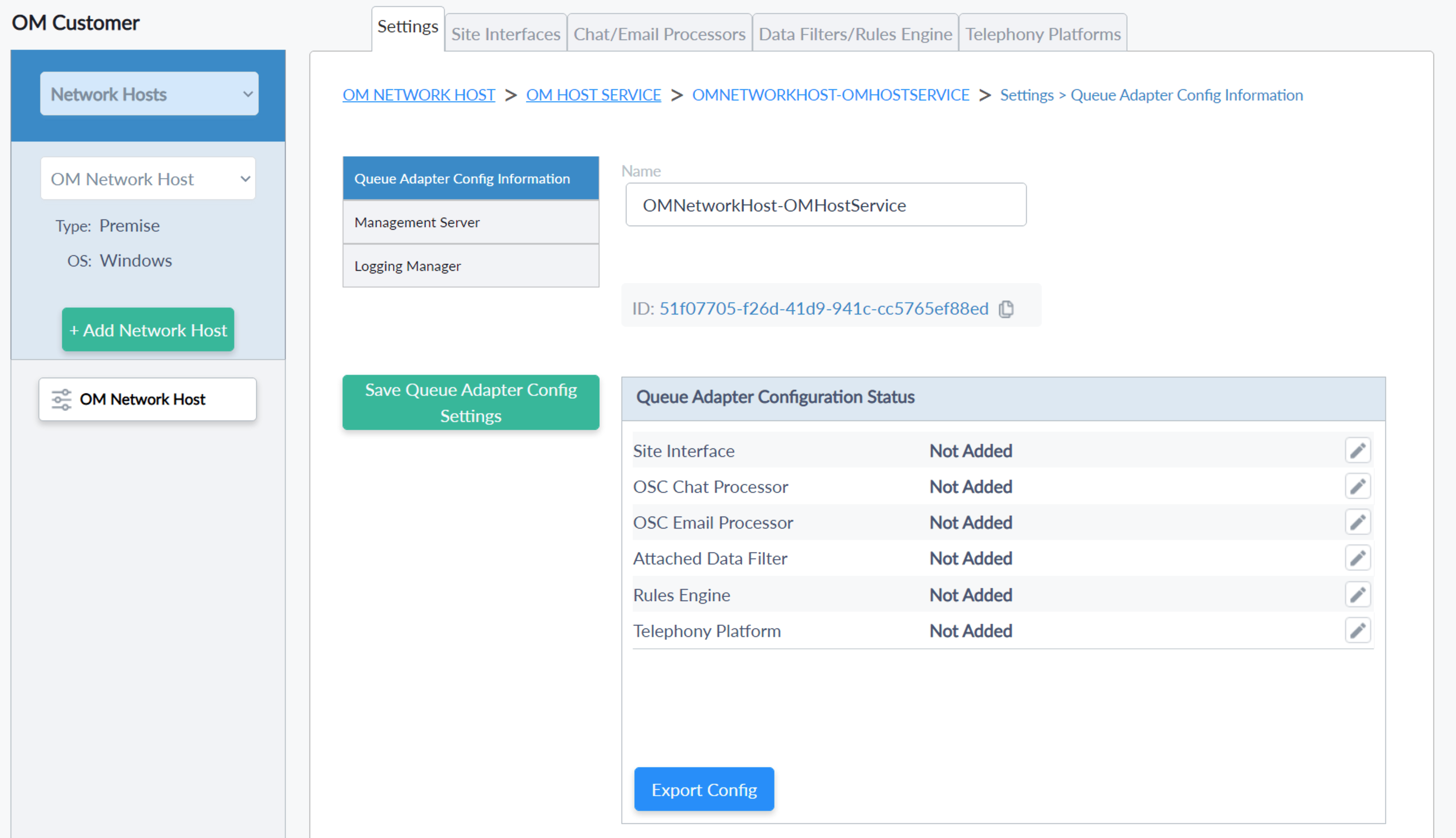
| Management Server | Logging Manager |
|---|---|
 |
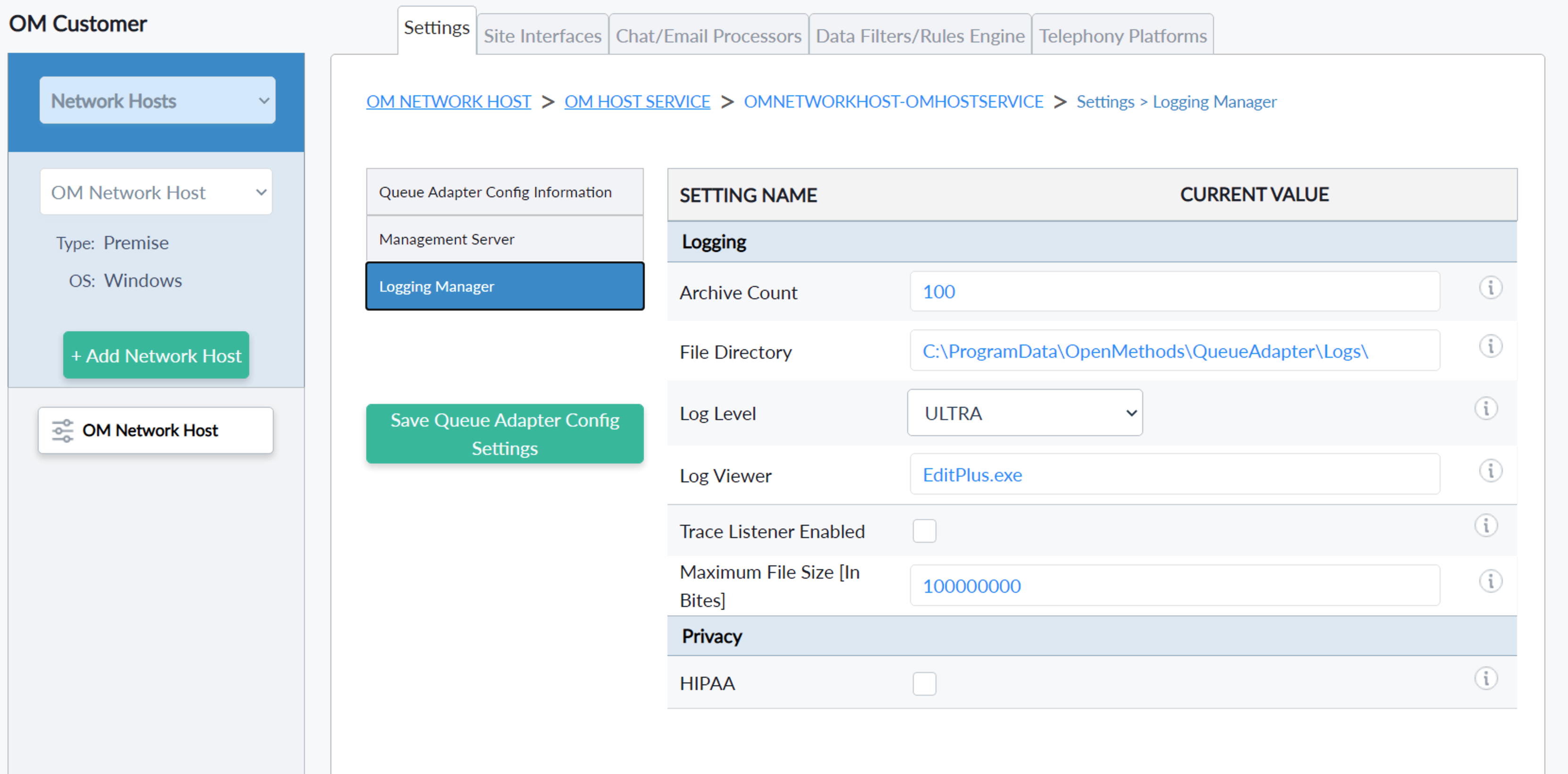 |
- Common property for all the settings collections
- Is Enabled - it's enabled if it is selected.
- Target Name - the name of the object, It will add a default name and will not accept duplicate values and spaces. it will not allow editing once added.
- Display Name - you can provide a meaningful name to understand the purpose.
- Mandatory fields will be having a red color *.

- All the validation error messages will be shown below the collections.

Site Interface
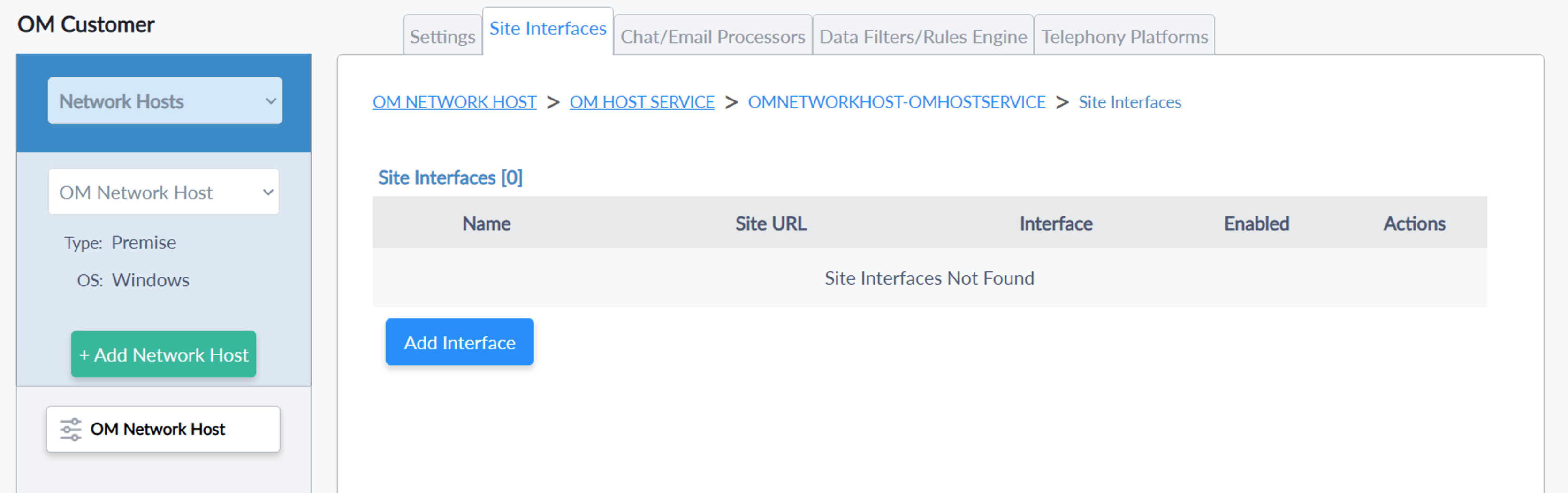
- Add Site Interface
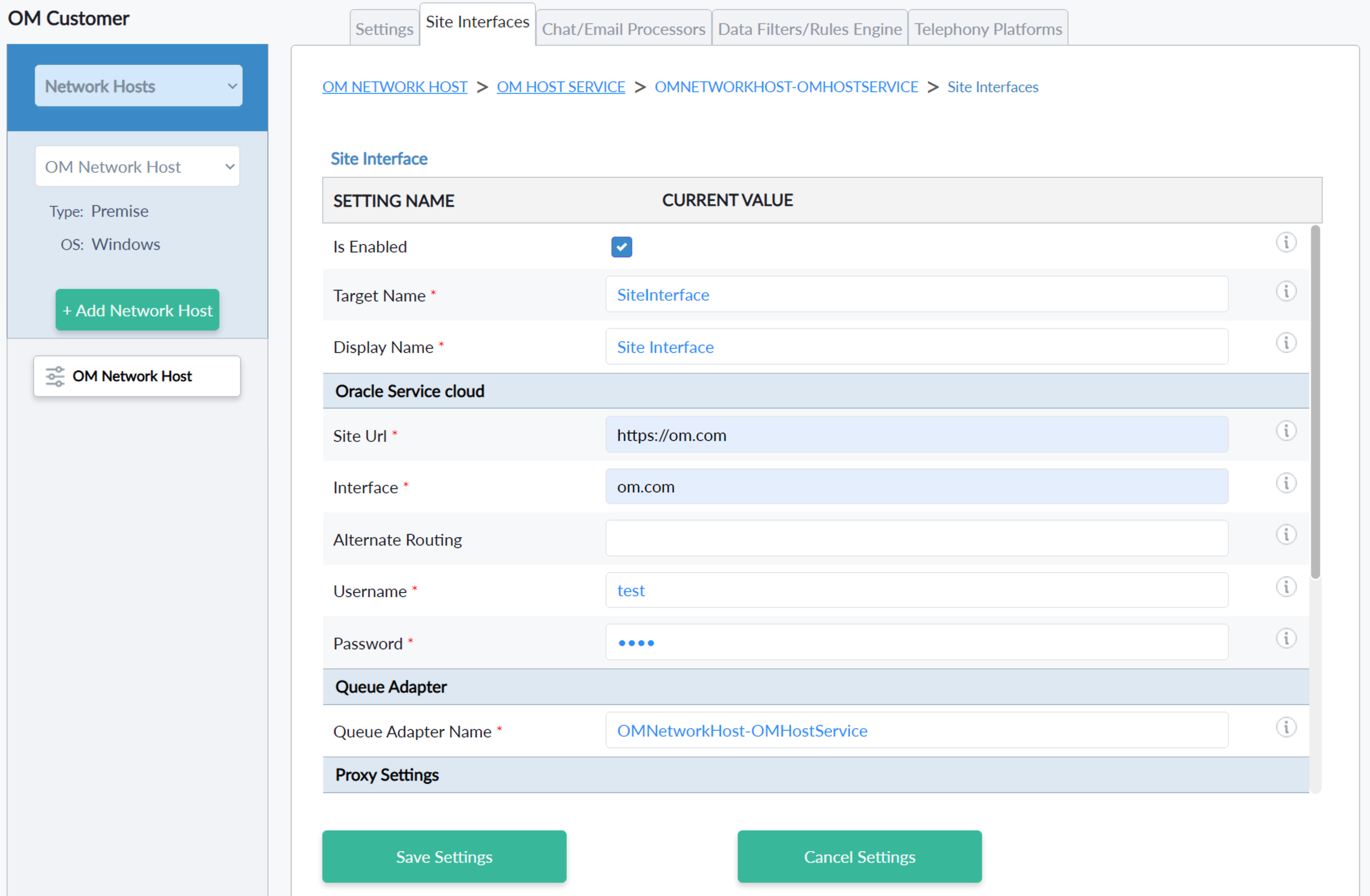

- Edit Site Interface [Click Edit
 Icon]
Icon]- Target name - is read-only when editing.
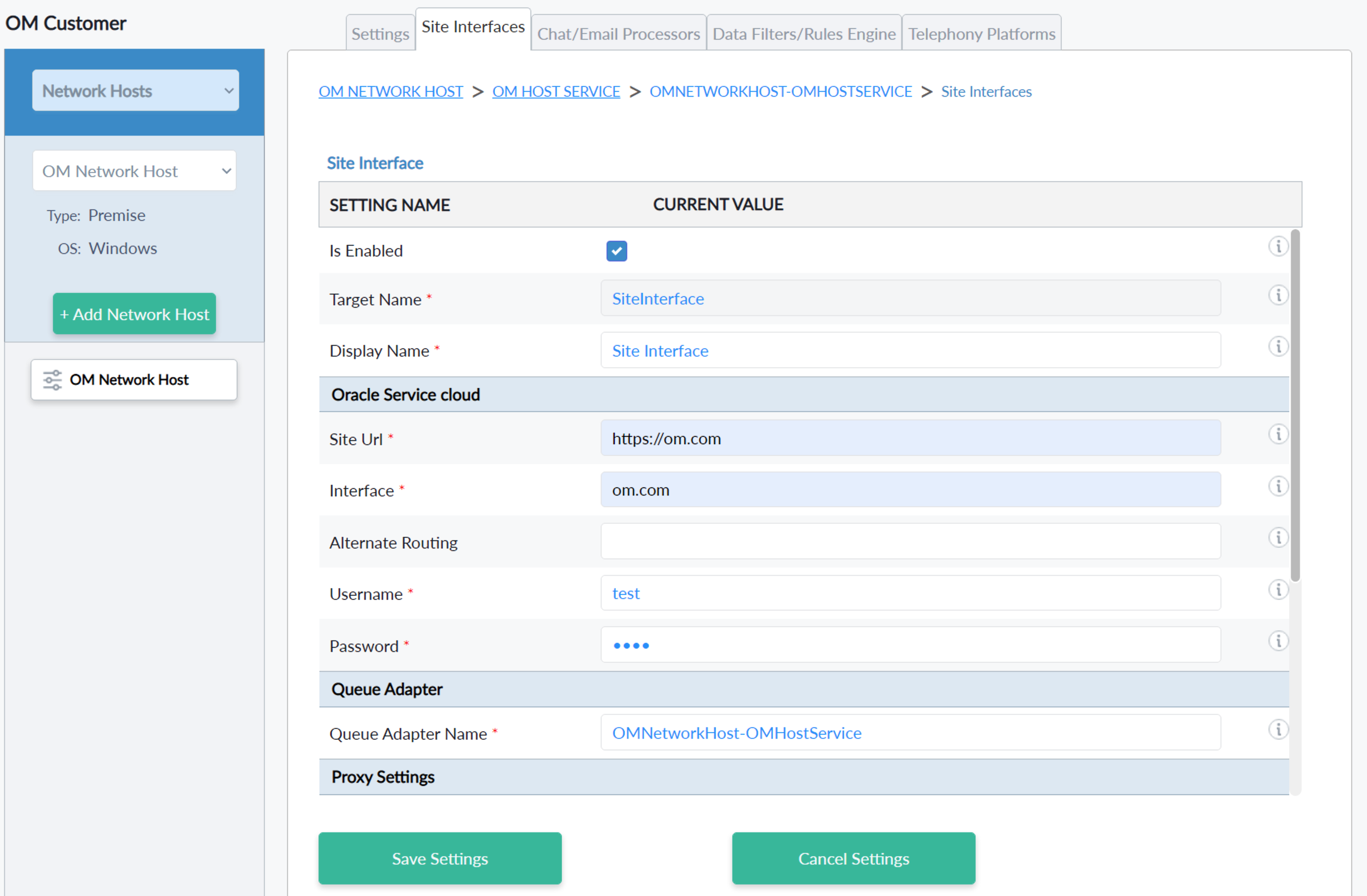
Chat/Email Processors

- Add OSC Chat Processor

- Add OSC Email Processor

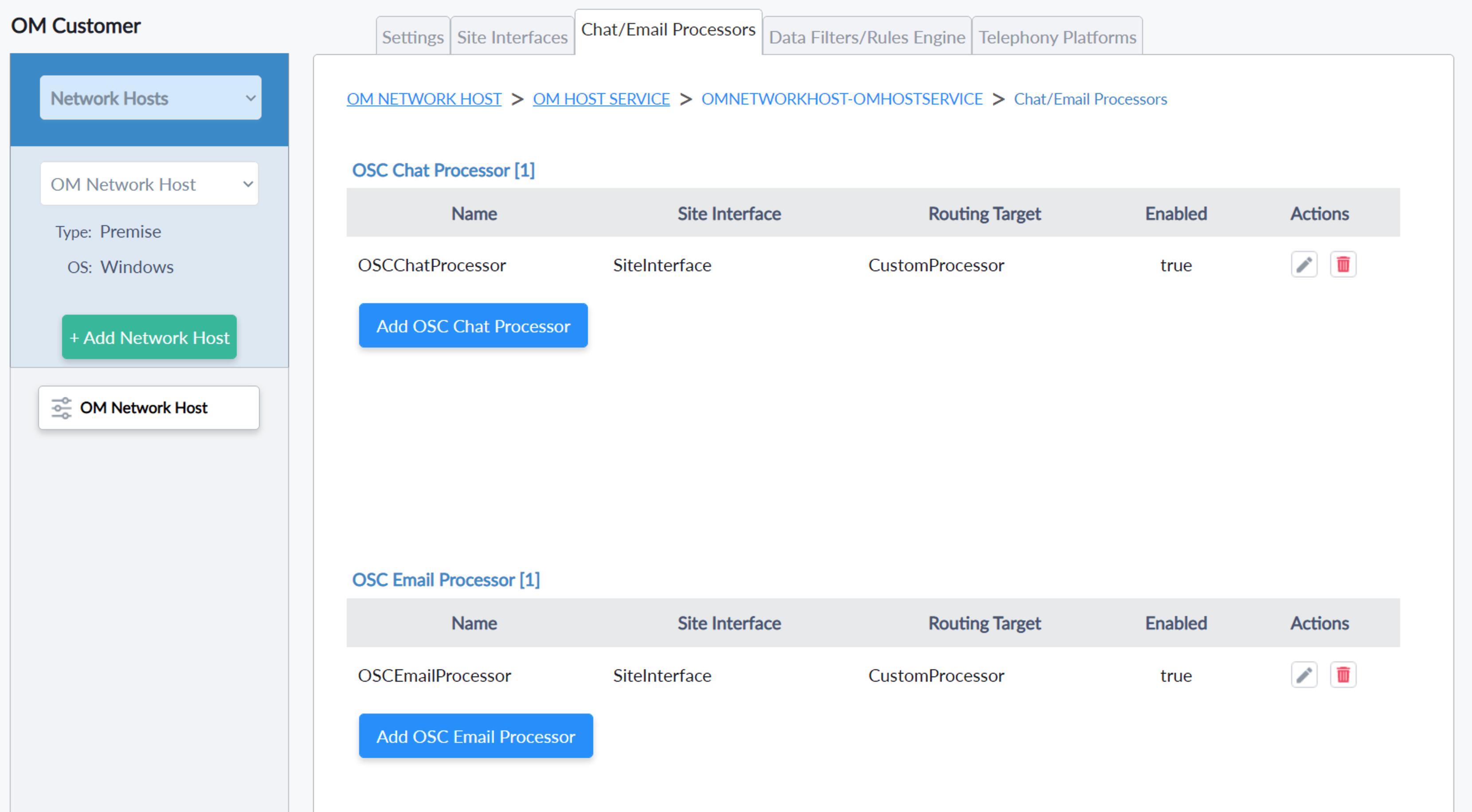
- Edit OSC Chat Processor
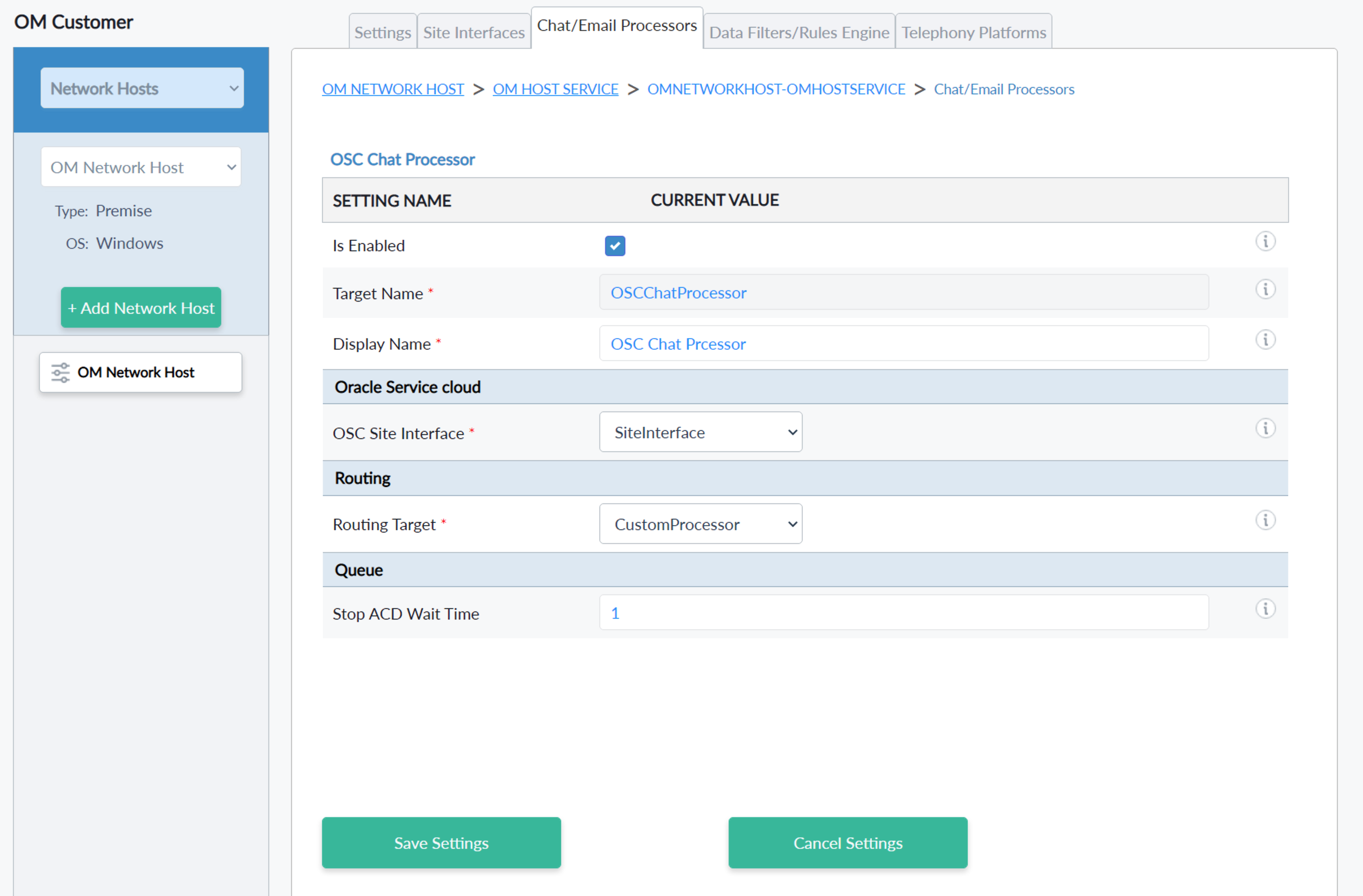
- Edit OSC Email Processor

Data Filters/Rules Engine

- Attached Data Filters
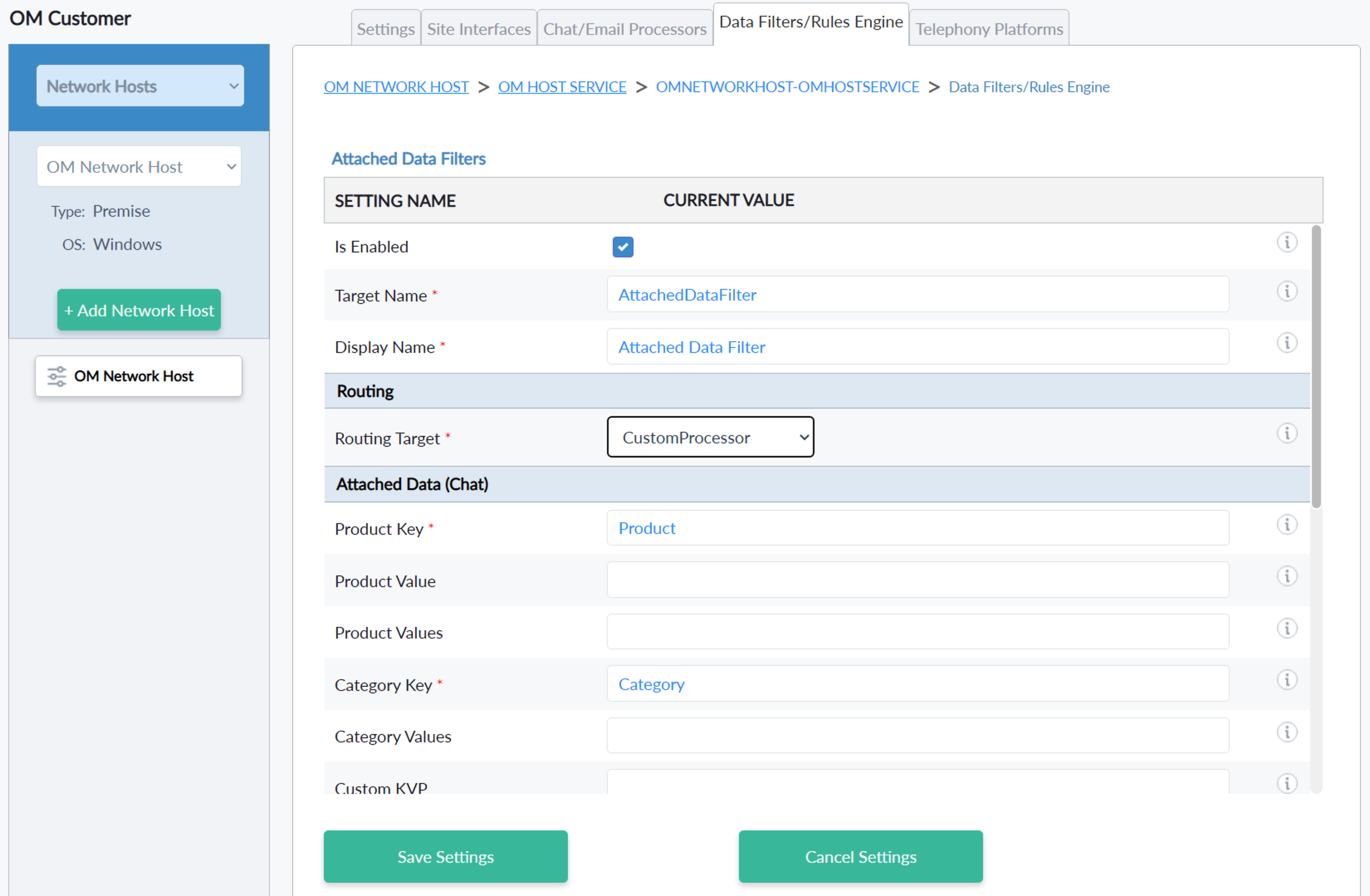
- Rules Engine
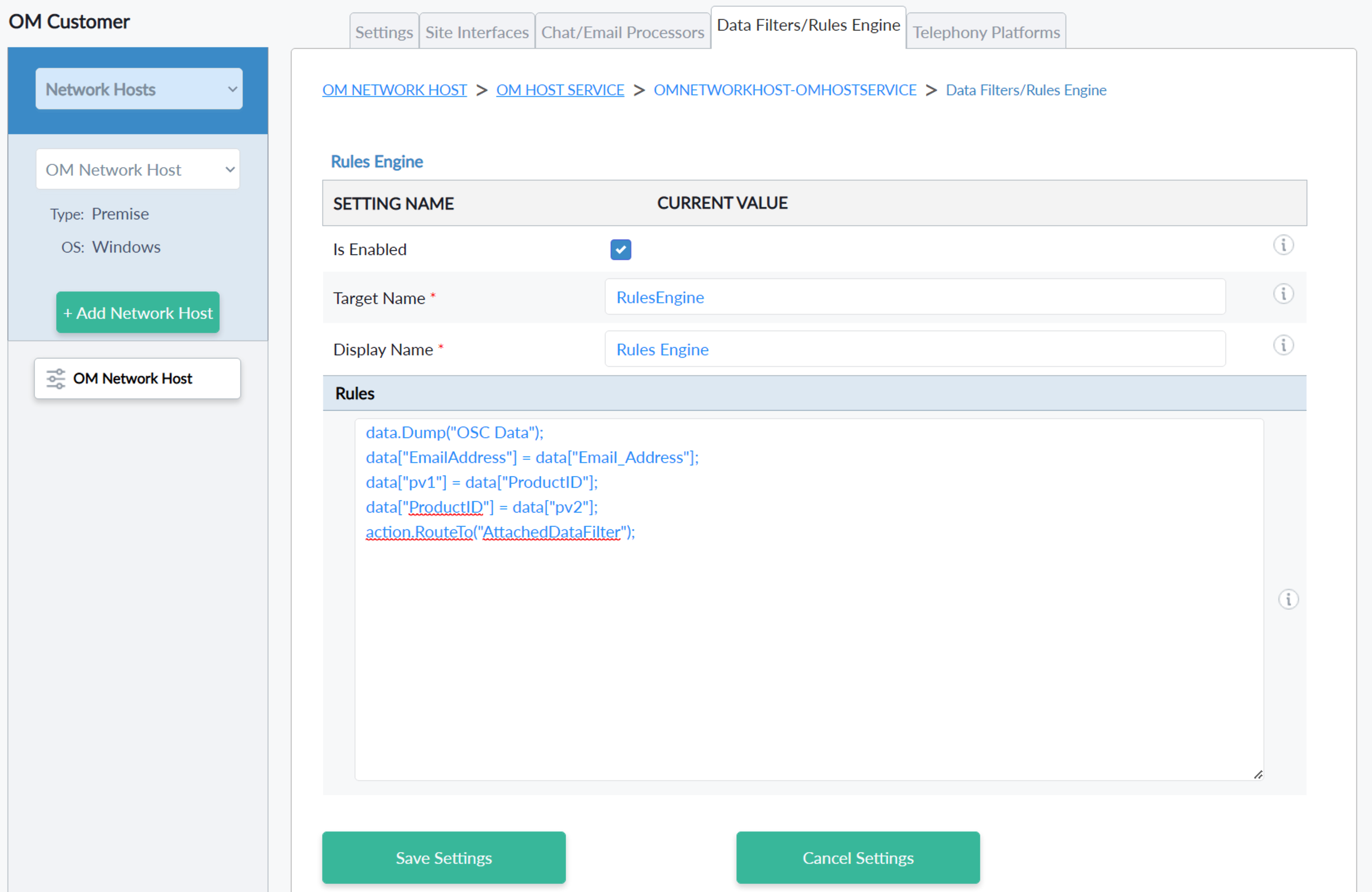
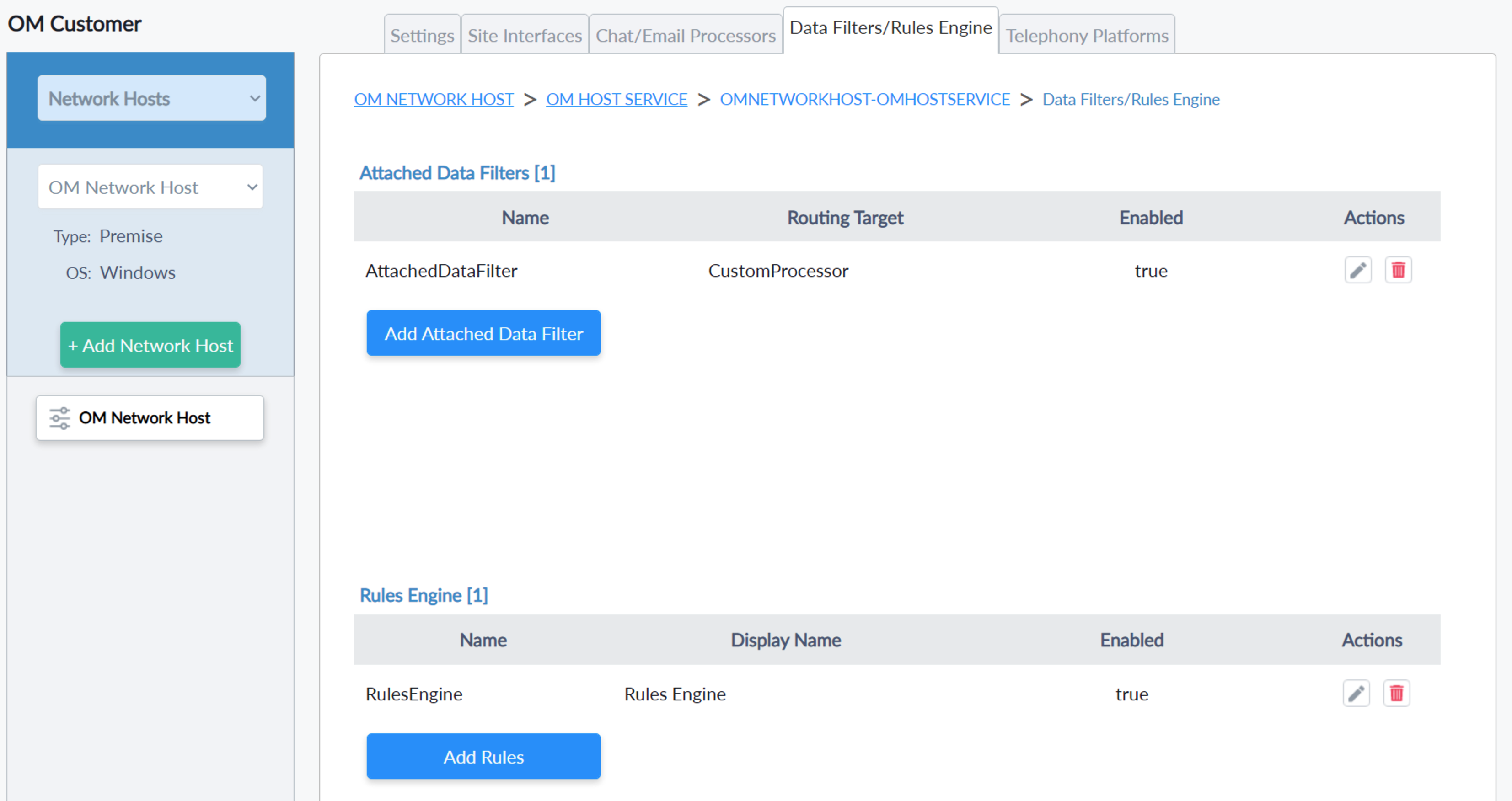
- Edit Attached Data Filters

- Edit Rules Engine
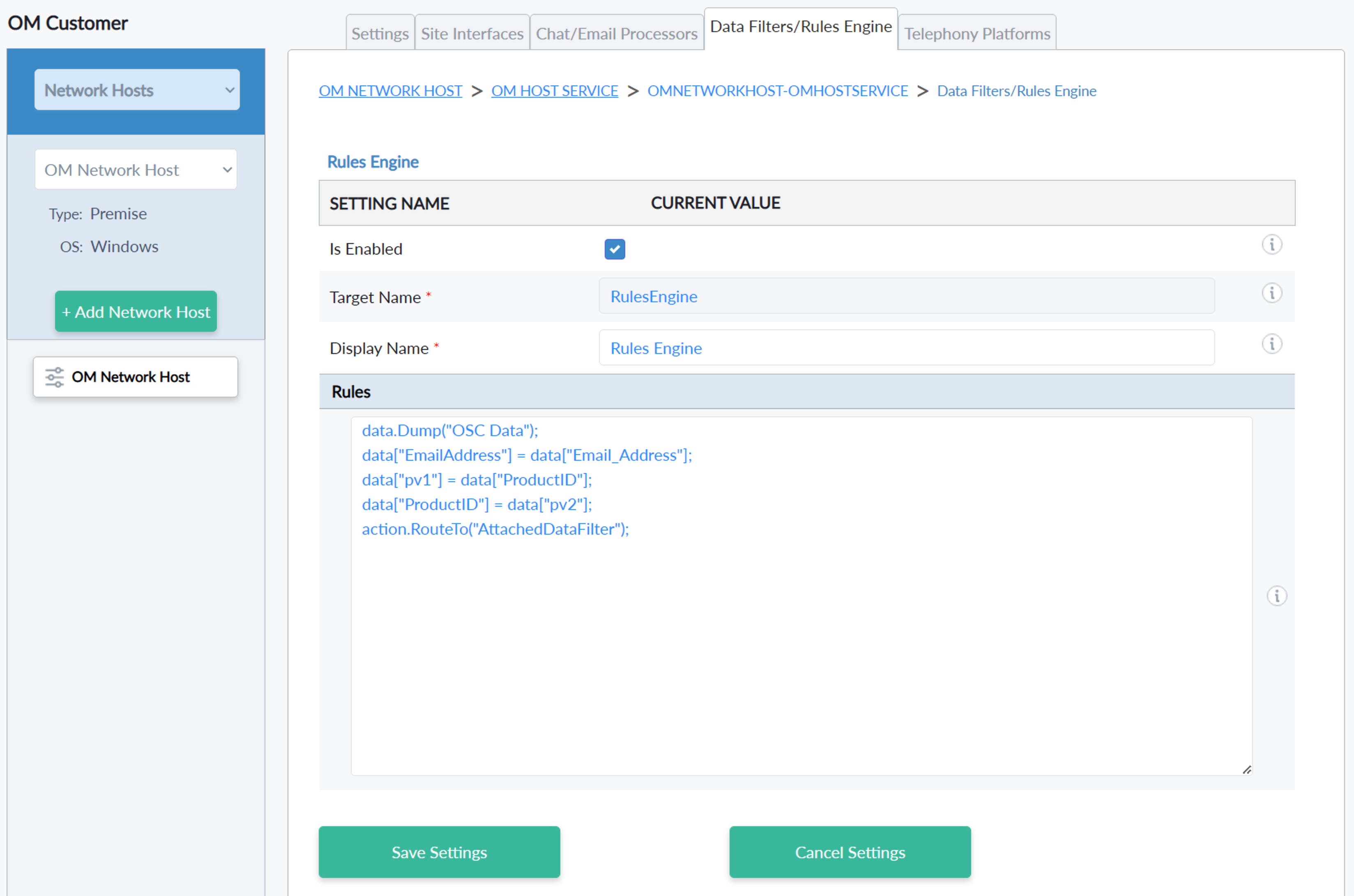
Telephony Platform
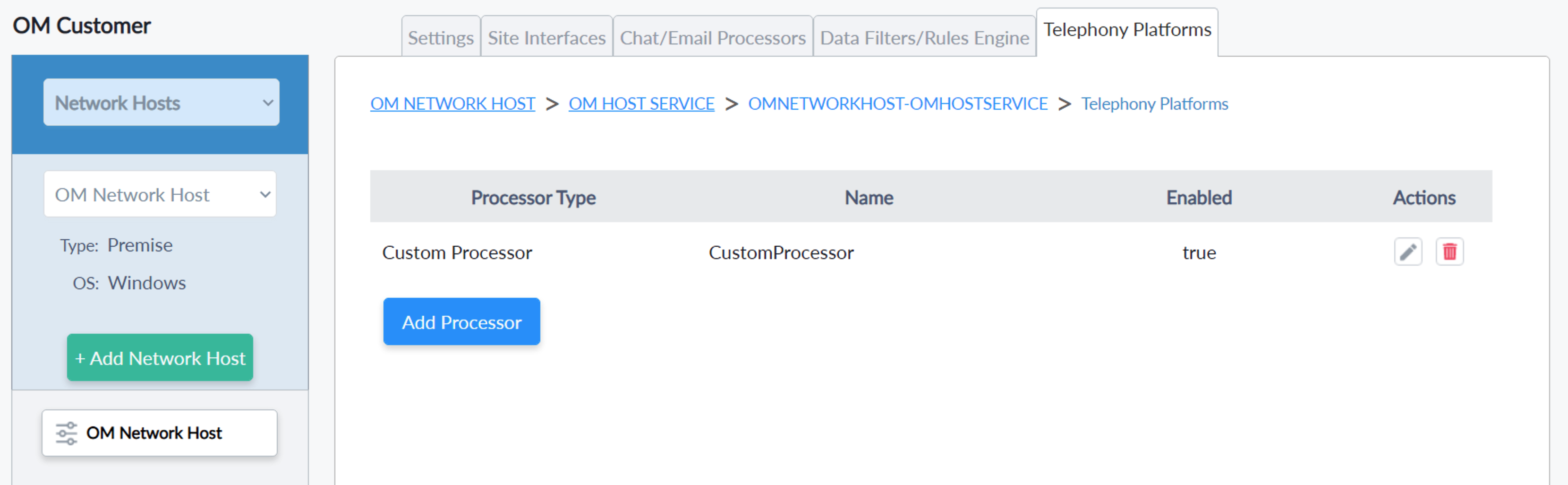
- Add Processor - when clicking add processor a dropdown box will show with a list of processors available. select the processor which we want to add to the settings options will display below as per the selected processor type.

| Avaya Processor | Custom Processor |
|---|---|
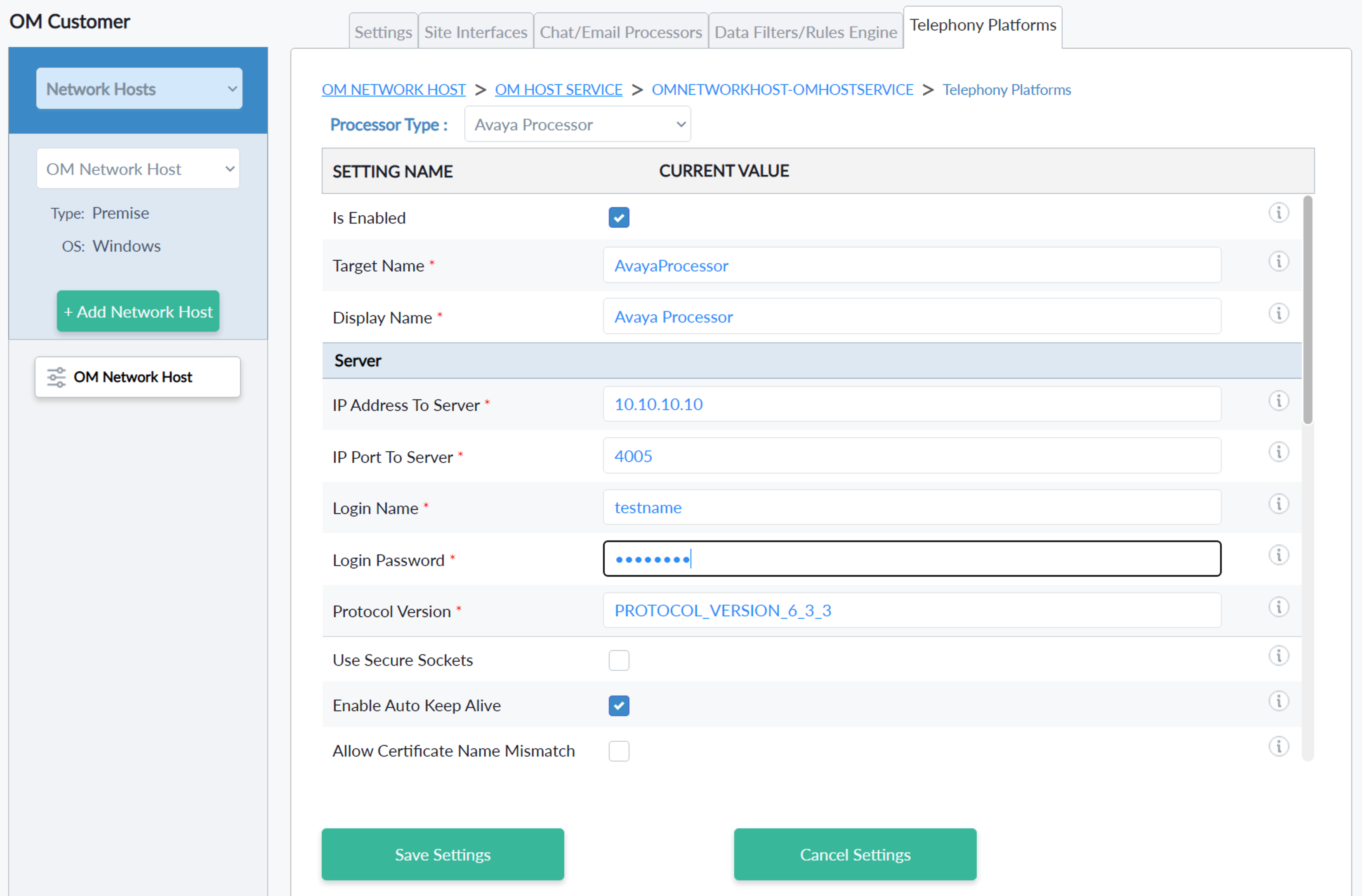 |
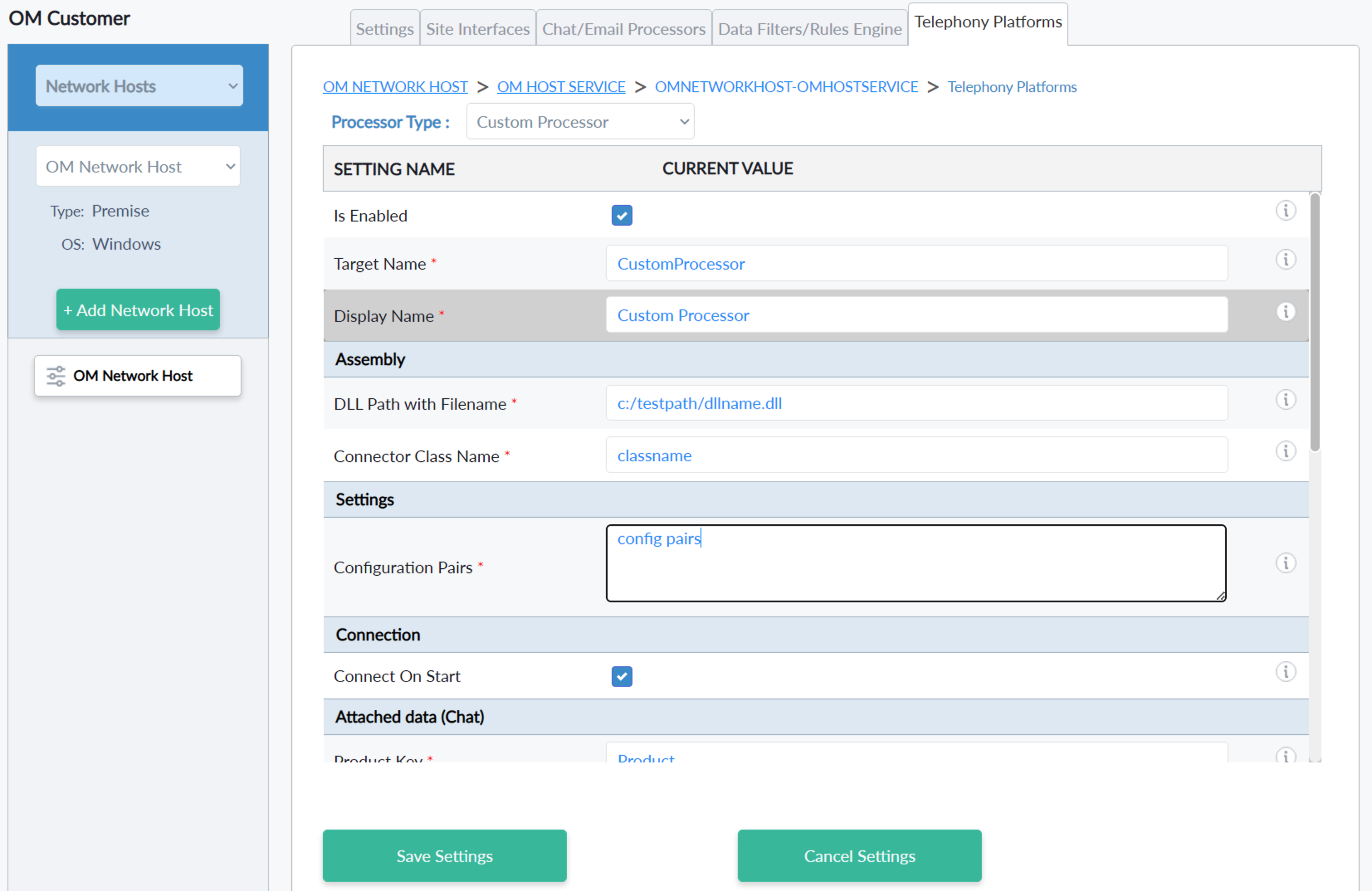 |
| Five9 Processor | Genesys Processor |
|---|---|
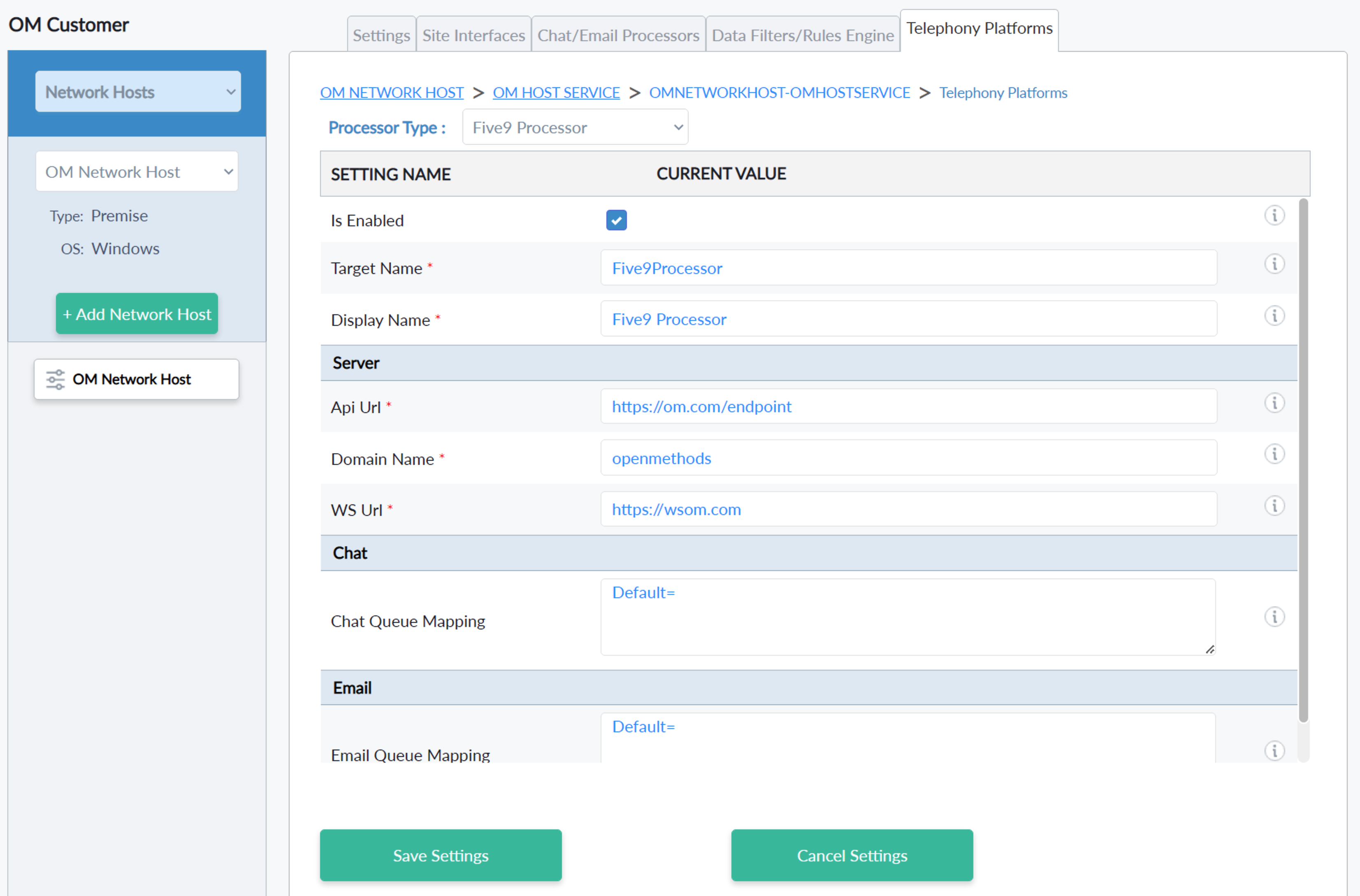 |
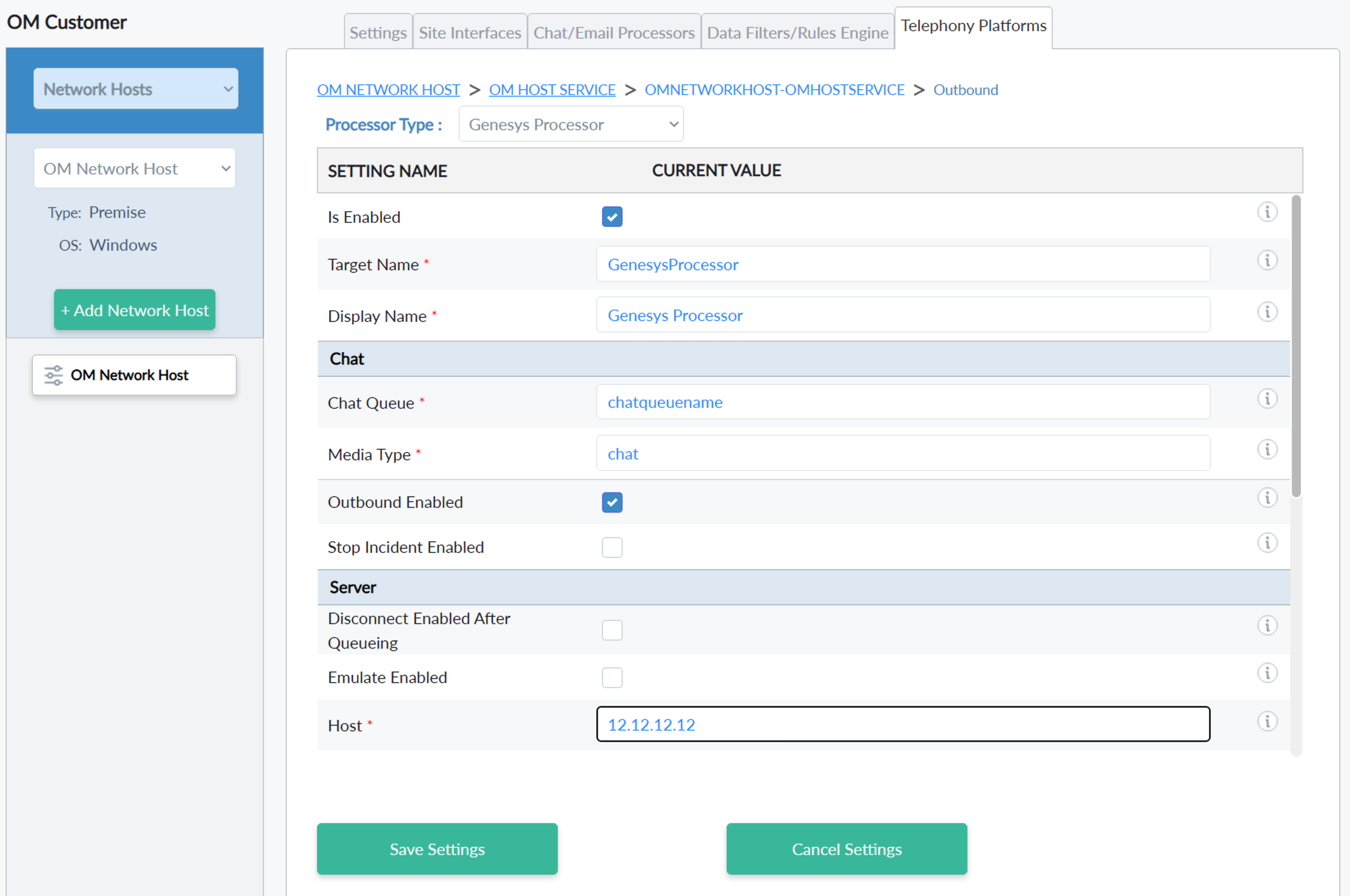 |
| I3 Processor ( PureConnect) | InContactHub Processor |
|---|---|
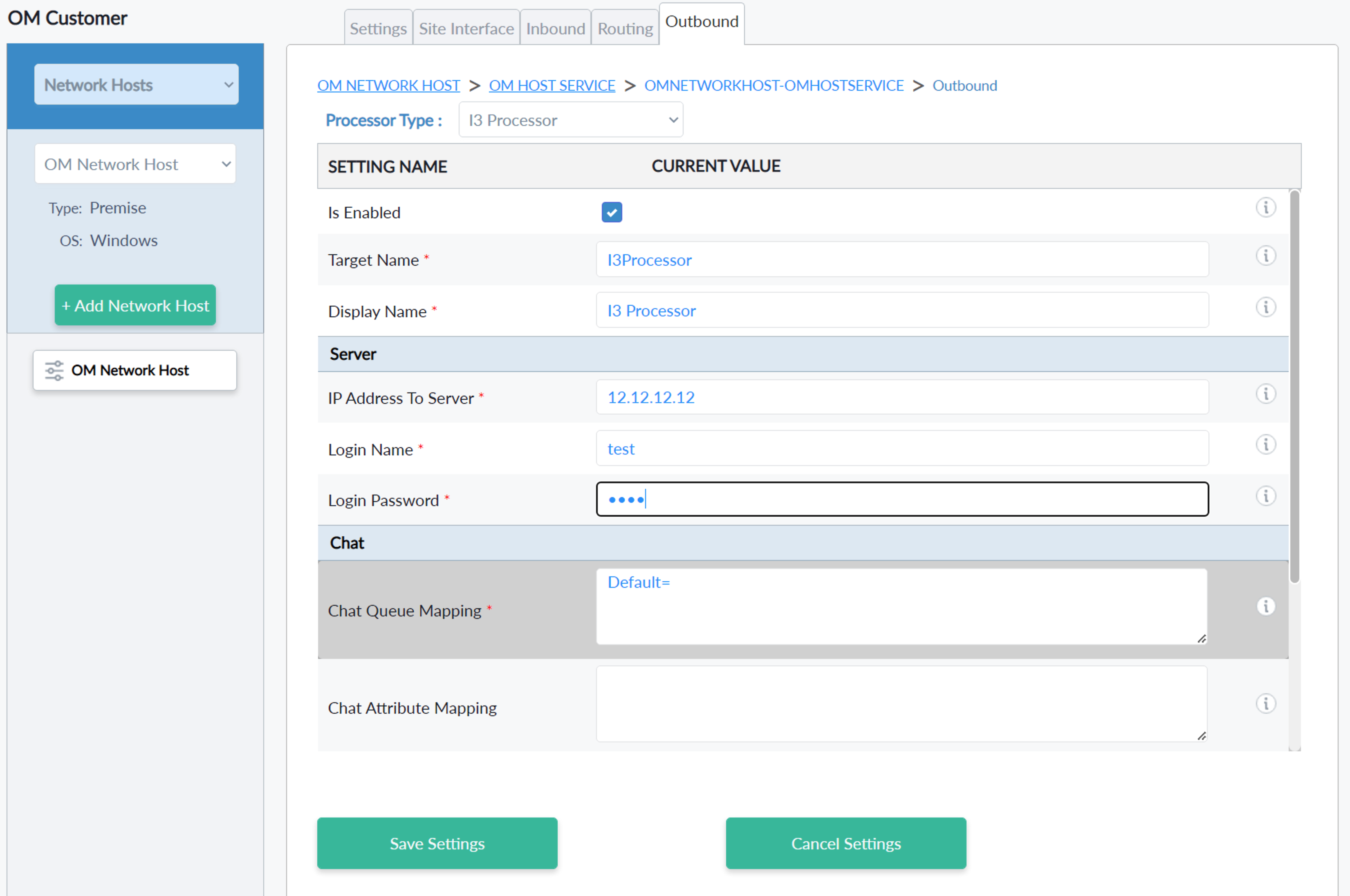 |
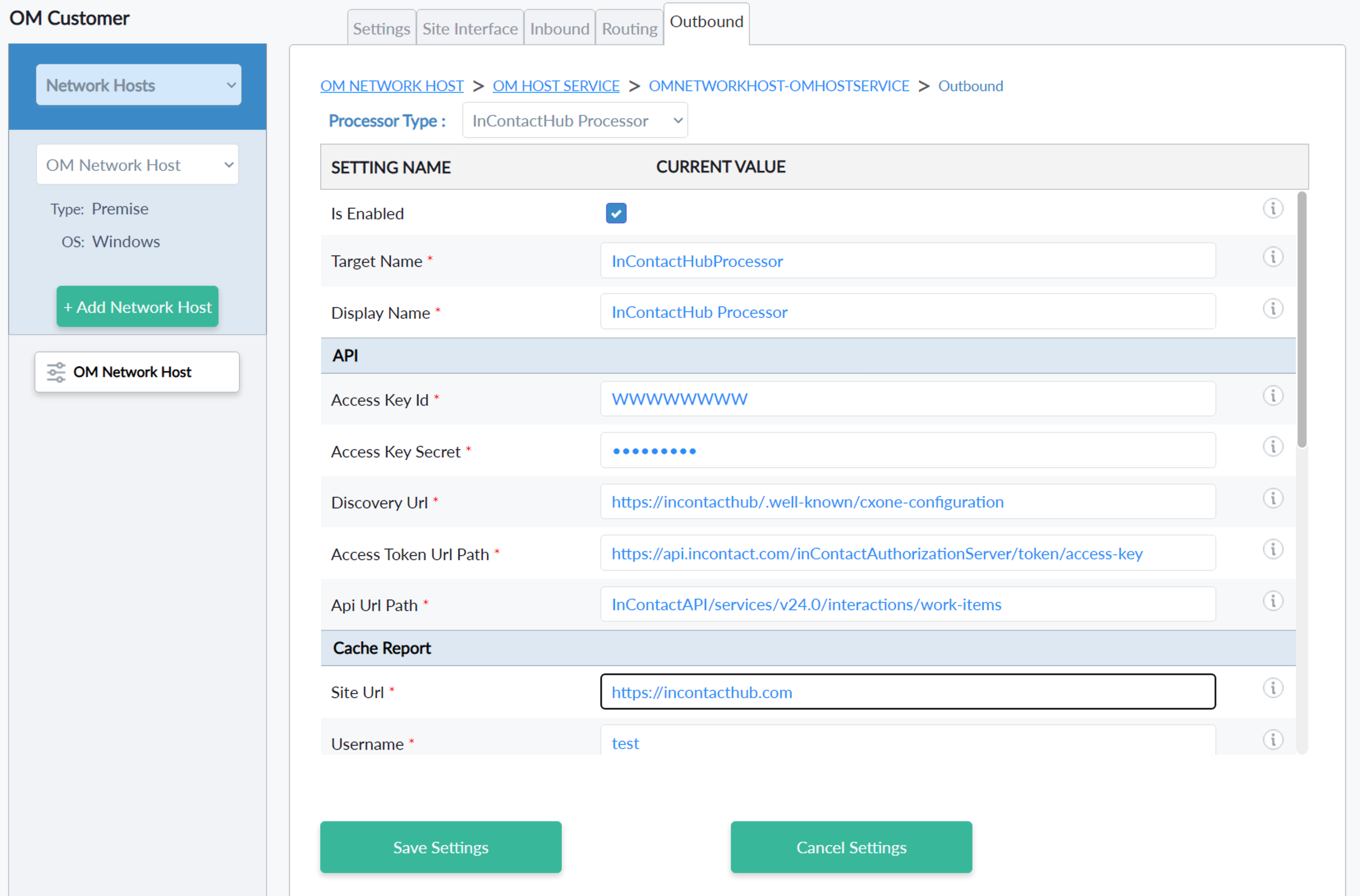 |
| InContact Processor | PureCloud Processor |
|---|---|
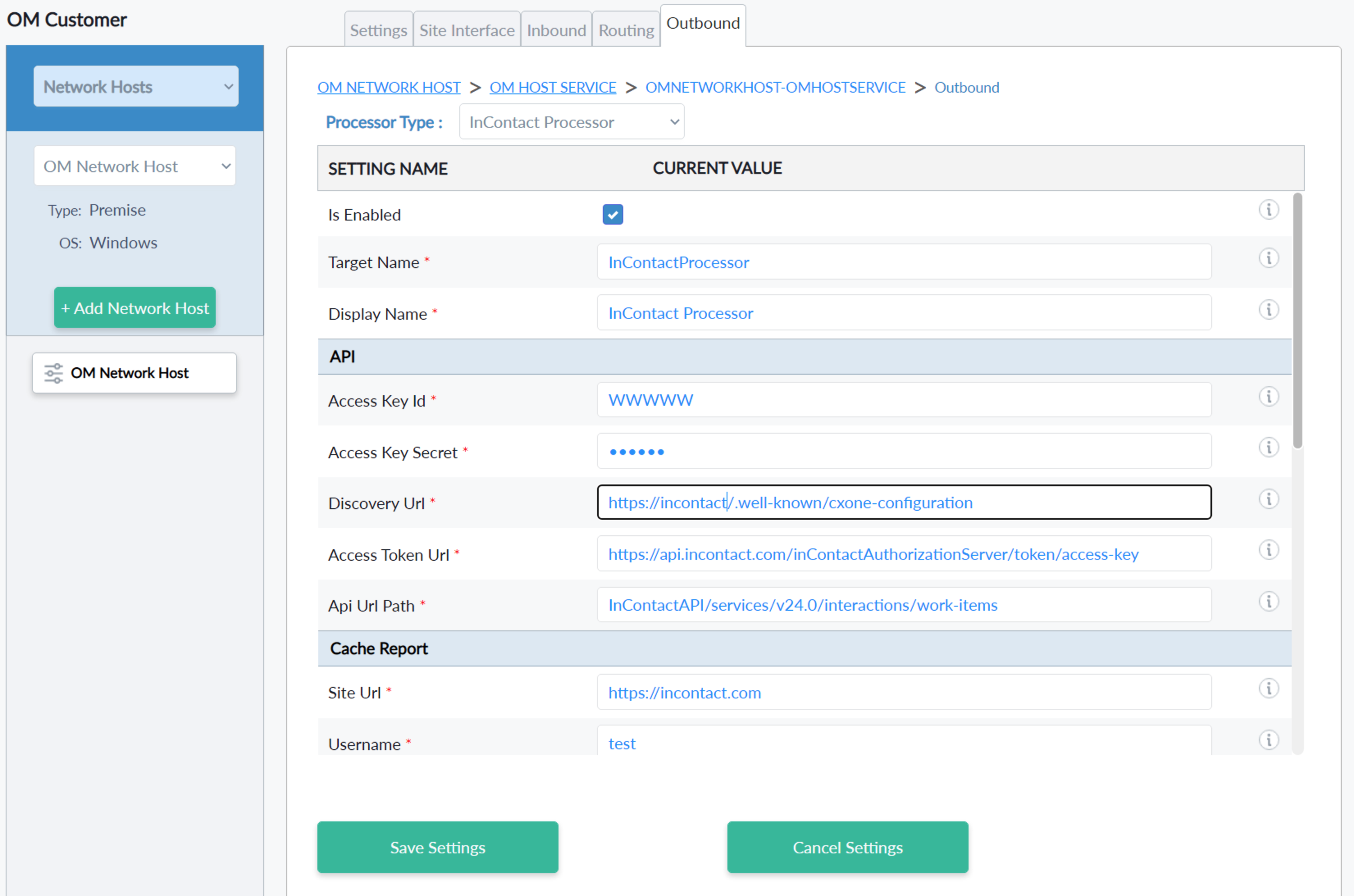 |
 |
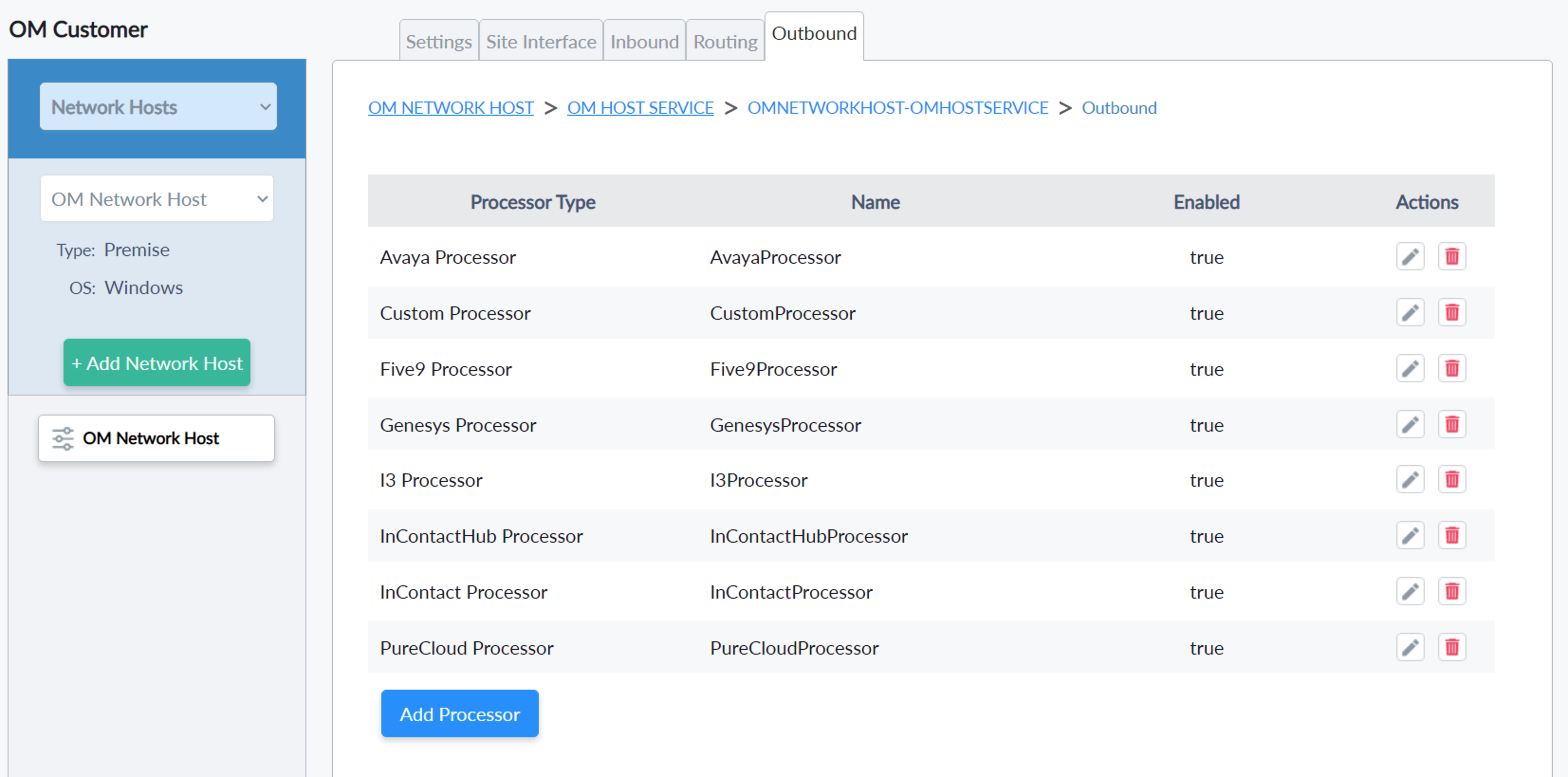
Queue Adapter Configuration Status

- Queue Adapter Configuration Status - will show all the enabled setting collection's names and edit icons on the right side will redirect to the collection to update.
- Export Config - will download the configuration which will be used from the QueueAdapter application. so that we can make sure all the values are good.