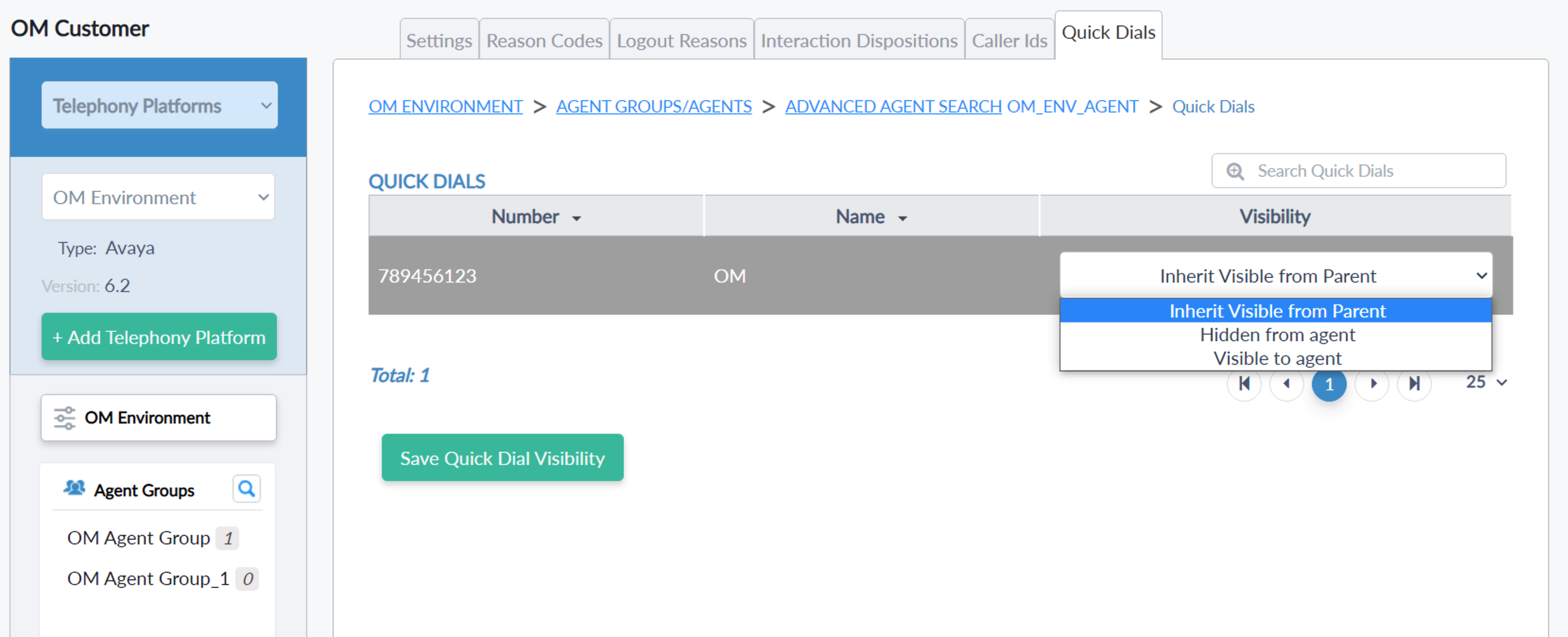Telephony Platform stores and maanges the data for Customer's Telephony platform
| Left Side Panel | The right-side panel |
|---|---|
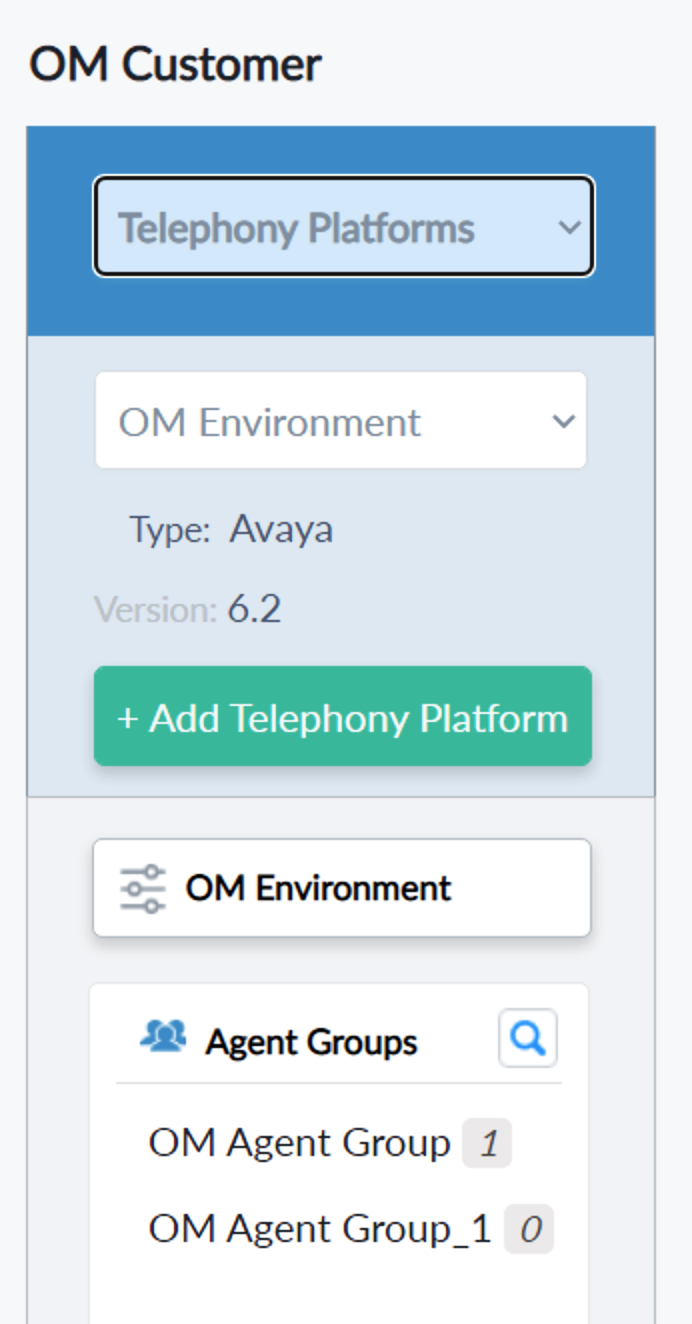 |
 |
Left Panel shows the following
- Section types to select and navigate to.
- A button to add a new Telephony Platform.
- Button with Telephony Platform name to show the details of the settings.
- Agent Groups and Advances Search button.
The right Panel shows all the settings related to the selected Telephony Platform
Settings
- Telephony Platform Information - displays the Telephony Platform ID, Type, and Version.
- Depending on the selected Platform type it will display the settings button. when clicking on the button it will load the extensions of the selected platform.
- Agent Channel Settings
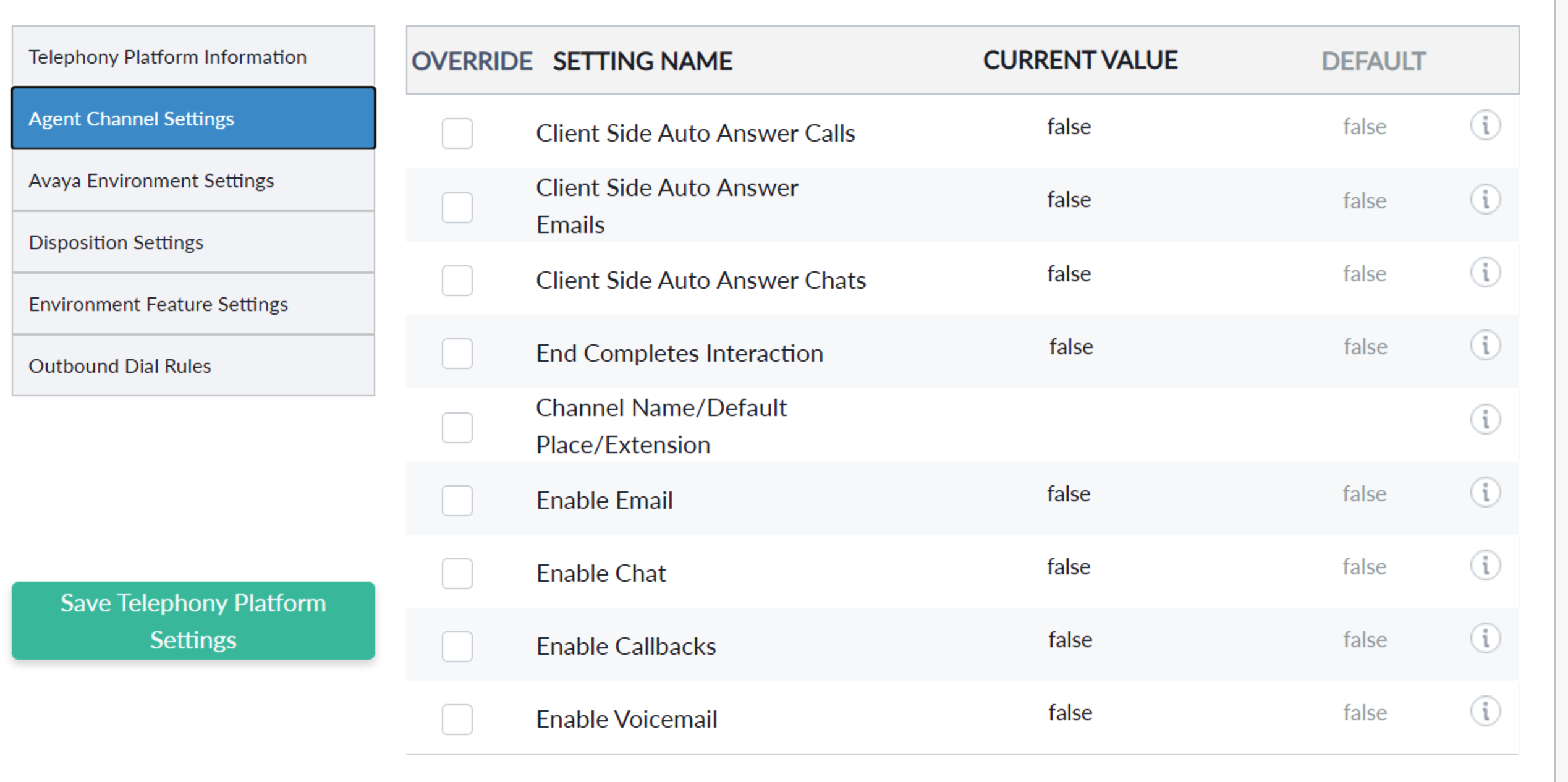
- Avaya Environment Settings - this tab is availed only for Avaya Type. Each type has a different set of extensions.
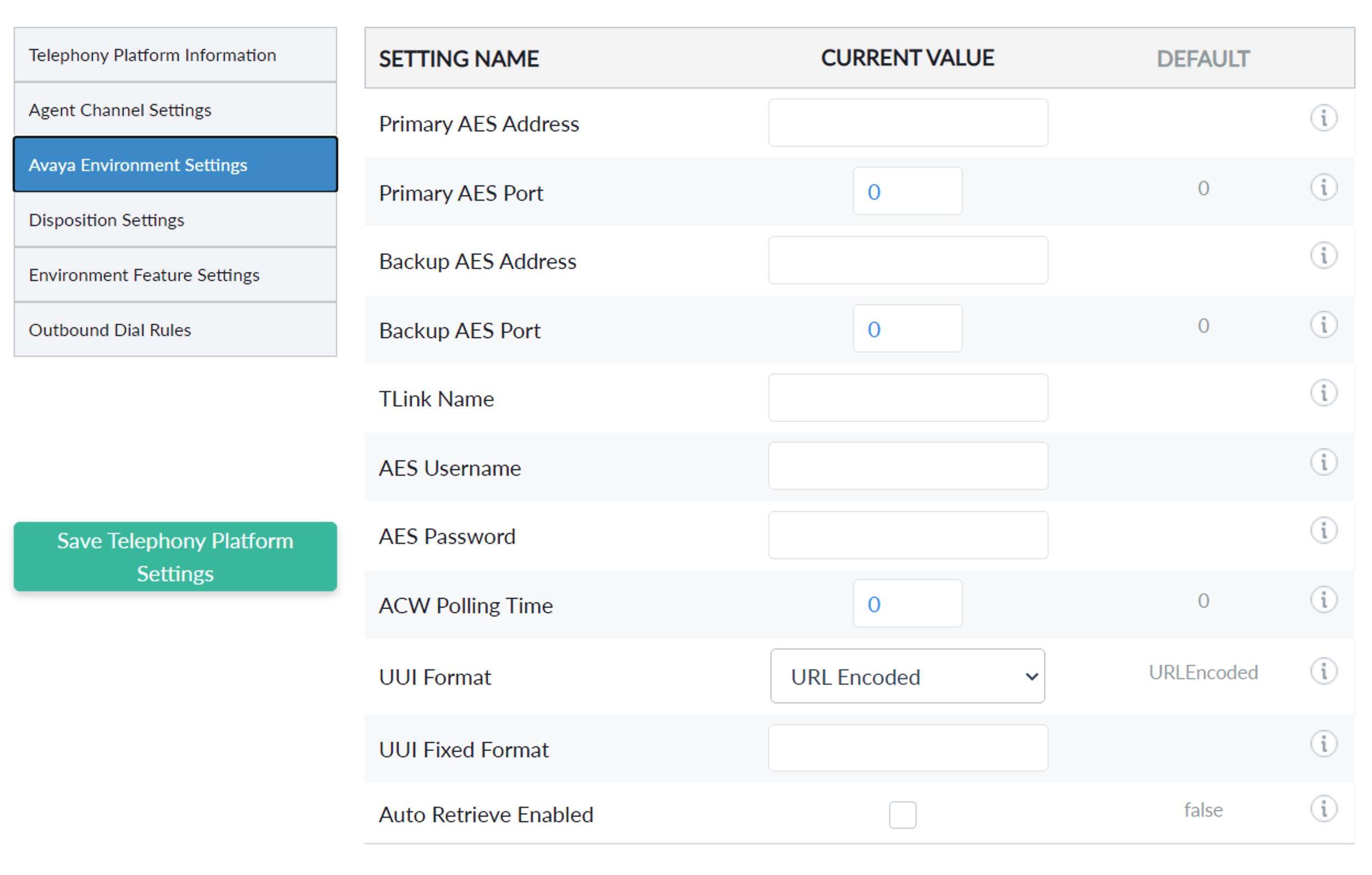
- The "Save Telephony Platform Settings" - button will save all the changes under the Settings and Extensions tab.
- Tooltip - when mouse over the tooltip icon
 a popup will show the detail about the extension or purpose.
a popup will show the detail about the extension or purpose.
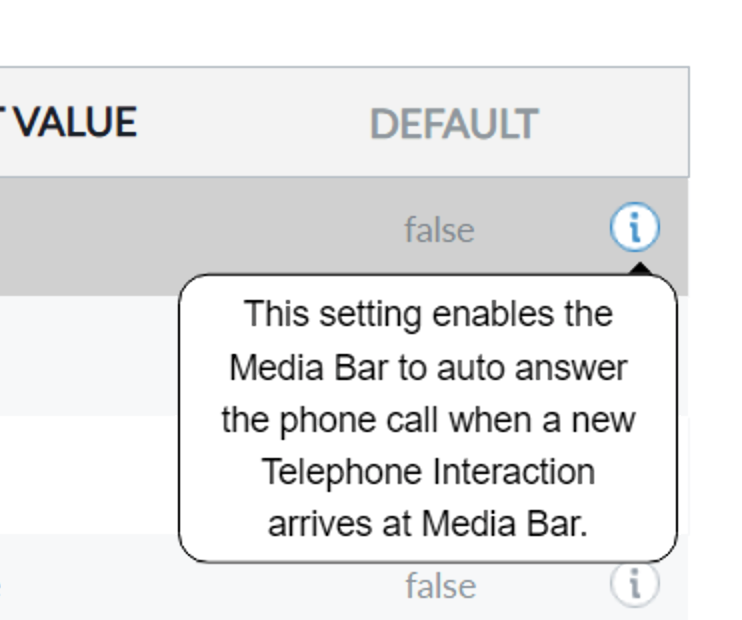
Agent Group/Agent
- Displays the list of Agent Groups and Agents
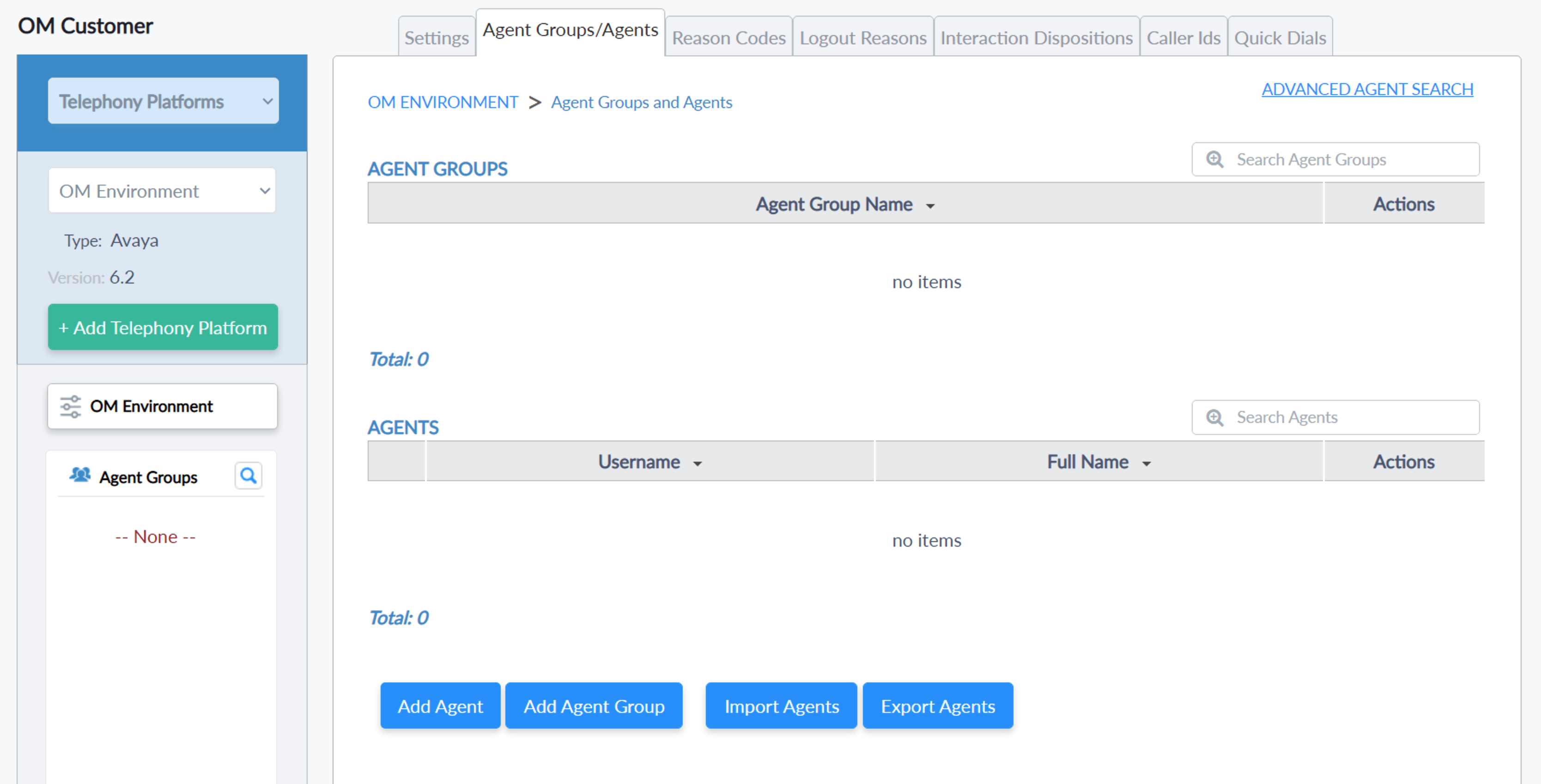
- Add Agent Group - The below window will pop up to add an Agent Group by providing its unique name.

- Add Agents - will pop up the below window to add an Agent by providing its Username, Password, and Full Name.
- Username - should be unique and case-sensitive for the Telephony Platform. It should be the same case with the Telephony switch.
- Duplicate Usernames are not allowed.
- Password - case sensitive.
- Username - should be unique and case-sensitive for the Telephony Platform. It should be the same case with the Telephony switch.
| Add an agent | Agent Groups and Agents view |
|---|---|
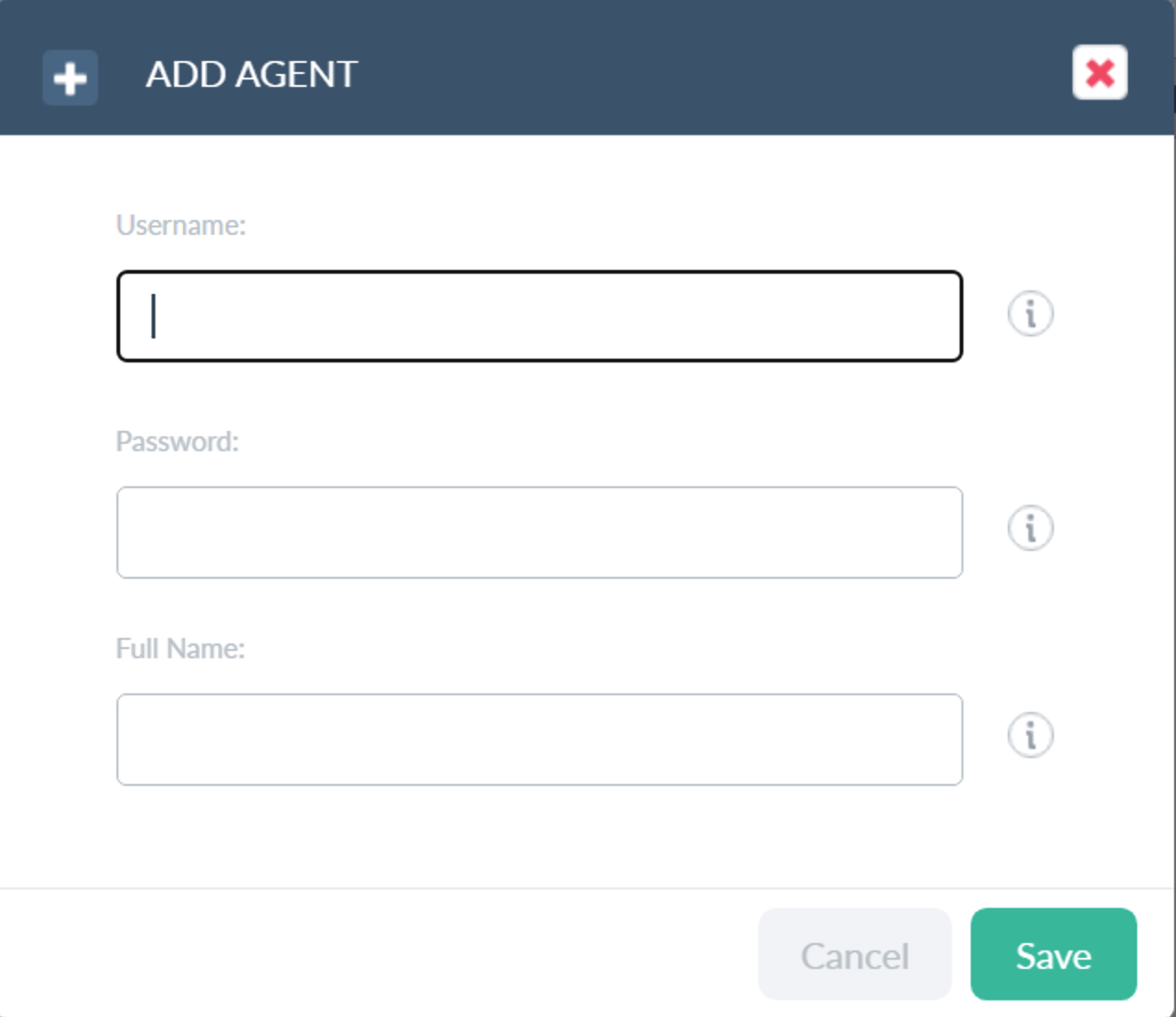 |
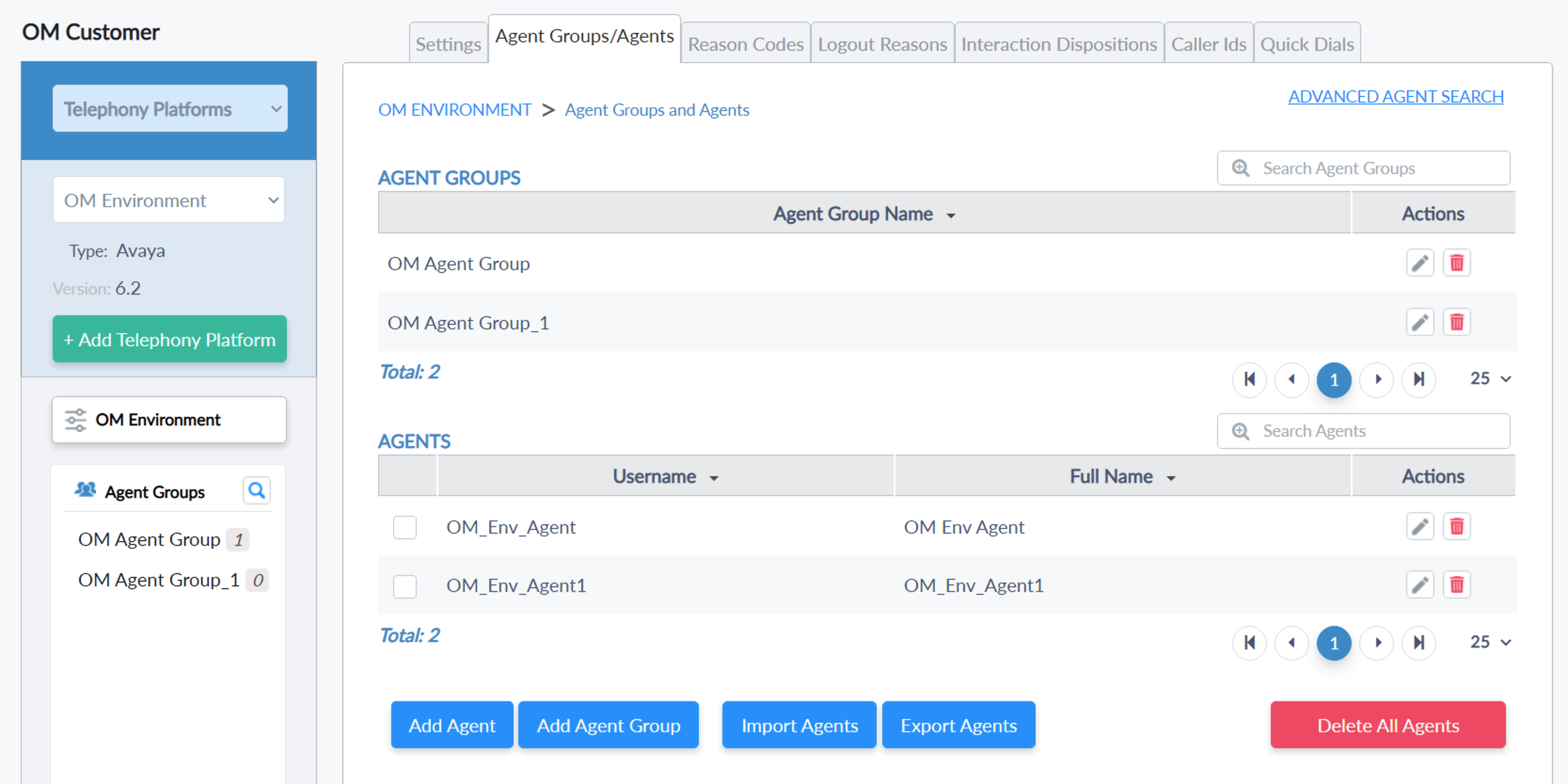 |
Edit CTI Agent
- Select the agent to update the Username, Password, and Full Name or Move the agent to another group.


Import CTI Agents
- The supported file format to import is CSV.
- The following columns must be added to the file to import.
- Agent Group, Agent Id, Password, Full Name, Auto Answer Calls, Auto Answer Email, Auto Answer Chat, End Completes Interaction, Extension / Place, Has Chat, Has Email, Has Callbacks
- Agent Group and Full Name are not mandatory.
- Please keep the Password empty for security.
- An agent can enter the password when he first logs in to the Media Bar which will be preserved in the Config Server in the encrypted format.
- Duplicate CTI usernames are not allowed.
- You can use this sample file and populate values and use it to import.

Export CTI Agents
- We can export the CTI Agents list and make any modifications,
- if there is any change in the current user,
- add new users in the file and import it.
Reason Codes
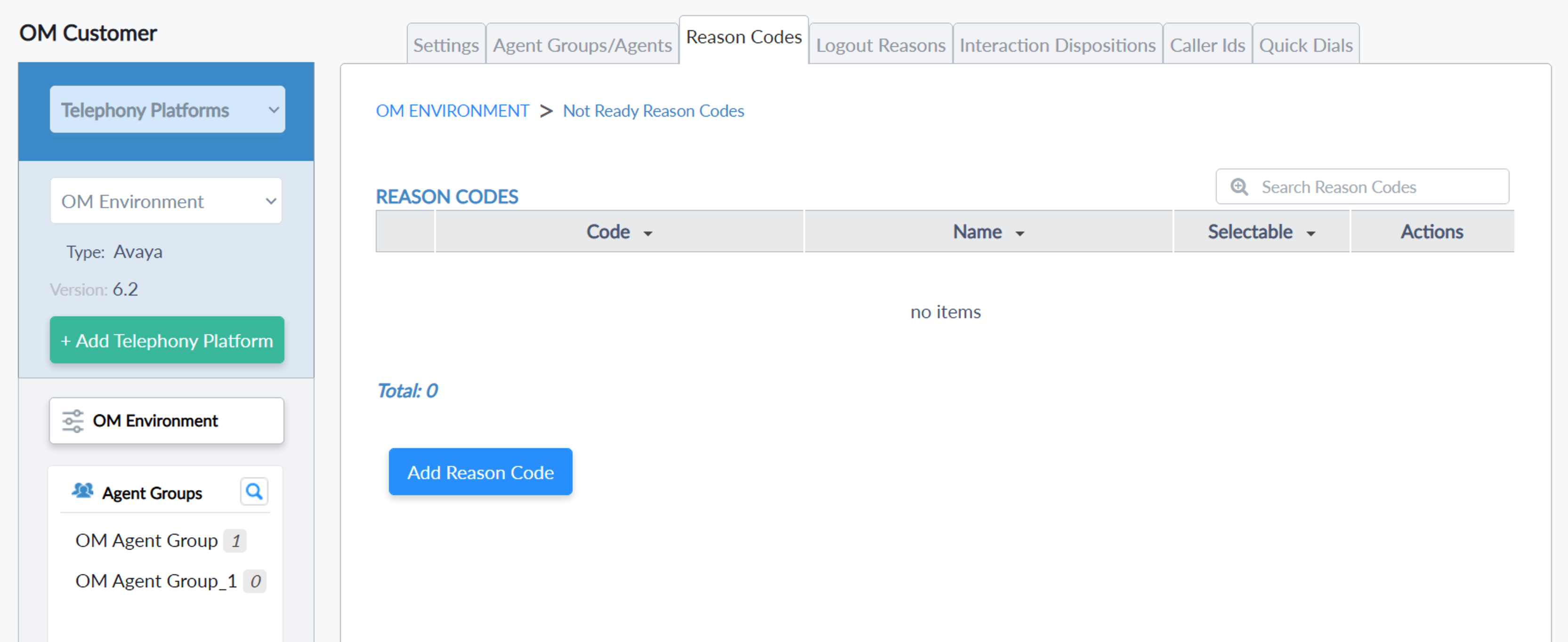
- Add Reason Code
- Provide a unique code for the reason code and name.
 |
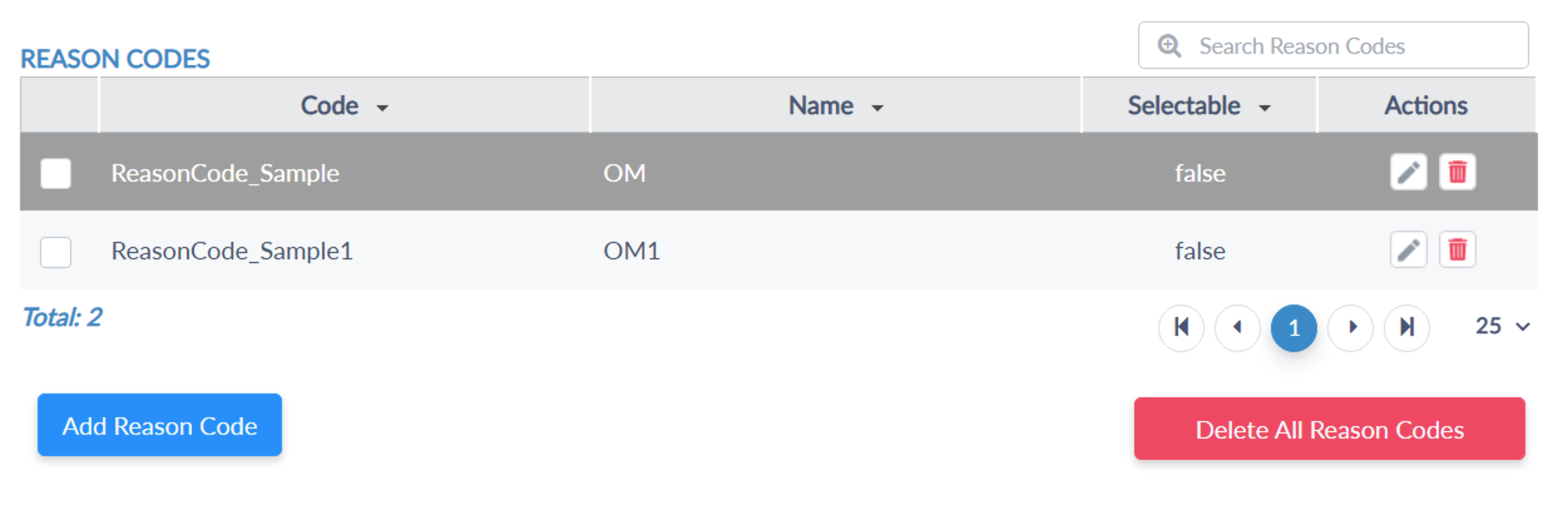 |
Logout Reasons
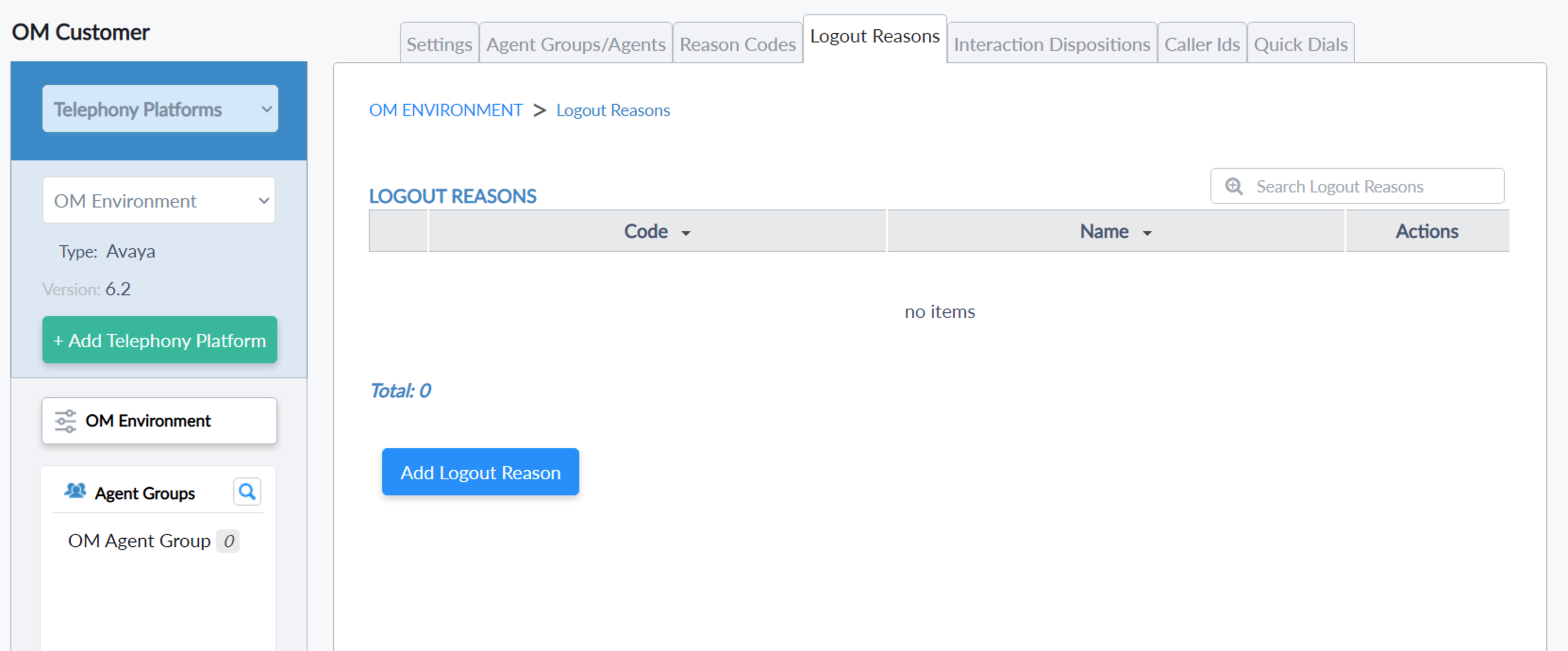
- Add Logout Reasons
- Provide code for the Logout reason code and name.
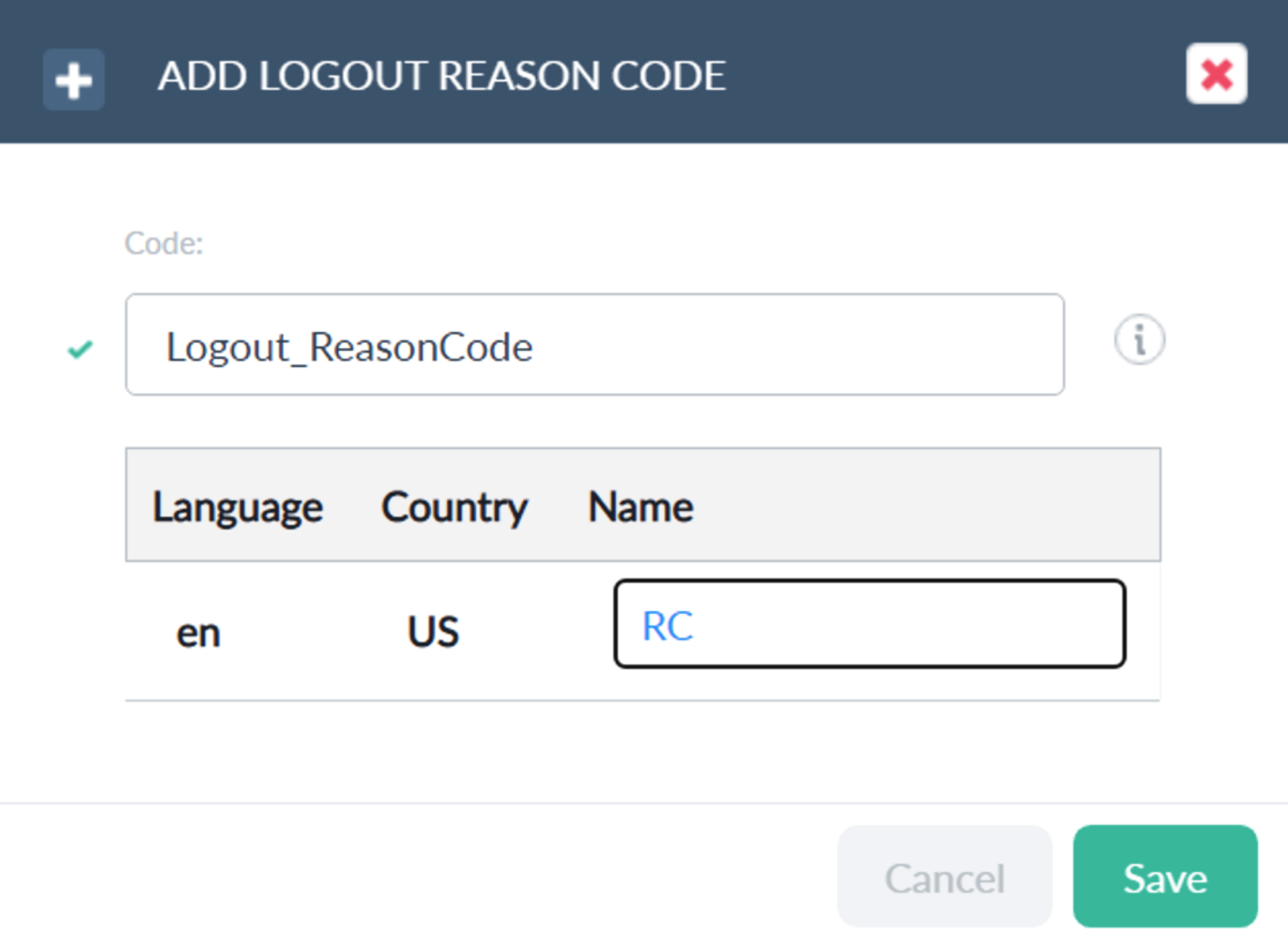 |
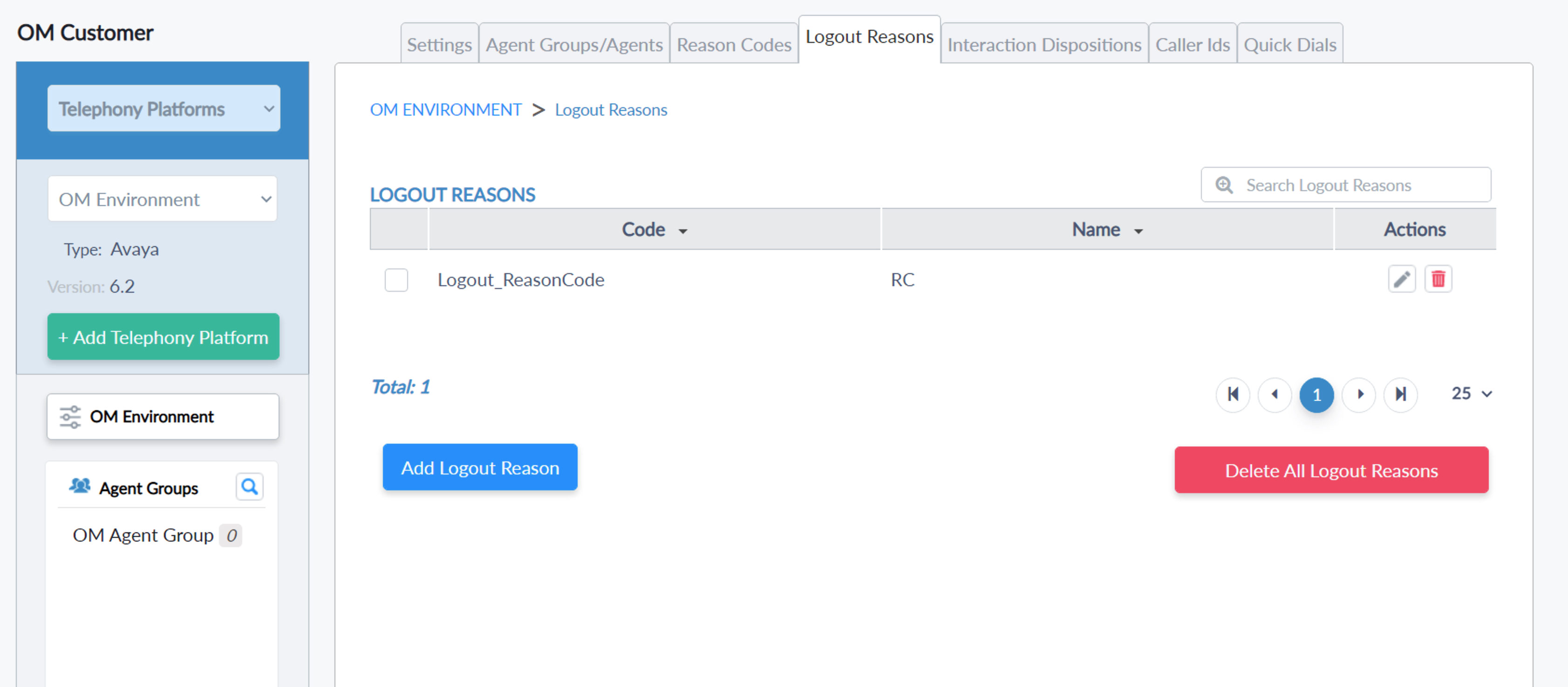 |
Interaction Dispositions
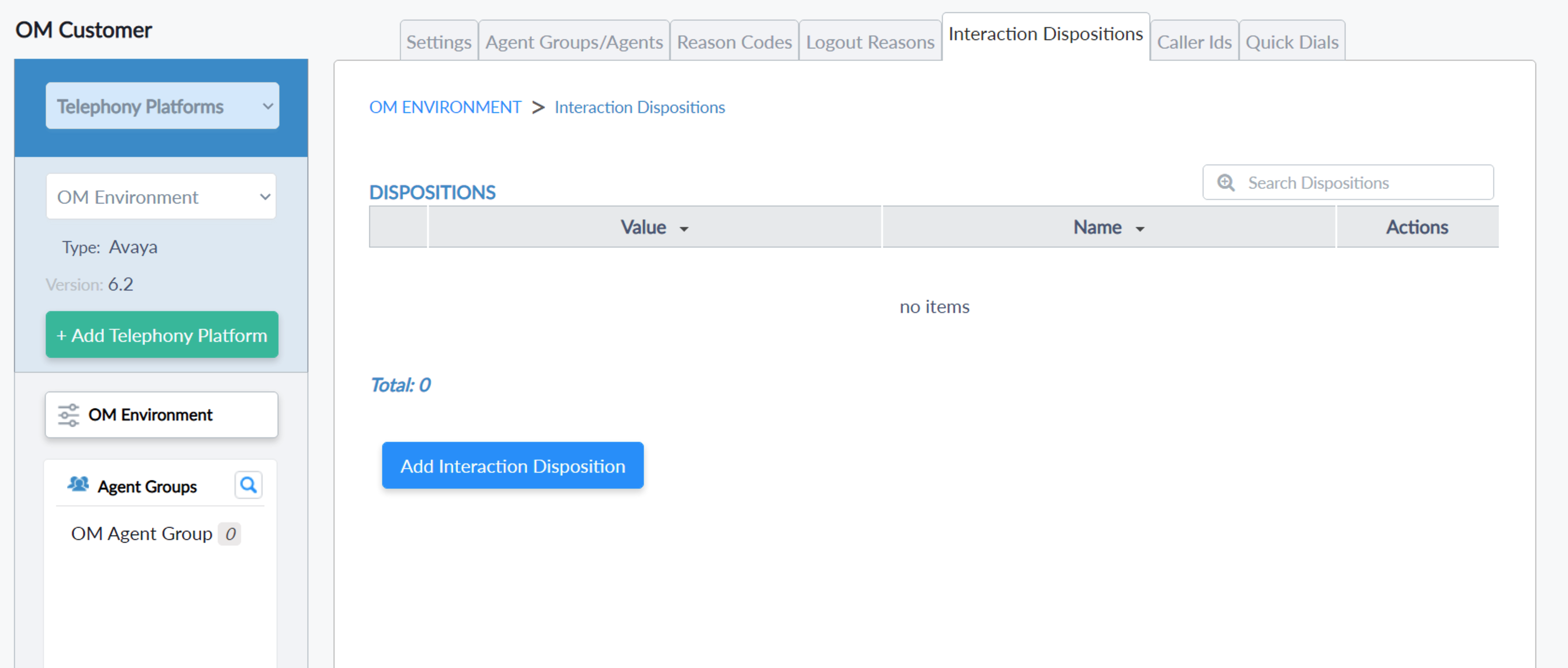
- Provide a value for the Interaction Disposition and name.
 |
 |
Caller Ids
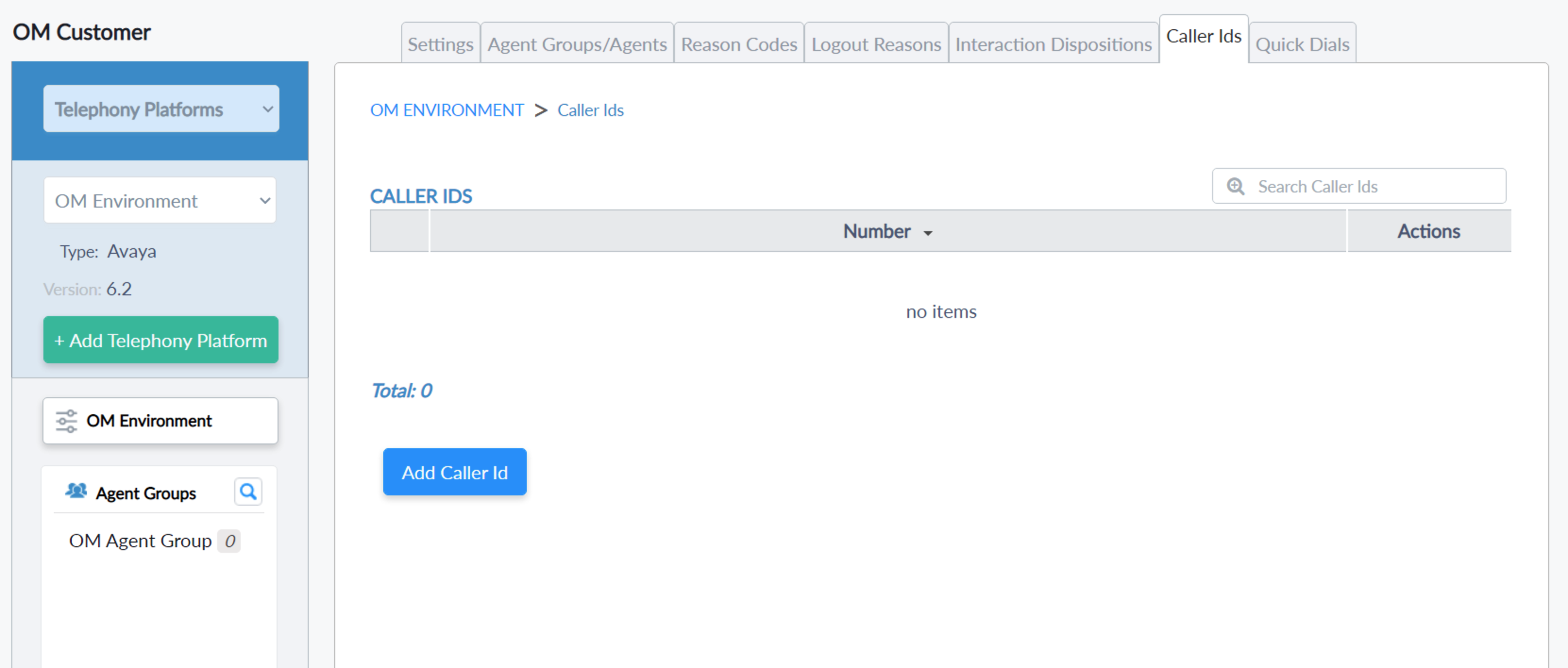
- Provide a number for the caller Id.
 |
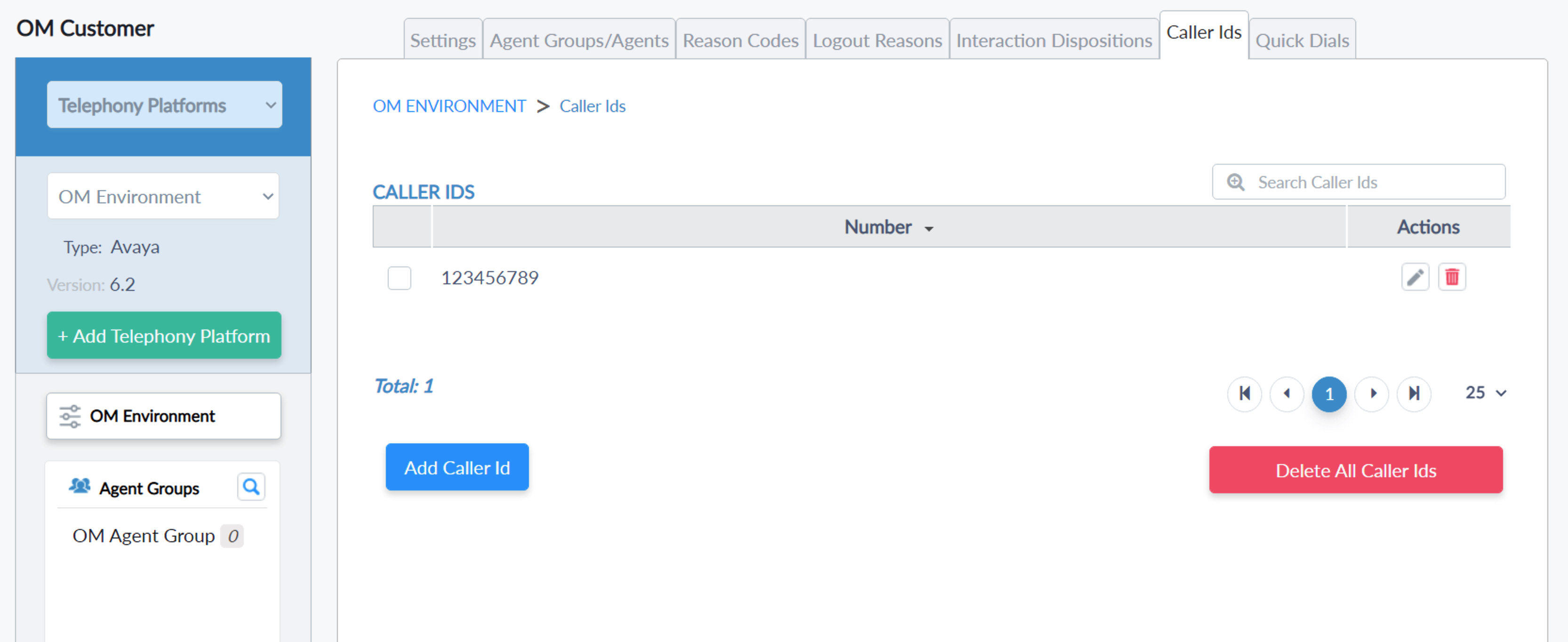 |
Quick Dials

- Provide a number and name for the Quick Dial.
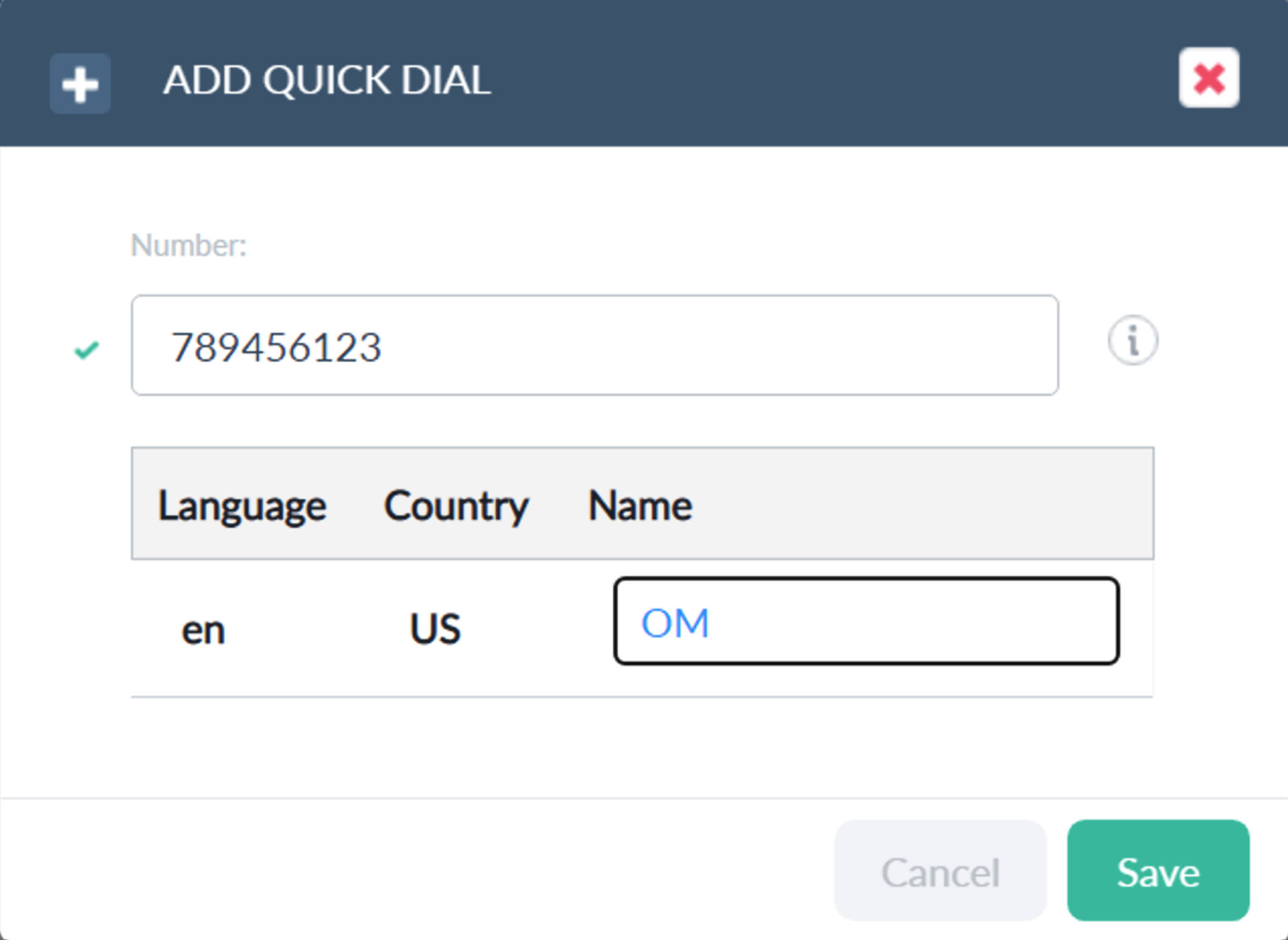 |
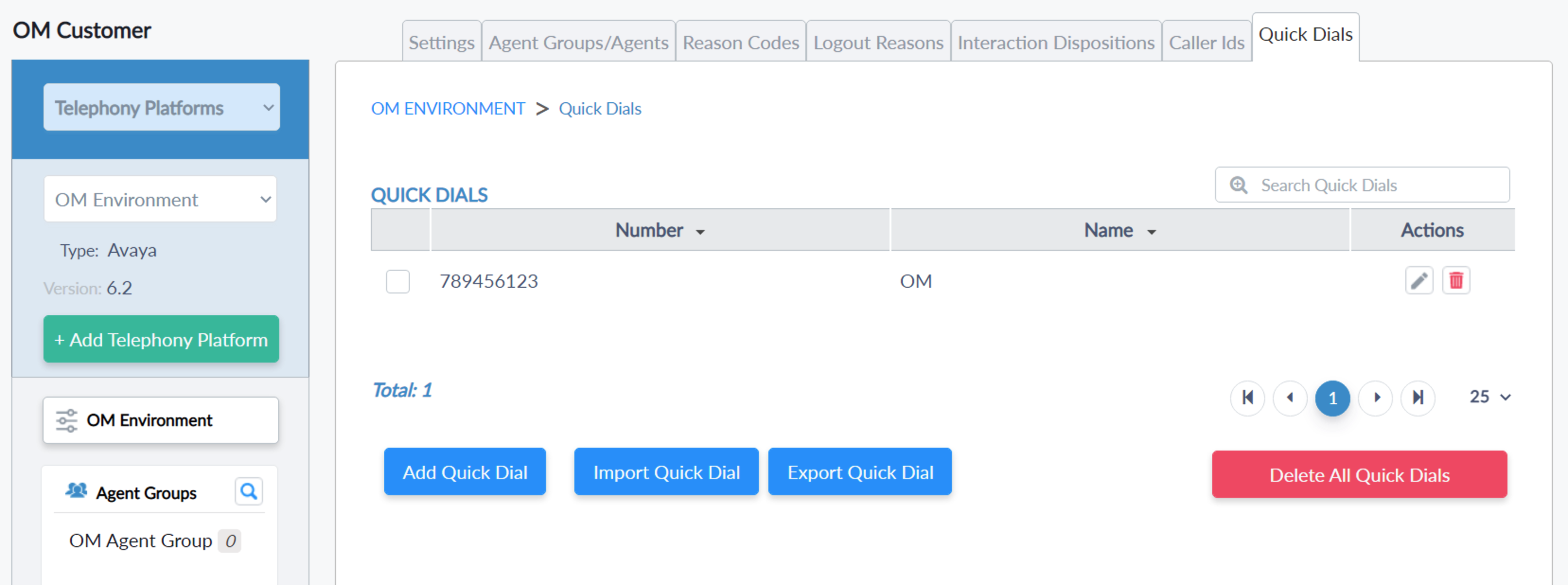 |
Agent Groups/Agents
- Agent Group - Select Agent Group from the Left pane or Select Edit Icon
 from the Agent Group list to see Agent Group details.
from the Agent Group list to see Agent Group details.- Settings - Agent Group Information

- Agent Channel Settings

- Environment Feature Settings

- Override - If you want to change any existing default value, or the value inherited from a parent for the Agent Group then select the Override checkbox to enable the control for the setting name then change the value as per the requirement.
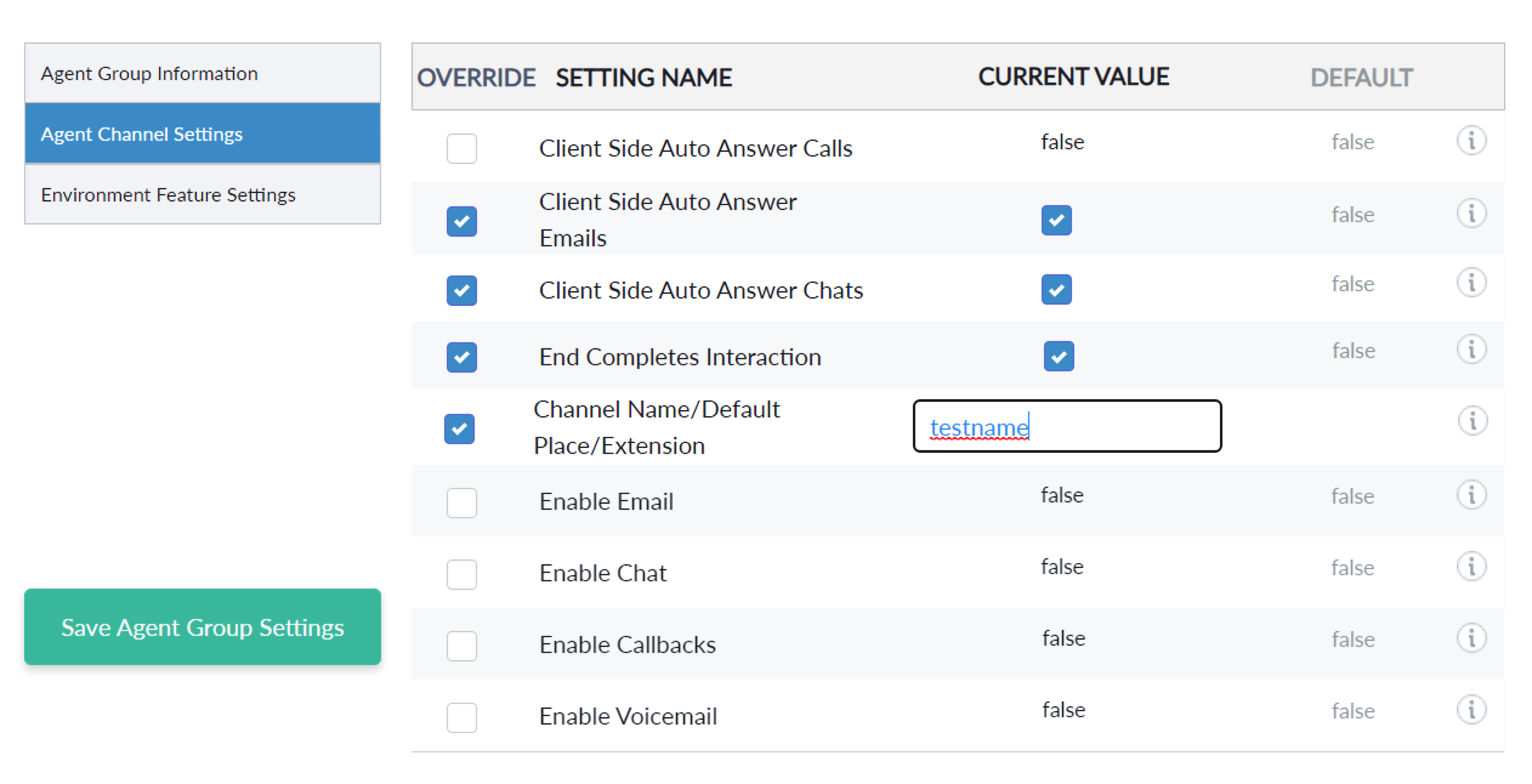
- Click the “Save Agent Group Settings” button to save changes permanently.
- Agent Groups/Agents [under Agent Group]
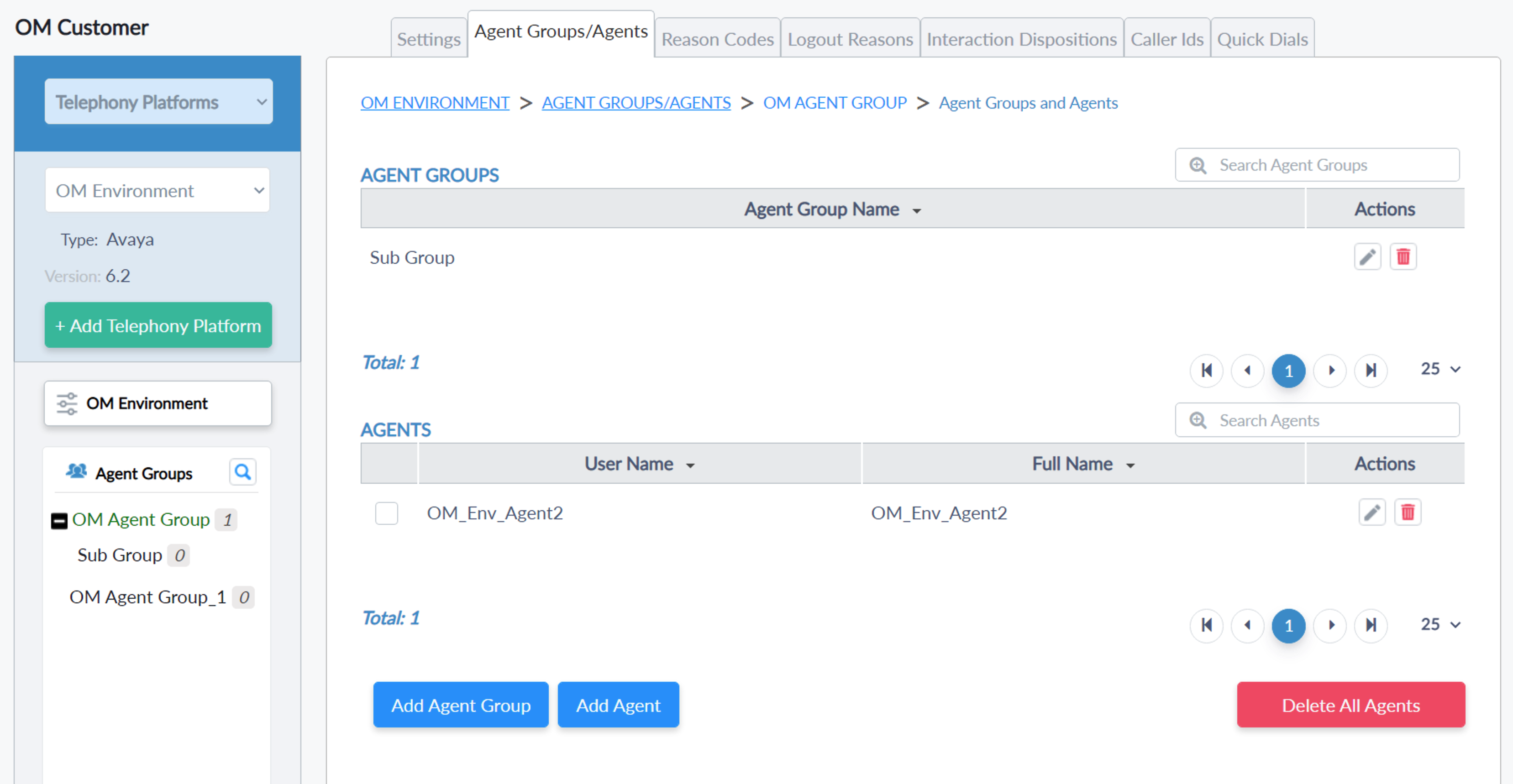
Codes for Agent Groups/Agents
- All the codes will be available for Agent Groups and Agents. the codes can be controlled by their visibility property.
- Types of visibility.
- Inherit Visible from Parent. → the codes will be visible to the agent or agent groups as per the visibility from the Parent's selected options.
- Hidden from group and Children. → the codes will hide the visibility for the selected group and children
- Visible for group and Children.→ the codes will always be visible to groups and children
- Hidden from the group and denied to children.→ the codes will not be visible from the group and visible to children.
- Always visible for groups and children.→ the codes will be always available for groups and children.
- Reason Codes

- Logout Reasons
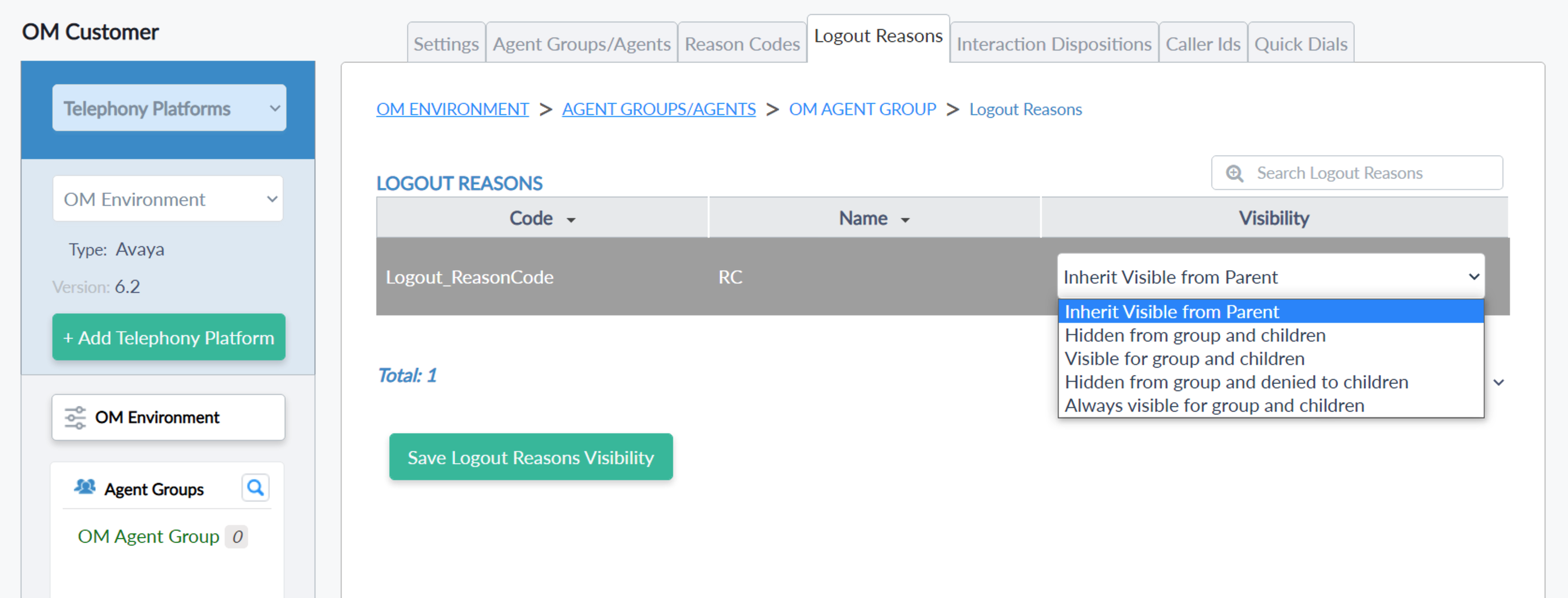
- Interaction Dispositions
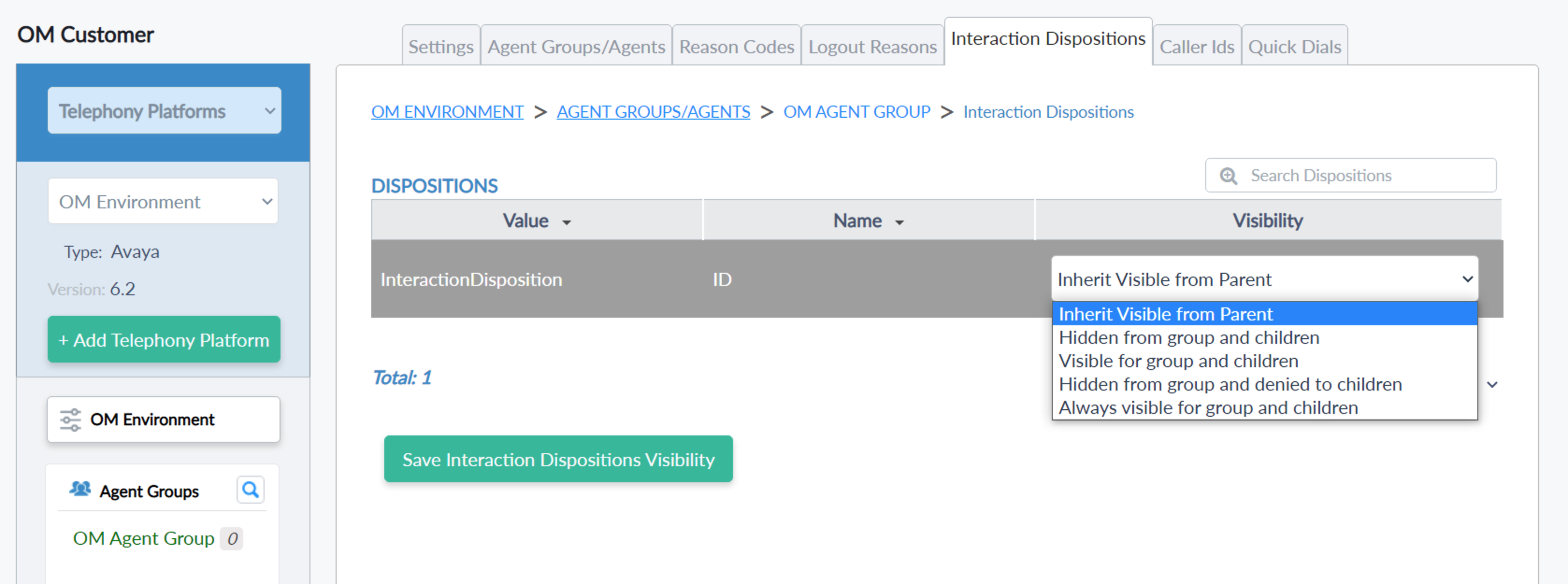
- Caller Ids

- Quick Dials
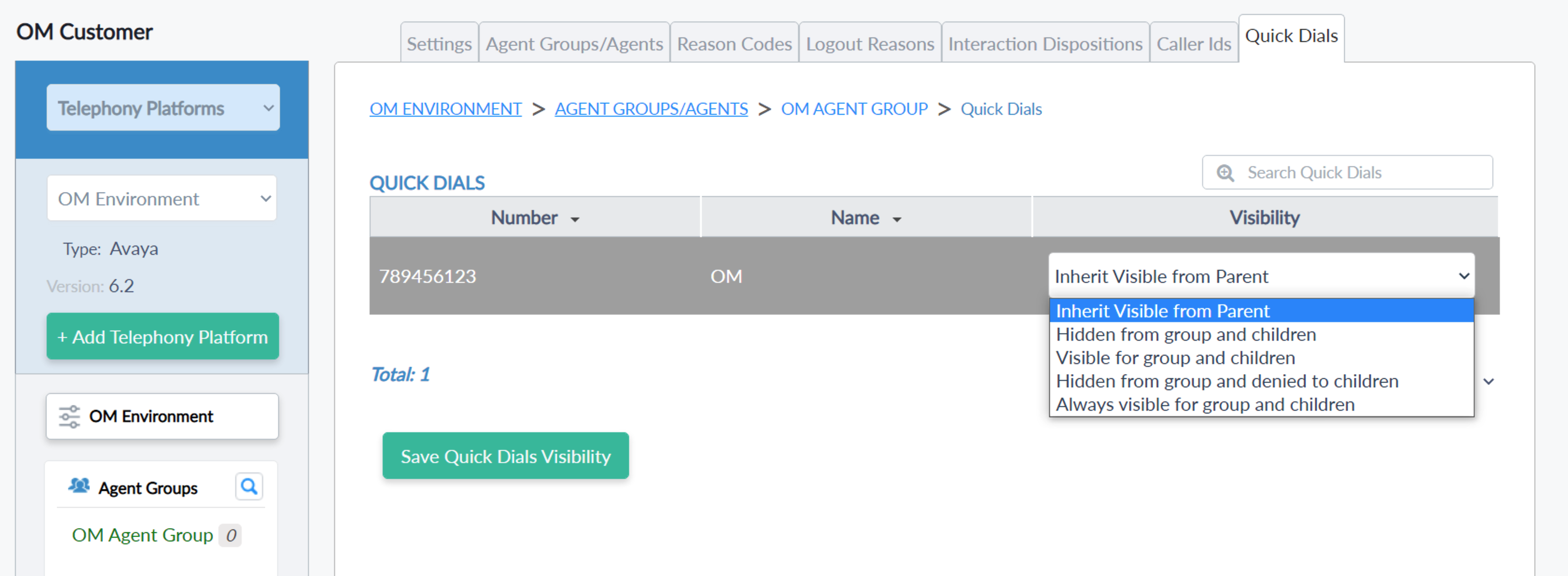
CTI Agents
- Settings - Agent Information
- Parent - can be changed by just selecting the required Agent Group name or Environment name from the Parent list
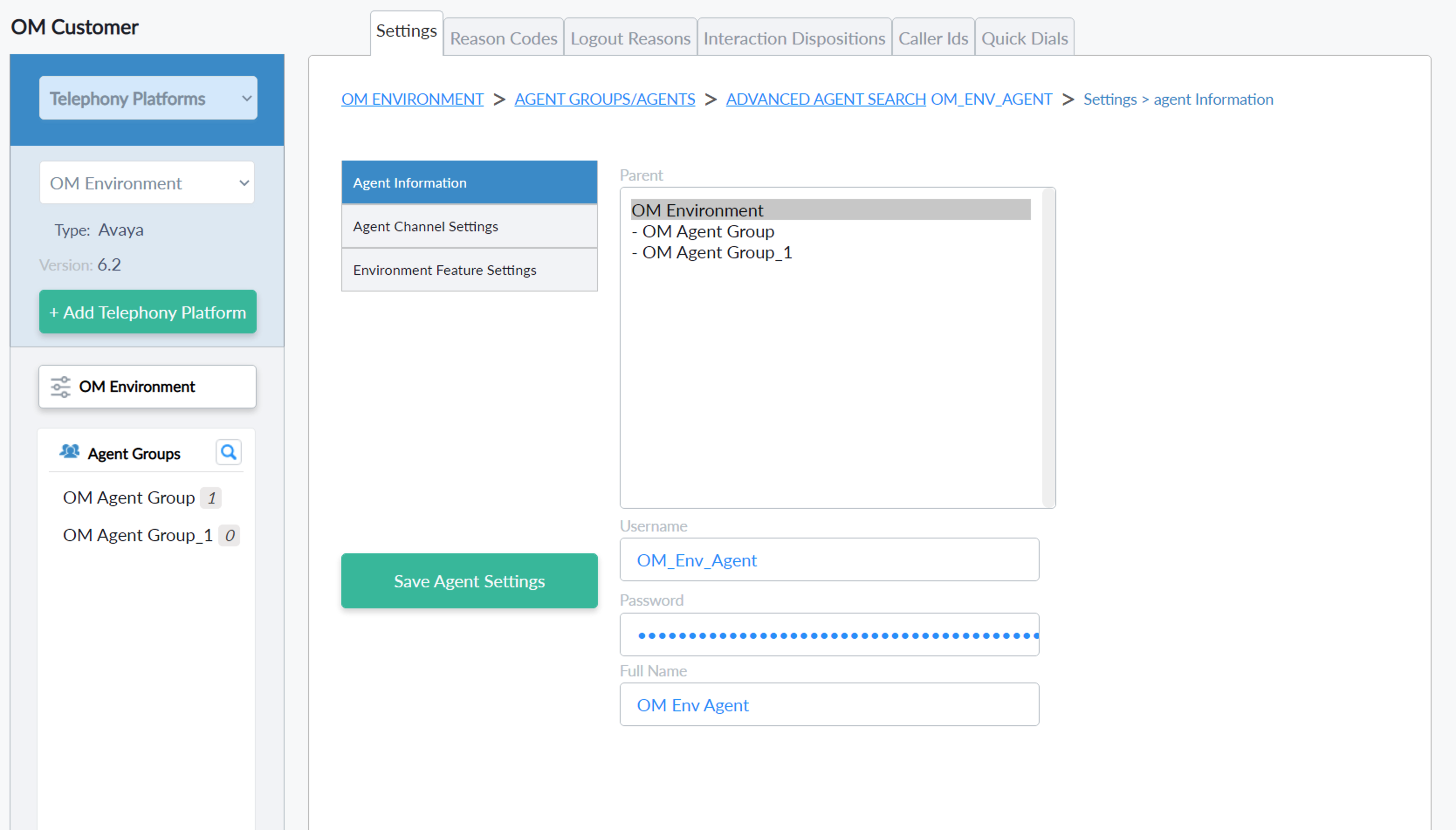
- Agent Channel Settings
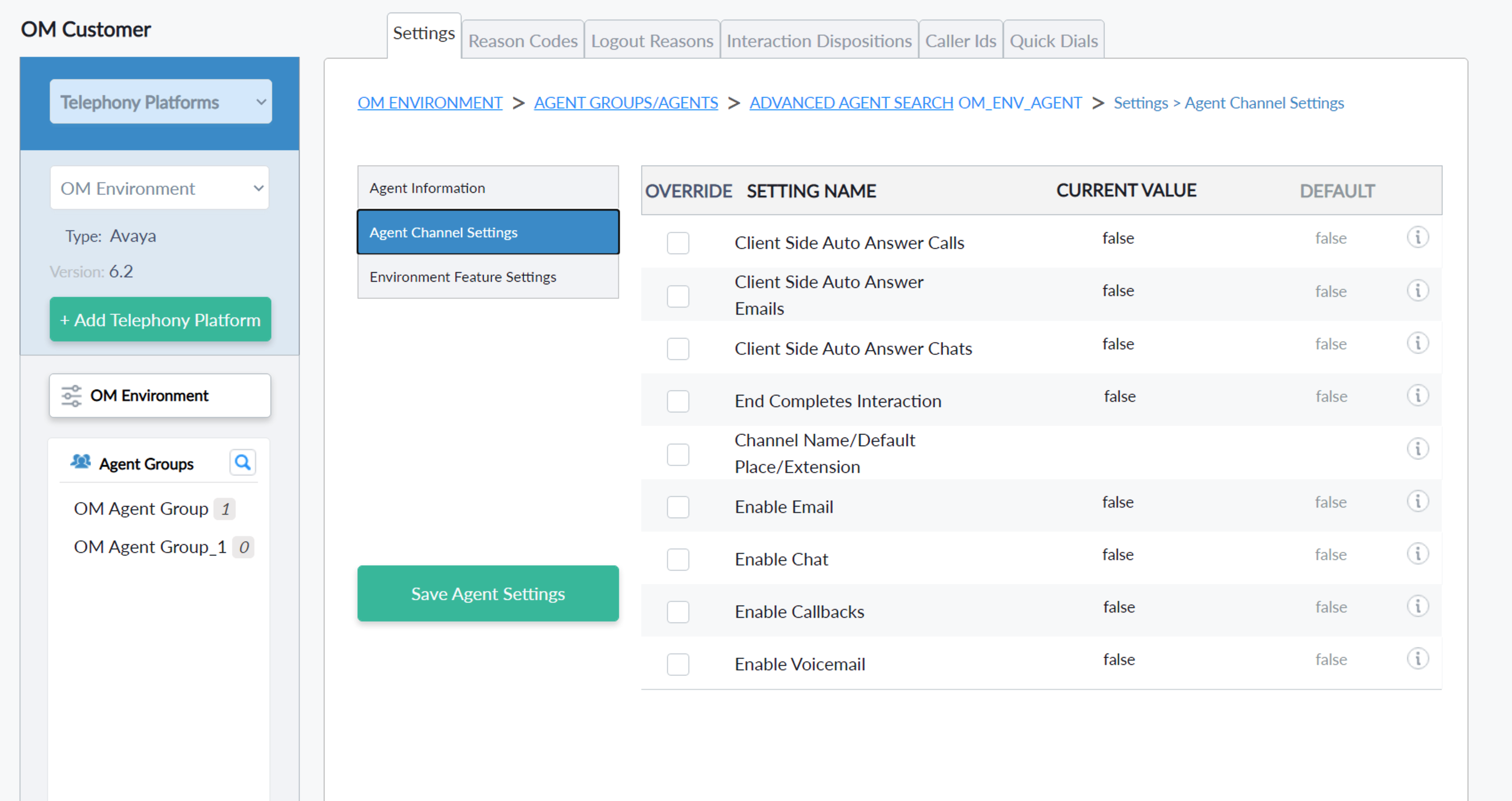
- Environment Settings
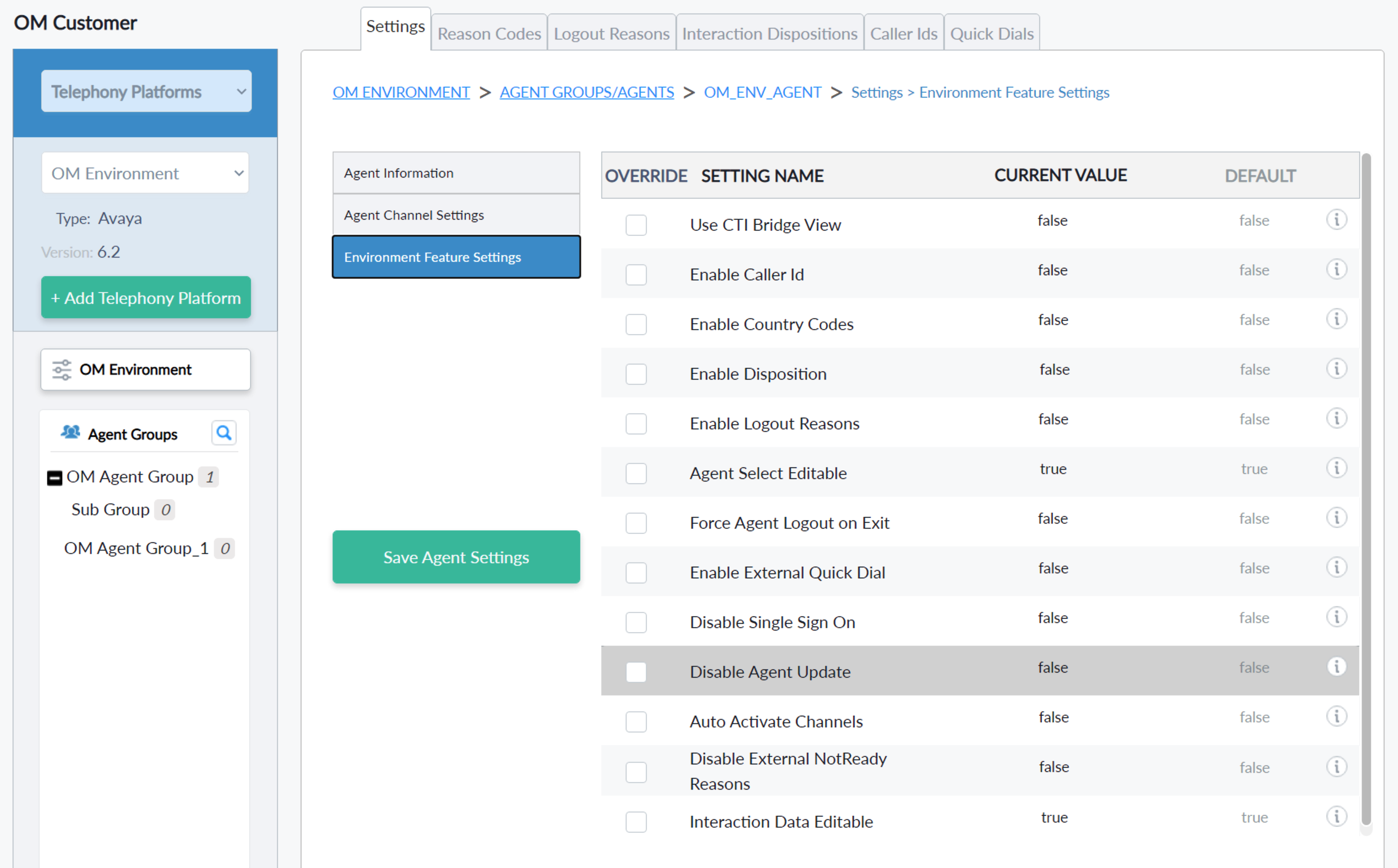
- Click the “Save Agent Settings” button to save changes permanently.
Codes for Agents
- All the codes will be available for the Agent as per the parent's visibility setup. the codes can be controlled by their visibility property for the agent.
- Types of visibility.
- Inherit Visible from Parent. → the selected code's visibility will be applied as per the parent's selection.
- Hidden from the agent. → the selected code's visibility will not be available for the agent.
- Visible to the agent .→the selected code's visibility is available to the agent.
- Reason Codes
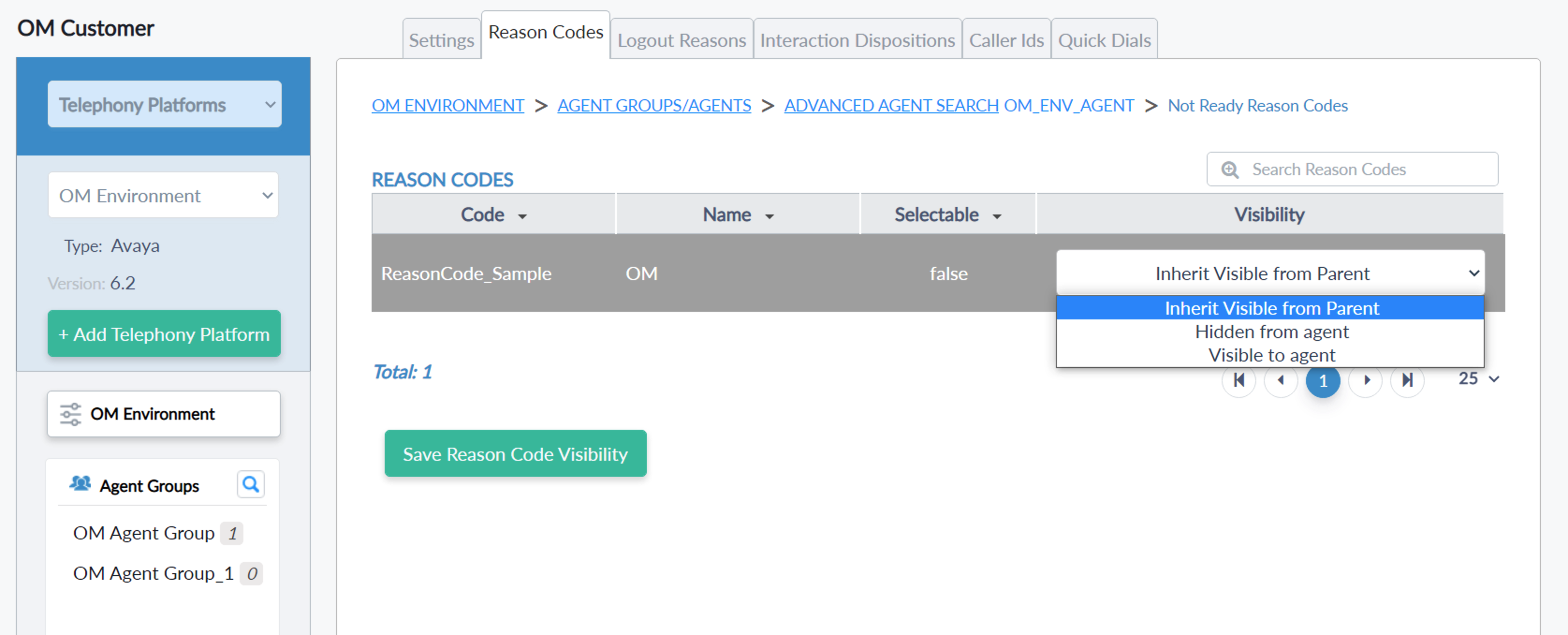
- Logout Reasons
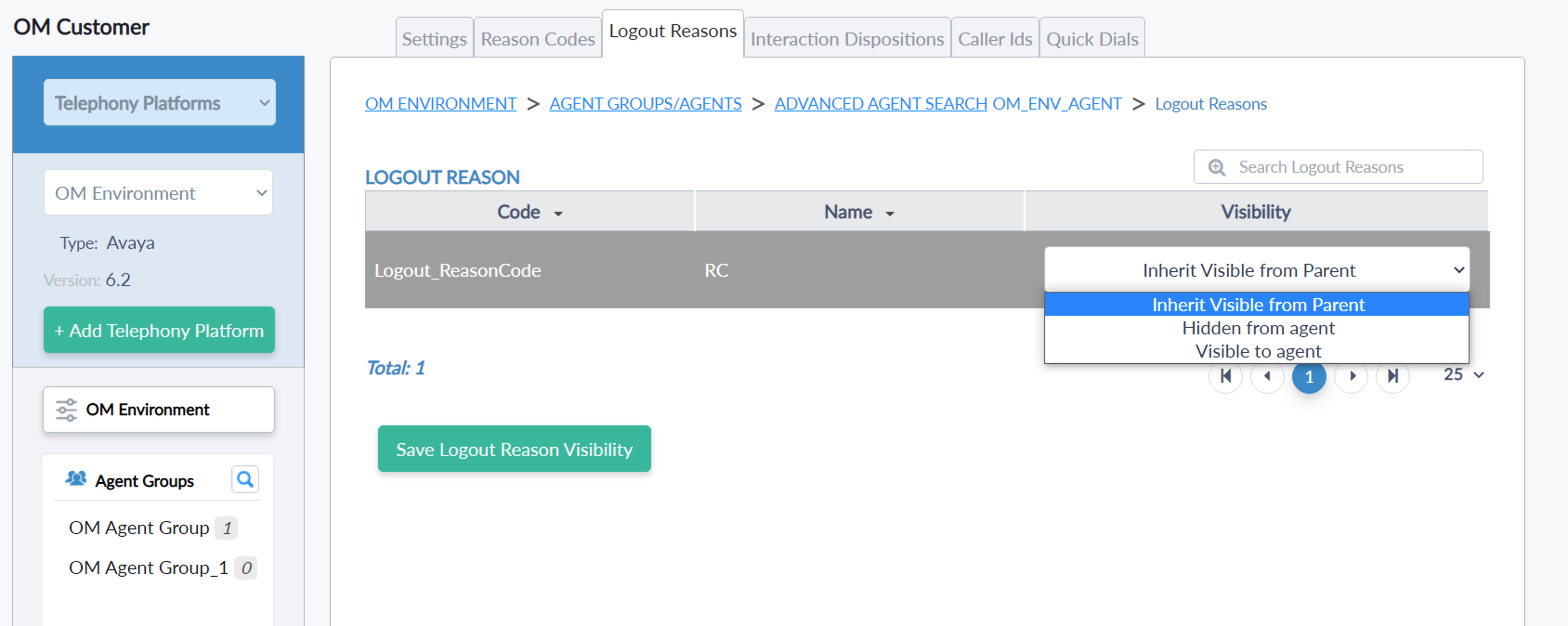
- Interaction Dispositions
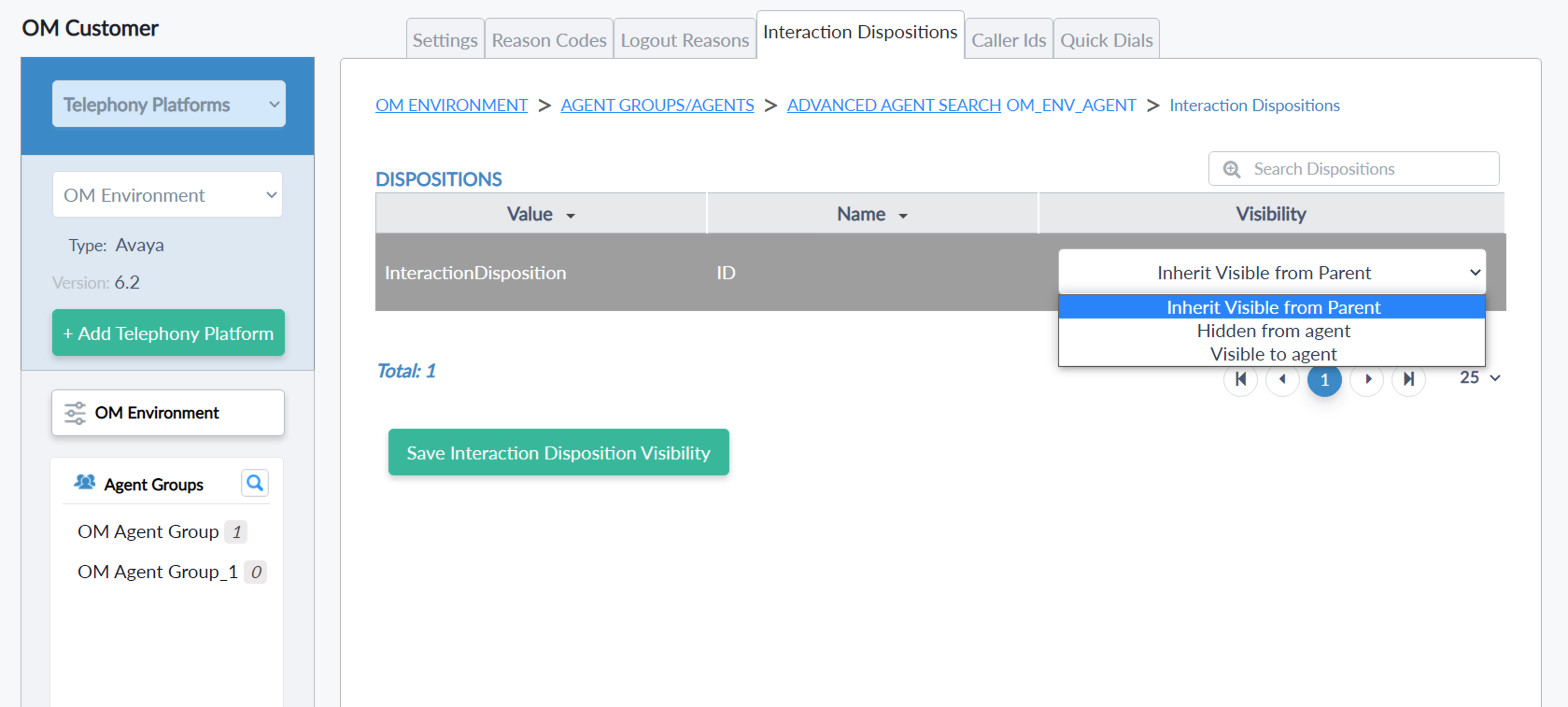
- Caller Ids

- Quick Dials