When to use
Use this activity when you would like to Start or Pause the InContact recording feature.
Before you start
Ensure you have the following items ready.
Required
You have InContact Hub or InContact Central integration.
Optional
-
You have the om_custom_trigger.html extension installed if you want to trigger this from your Oracle BUI workspace. Oracle BUI
Follow the “Binding To Dom” Events section to trigger PopFlows using this extension
Adding Call Recording activity
Log in to https://apps.openmethodscloud.com/ and select the PopFlow application. Select the your instance and create / select an existing workflow.
The 'Call Recording' Activity allows you to start, pause, resume and stop call recording.

After opening the 'Call Recording' activity, you will get the below configuration panel.

Default Configuration Parameters:
Action: Select the action from the list. This is used to start, pause, resume and stop the recording.
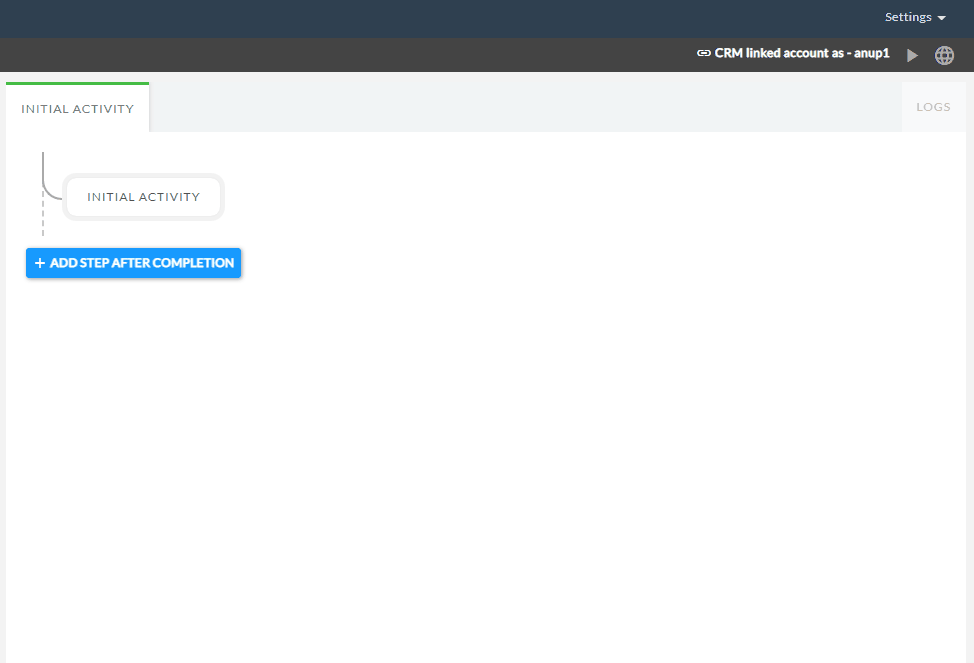
Configuring the Activity
Click on the added activity and select the type of action you would like to perform.
Action |
Description |
|---|---|
Start |
Will start the recording process. |
Pause |
Will pause the recording process. |
Resume |
Will resume a paused recording process |
Stop |
Will end the recording process. |
A Simple Example to configure the 'Call Recording' activity in PopFlow Studio.
Select the 'Call Recording' activity from the 'Activity Sidebar'.
Click on the 'Call Recording' activity to open and configure the 'Call Recording' activity.
Select the recording action from the list. A simple example is shown below pic.
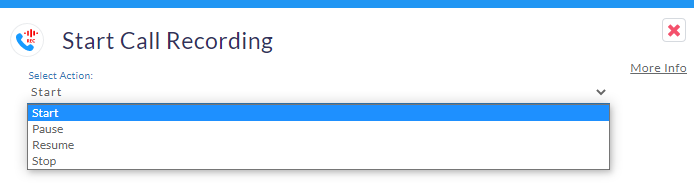
Initially, Start will be selected automatically. Start action will start call recording for voice interaction.
Once you select an option from the list it will automatically change the activity name as shown below.
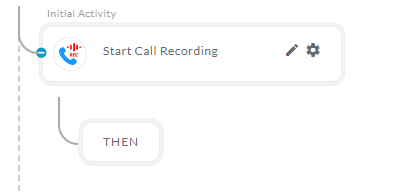
Similarly, you can configure the activity for other actions also.
Caveats
If the activity is used within the “Telephony” events, it will use the current interaction when sending the Pause or Start event.
Within “Telephony” events for this activity include:
On Ring
On Answer
On Hold
If this activity is used outside the “Telephony” events, it will select the interaction based on the following:
-
It will try to find the first interaction that is in an Active state.
-
Active state means currently connected to the line.
Hold is NOT considered active.
Mute IS considered active.
-
If there is no active Telephony interactions, the request to Pause or Start recording is cancelled.