Description:
In this workflow we are going to use a button on the workspace to call the PopFlow workflow. It will include the tracking number (from the Incident field.) Once executed the agent will see a pop up modal with the shipping arrival time.
- Calls an external API and passes results into a variable.
- Read more on how to build this PopFlow here.
Shipment Tracking – DHL Example
This workflow assumes knowledge of using buttons to pass data to the form from a workspace. Check OM documentation to find out how to manage workspace buttons.
In this workflow we are going to use a button on the workspace to call the PopFlow workflow. It will include the tracking number(from the Incident field.) This is included in the PopFlow dataset as {trackingNumber}. Once executed the agent will see a pop up modal with the shipping arrival time
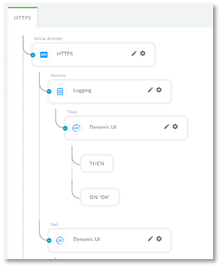
Workflow Structure
The initial activity is the HTTPS activity.
Depending on the status of the API call we progress to aDynamic UI that either shows an error or, if the call is successful, the status of the delivery date.
HTTPS
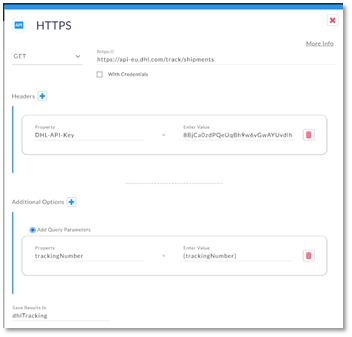
Now that we have the body configured you just need to configure the HTTPSactivity with
- HTTPS Method: Use GET for this method
- Headers:You will need your DHL-API-Key. This is provided when you sign up for the DHL API. Check your DHL API documentation to get your Authorization settings.
- Parameters: Here we pass the tracking number by using the {trackingNumber} PopFlowVariable.
- Save Results in: We are using the variable {dhlTracking}
Dynamic UI
After the call has been executed, we will get either a 200OK or an error message. Providing a DynamicUI popup for both.
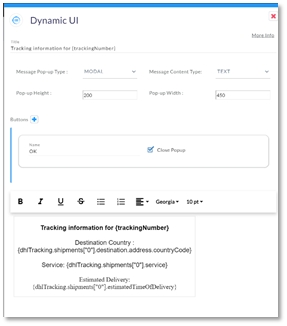
Success
If Successful, the DyamicUI will show a message formatted to provide the Destination Country, Service, and Estimated Delivery time. The amount of information returned by DHL will differ based on the specific package and service. You can see in the example we are using data returned in the {dhlTracking} JSON object to provide the information to the customer.
You will need to check your results to see what information you would like to show to the agent.
Failure
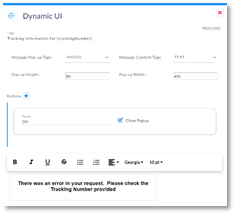
In a failure scenario we simply show an error message for the agent to verify the tracking number and try again.