Overview & Known Issue
👋 TL:DR disable the Chromium Memory Saver
The new Chromium attribute “Memory Saver” should be disabled or can impact OpenMethods and users using our products.
Applicable for Google Chrome & Chromium-based browsers Version 108+.
By limiting their usage to conserve memory and power, modern browsers may impact the performance of the OpenMethods product and its features.
Our team will closely monitor any adverse effects resulting from updated browser settings, and we will continually update our list of known issues with any discoveries and their corresponding solutions.
Google has released its latest Chromium update, which allows non-focused browser tabs or windows to save energy & memory. While this is awesome, it also impacts products such as OpenMethods. You can read all about the latest updates, labeled "Memory Saver" via the Google Blog.
In environments where an agent may habitually toggle between other browser tabs and applications to do work, the Memory Saver will stop processing anything on the page when the tab is out of focus for too long. In short, web apps and products will no longer function in the background.
We recommend disabling this feature to prevent any issues with your product use.
Symptoms
Here are a few things to consider if the Memory Saver impacts you.
- Media Bar Timer stops or slows on locking the system/workstation.
- Missing Screen Pops, Modals, Windows, or Searching Options within PopFlows.
FYI, OpenMethods previously noted an ongoing known issue with Chrome Network Throttling issues. The “Memory Saver” will present consistent results if enabled and actively blocking processing in the browser.
Disabling Memory Saver & Workaround
You can currently disable these settings within Chromium Browsers. Ensure you are on Chromium version 108.0.5359.124 or newer.
High Efficiency Mode Settings
- Open Chromium if you haven’t done so already
- Go to the following address in the address bar to access Chromium Flags. In the examples below, we are using Google Chrome.
chrome://flags/#high-efficiency-mode-available
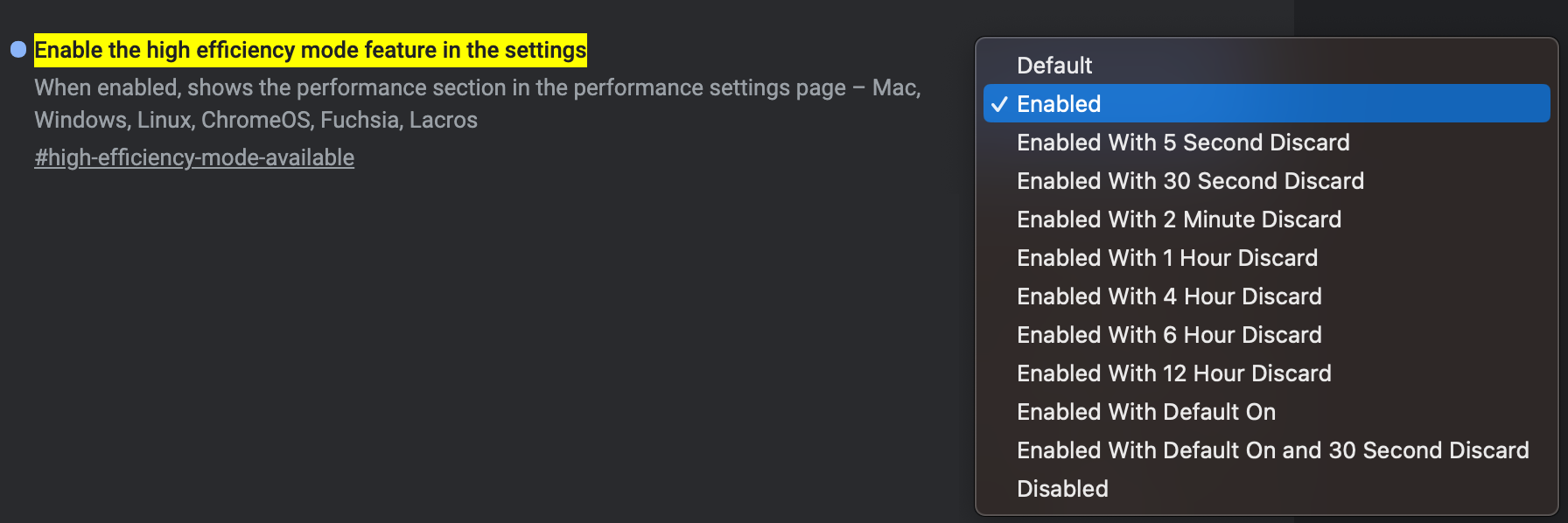
- Check the settings.
- To disable, select “Disable” (recommended)
- If you would like to have this enabled, you can select “Enabled” (not recommended)
- and follow the instructions in the Performance Sections below.
- Restart the Chrome browser.
Performance Settings
3. Now go to the address bar in Chrome and go to:
chrome://settings/performance- Locate “Memory Saver” and check toggle the switch:
- ON will enable the feature
- Off will Disable and prevent the feature from running.
🆕 Is The Performance Section Not Showing?
- Please ensure you have the latest version of Chrome and or Chromium-based browser.
- The Performance section is tied to chrome://flags/#high-efficiency-mode-available configuration settings. Enabling the high-efficiency-mode provides access to the Performance settings/menu.
- Check with the section above to apply any additional configuration shown in the article and then completely disable the chrome://flags/#high-efficiency-mode-available.
- Still not working for you? Let us know!
If you Enable Chrome Memory Saver, exclude OpenMethods from using the below feature.
⚠️ This does not mean the memory saver will be bypassed. Thus, our recommendation is to disable the feature.
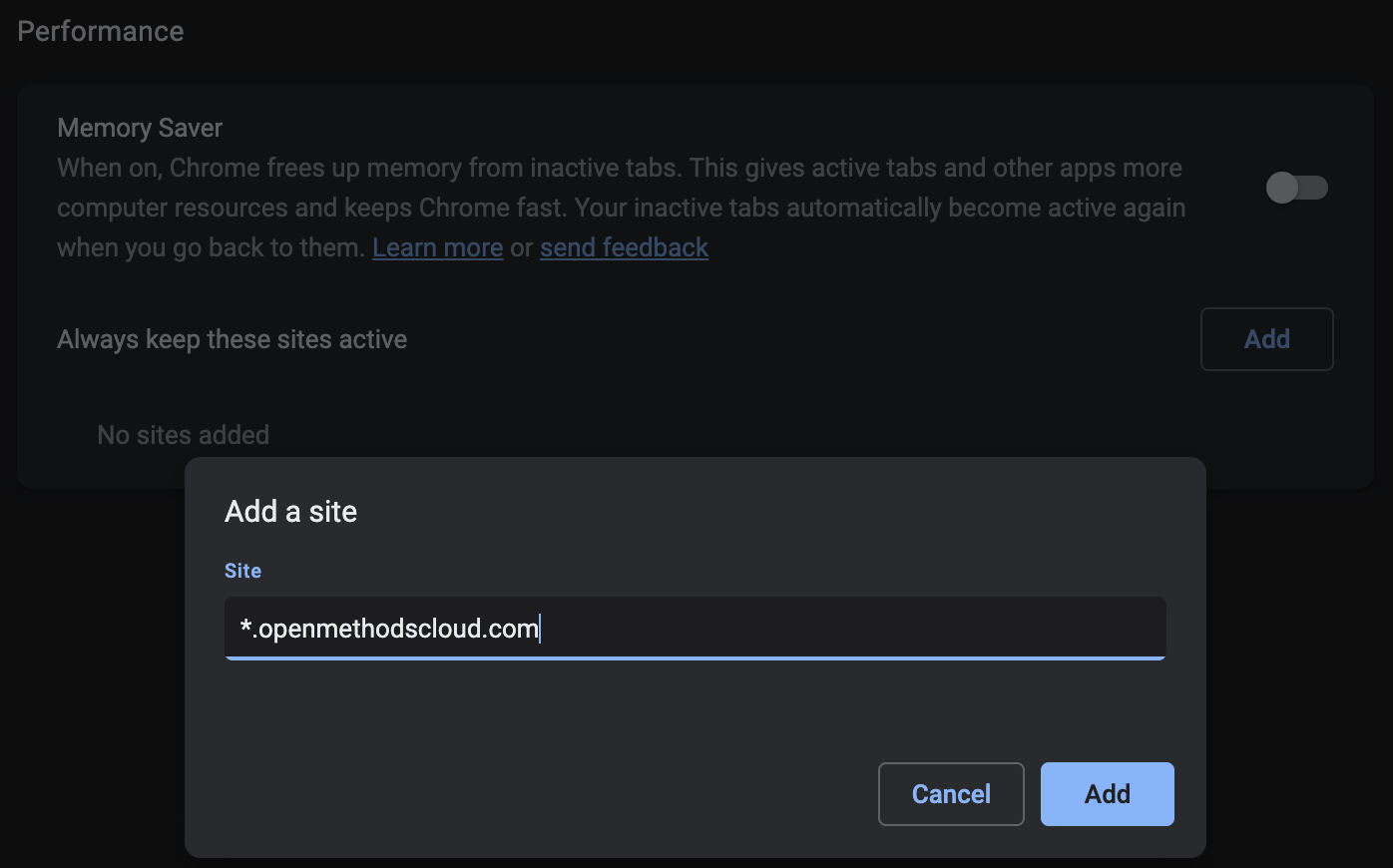
*.openmethodscloud.com- Relaunch Chrome for the change to take full effect.
How Do I Know This Is Enabled?
When activated, Memory Saver will present the following within the browser window:
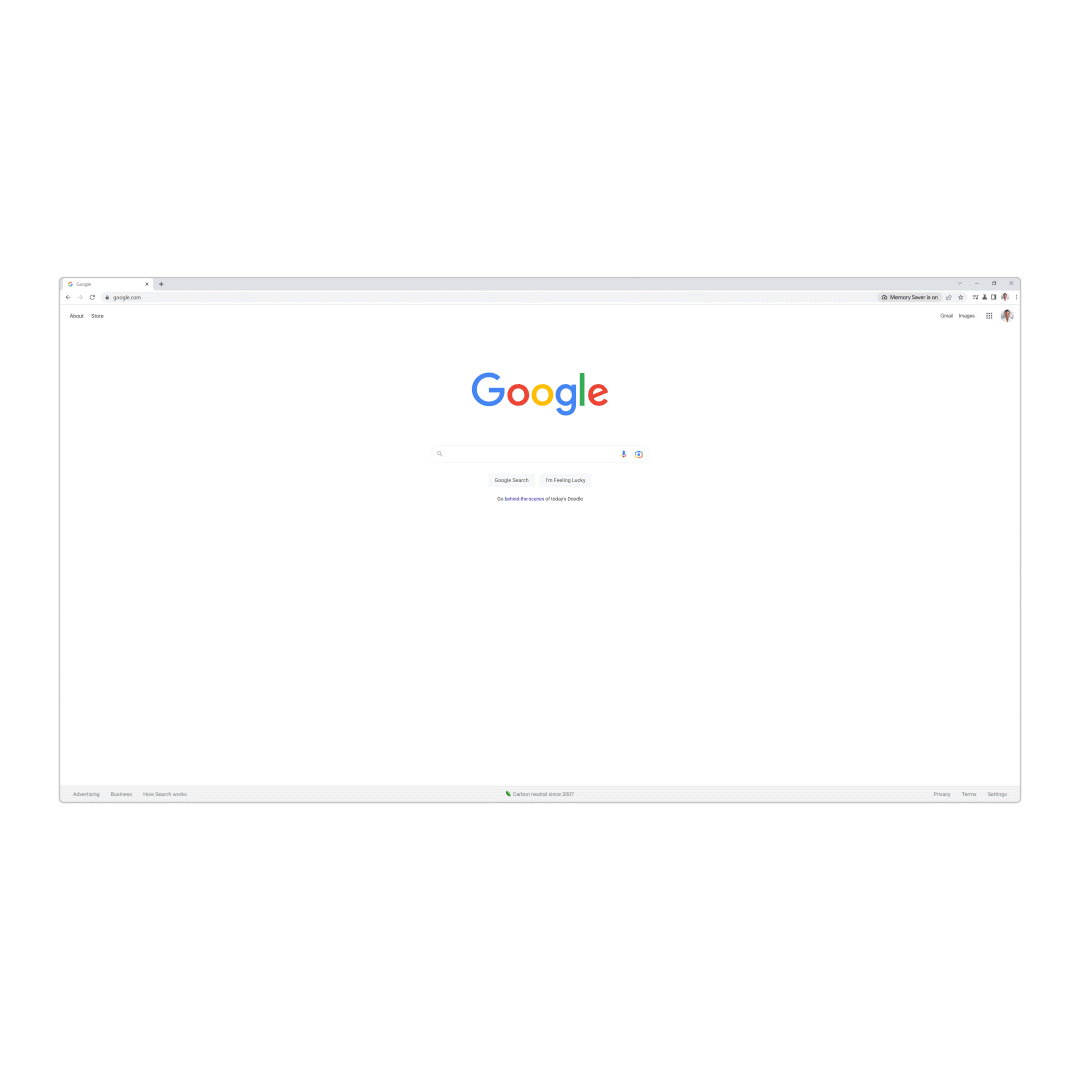
In your chrome settings you will see:
chrome://settings/performance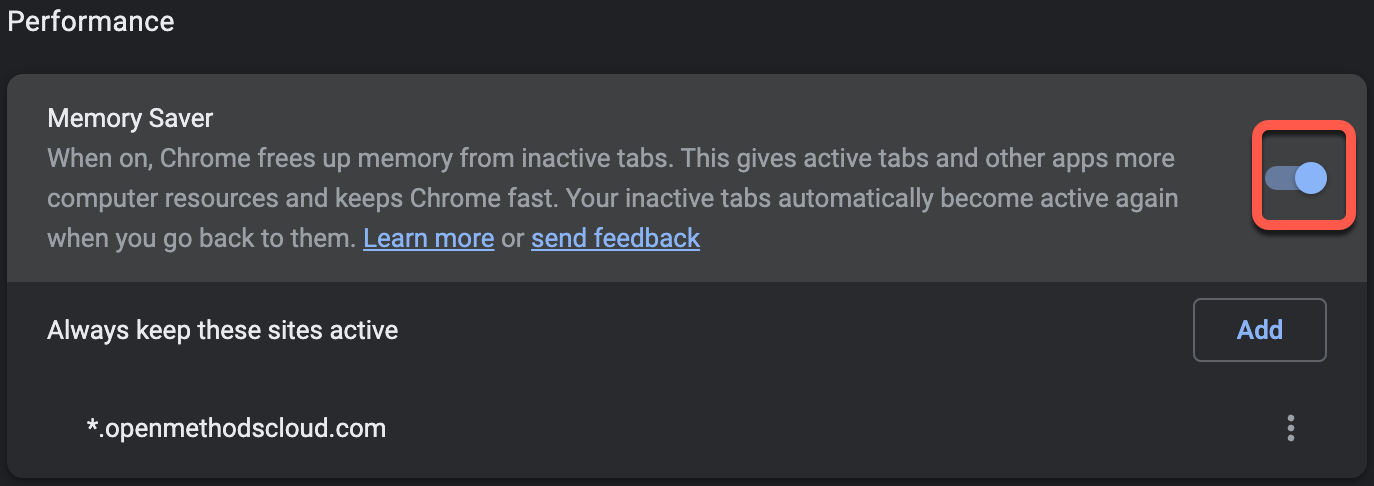
chrome://flags/#high-efficiency-mode-available
Conclusion
These settings can be edited and modified to reduce issues with the new feature. OpenMethods supports the use of Chrome Browser. The examples above are for Google Chrome, though they can be easily replicated within any Chromium-based browser. Please let us know if you have any questions!