Overview
The purpose of this document is to explain agent experience with Harmony Media Bar Chat usage.
Oracle Service Cloud (B2C)
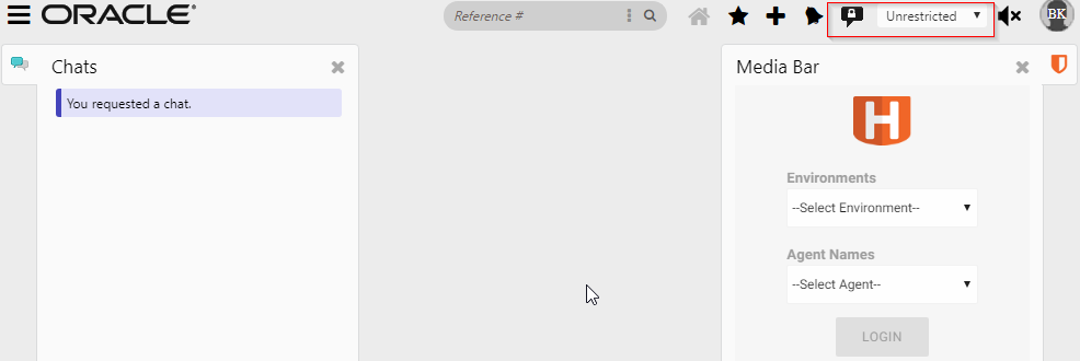
Oracle Fusion Activation
Customers using Oracle Fusion Service aka B2B access the Harmony Media Bar using the example below:
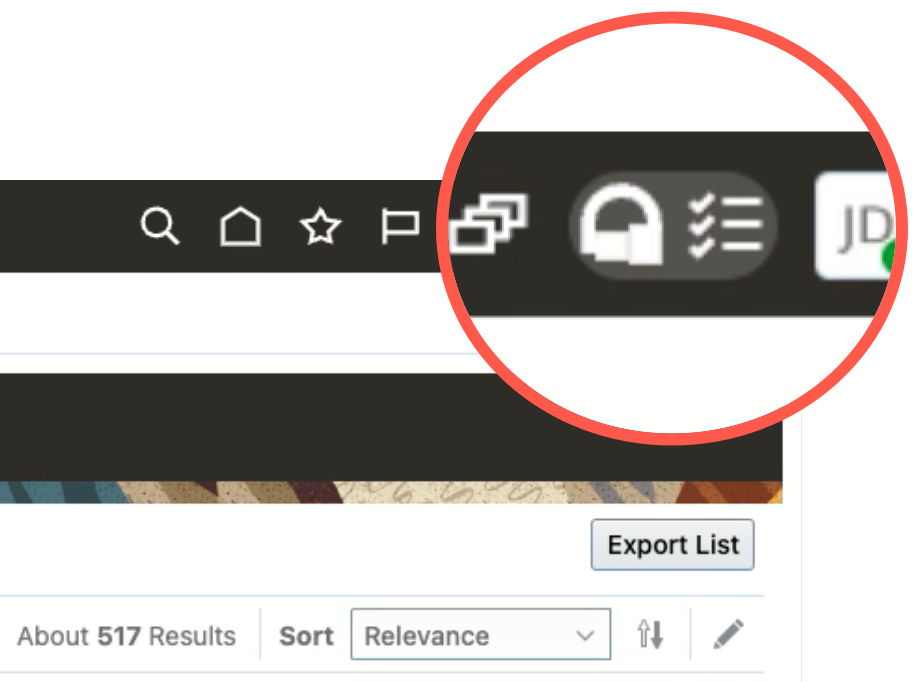 Clicking the icon reveals the Media Bar
Clicking the icon reveals the Media Bar
When the icon is activated, the media bar will automatically come into the users' attention and focus. Note: even if the users minimize the media bar.
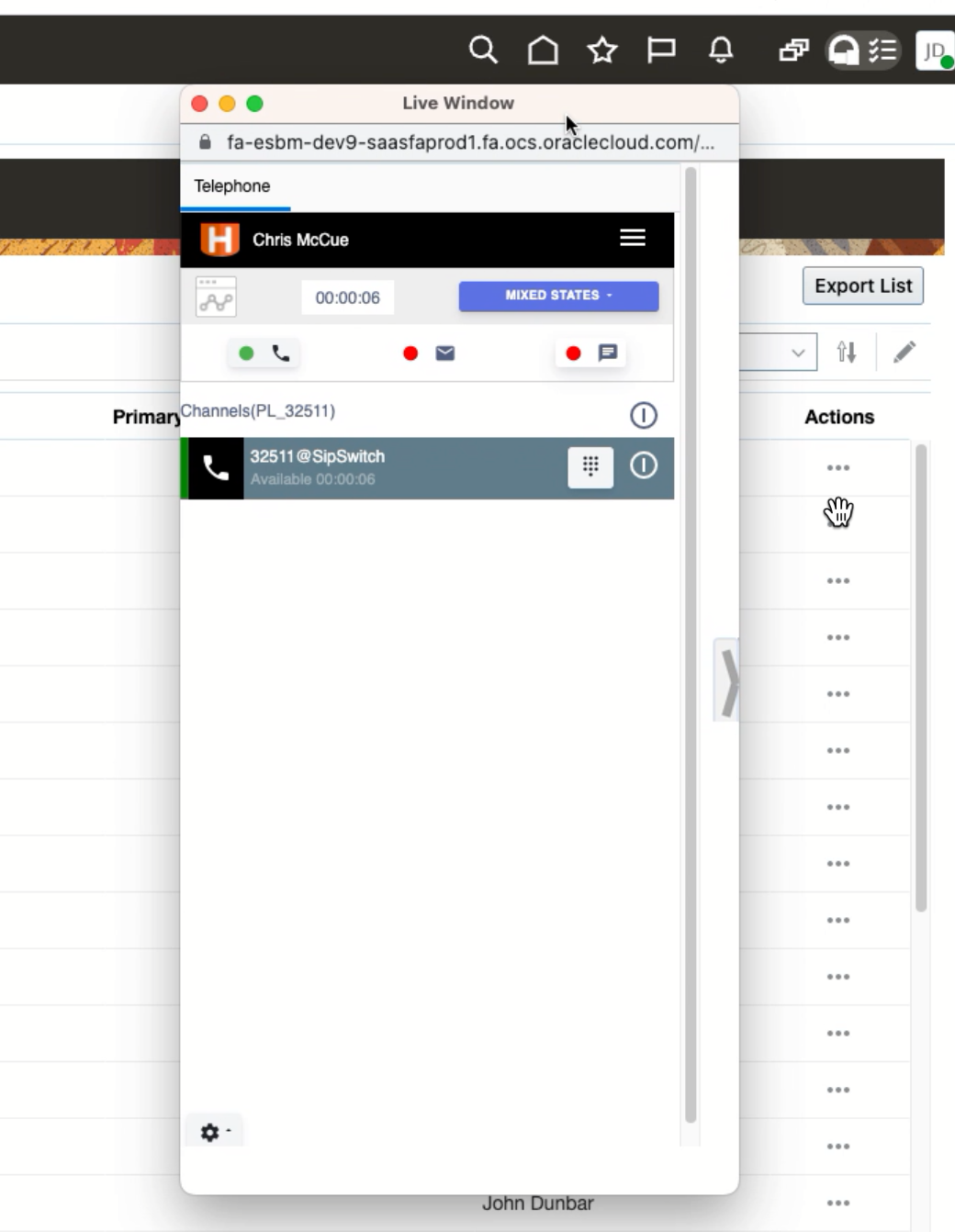
Check out a video of the above example:
Agent Status with Oracle Chat Server
Agent logging into the Oracle Web BUI, and login to the Chat, if it is not automatically logging in, and change the status to Unrestricted. This has to be done before login to the Harmony Media Bar.
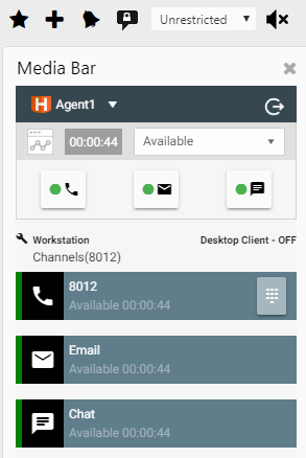 Agent login to the Harmony Media Bar.
Agent login to the Harmony Media Bar.
Unavailable
If the agent changes his status to Unqualified (Unavailable) in the Chat Widget, Harmony Media Bar will identify the status and show red color icon in the Chat Channel.
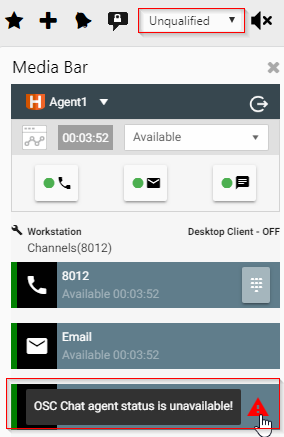
Logout
If the agent logged out in the Chat Widget, Harmony Media Bar will identify the status and show red color icon in the Chat Channel.
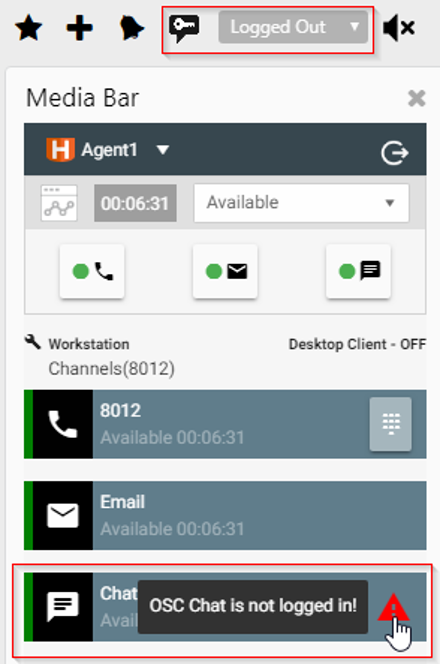
Delete
Agent Lost or Disconnected with Chat Server
For some reason, Oracle Chat Server lost session with Agent, Harmony Media Bar identify the agent lost status and will display the Red icon in the Chat Channel and shows the message in the top as “Unable to connect to Chat Server. Please logout of the Harmony Media Bar, reload the Oracle Service Cloud and re-login.”
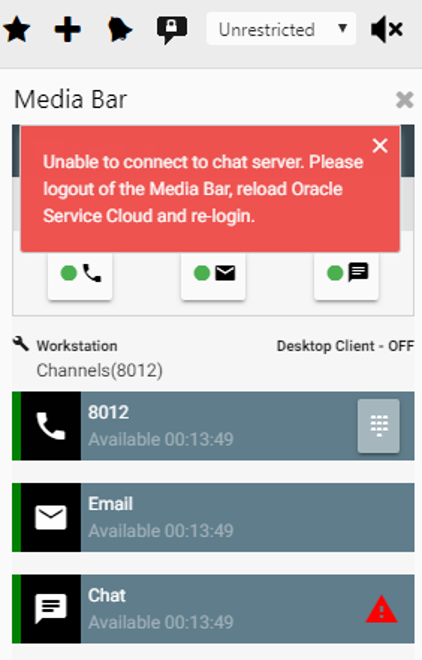
Accept Chat success
When agent receives the Chat in the Harmony Media Bar. He accepts the Chat (if it is not set to auto accept) by clicking the Accept Chat button in the Interaction panel. Oracle will pop a toast window and click the Accept button. Chat window will be opened, and Agent will be chatting with the customer.
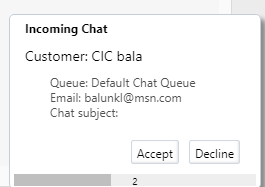 |
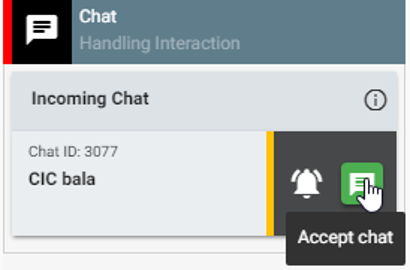
|
Accept Chat Failures
The following section describes the situations when pop chat fails, and error messages displayed in the Harmony Media Bar.
In all of the pop chat failure scenarios, Harmony Media Bar will enable the ‘Complete’ Button check mark. Agent can click the complete button to remove the chat from the Harmony Media Bar. The chat Interaction will be disconnected in the ACD.
Disposition
If the disposition is set required, then agent has to select a disposition before click complete the button.
Complete check mark will be disabled until agent submit a disposition.
DeleteCustomer Abandoned or Chat Id Unknown
Error Message
“Customer has left the chat. Please click the check mark to complete the Interaction.”
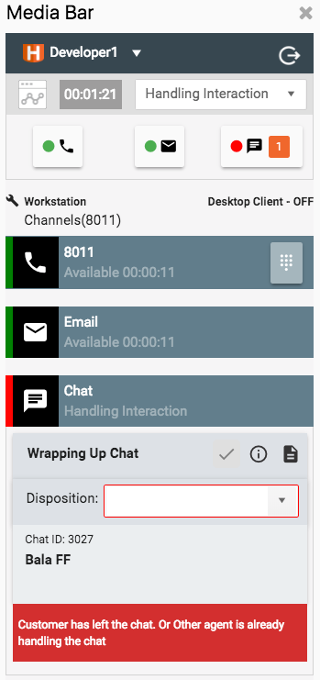
Root Cause
There are three possible reasons for the error message.
- Customer has abandoned the chat before it is routed to agent or before agent accepted it.
- Chat is already handled and completed.
- Oracle removed the chat from the queue DUE to USER_WAIT_QUEUE_TIMEOUT.
Agent Action
Agent has to click the check mark to complete the Interaction with ACD.
DeleteAgent Declined Lead Assignment
Error Message:
“Agent status with Oracle Chat Server is Unavailable, Or Oracle Max Chat Session slots are already filled. Unable to process the chat. Chat will be re-queued. Please click the check mark to complete the Interaction.”
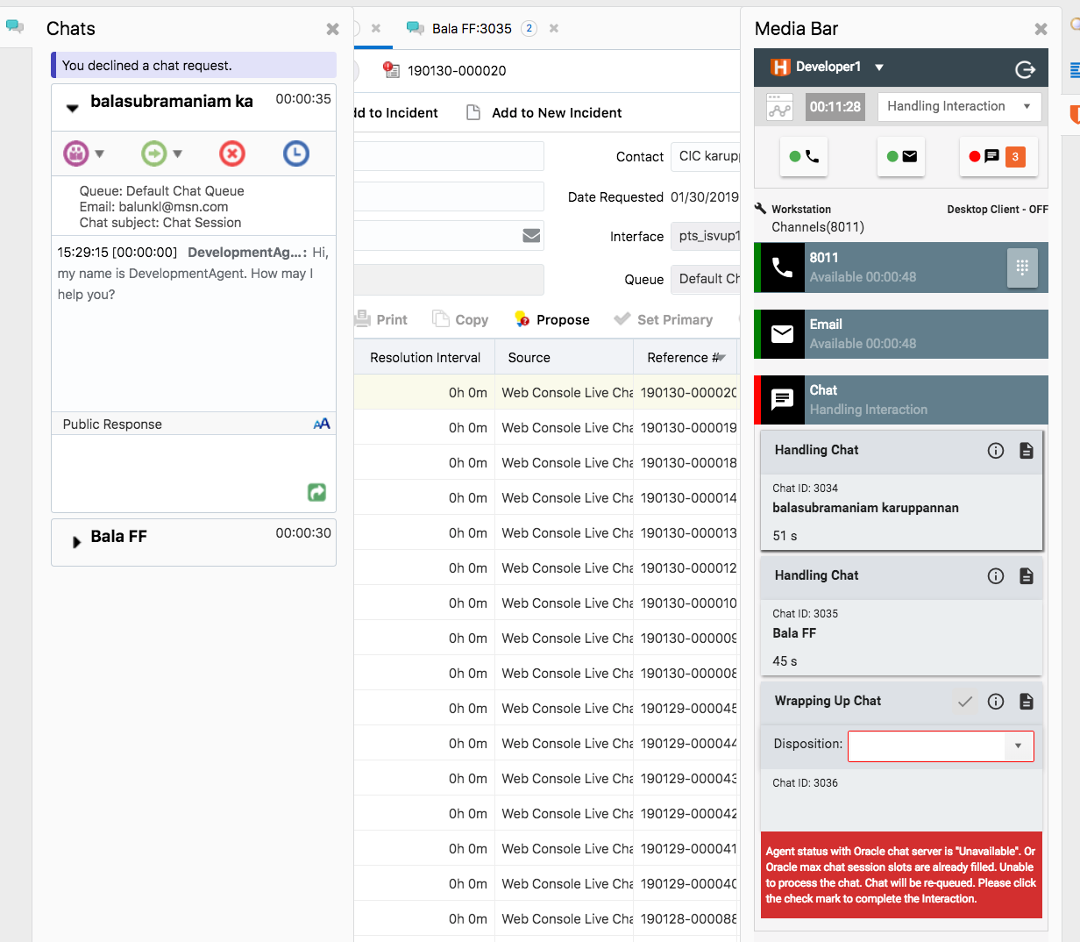
Root Cause:
There are two possible root causes for this error message.
- When the new chat arrives the Harmony Media Bar, before accepting the Chat, if the agent changes his status to Unavailable, then Accepts the chat, Oracle Chat Server will decline the pop chat request. OpenMethods will re-queue the chat. The chat will be re-routed to another agent.
- Oracle max chat session is set to 3 and agent is already handling 3 chats (including the chat is in wrap up mode). Oracle will decline the pop chat request. The screen shot shows this root cause.
OpenMethods Action
OpenMethods will re-queue the chat to ACD.
Agent Action
Agent has to click the check mark to complete the Interaction with ACD.
DeleteAgent Declined Chat
Error Message: “Agent Declined Chat. Chat will be re-queued. Please click the check mark to complete the Interaction.”
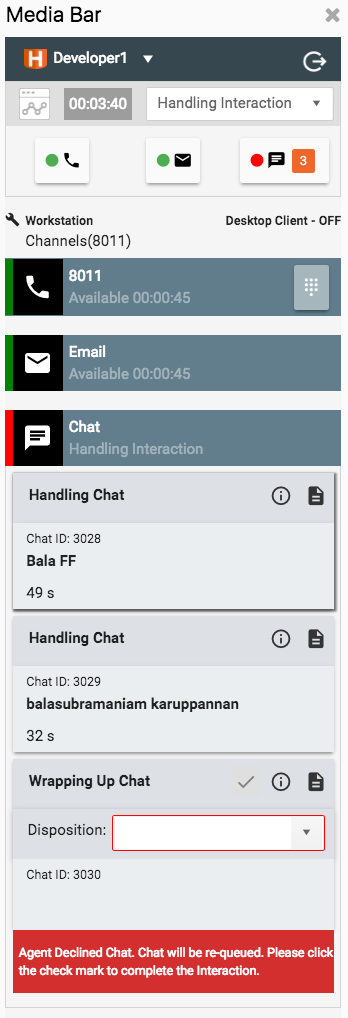
Root Cause
In the Oracle Service Cloud Agent Profile under Chat Agent Permissions, if the ‘Allow Decline’ is enabled, then agent will have the capability to decline a chat. If the agent declined the chat instead of Accepting it, Oracle Chat Server will decline the pop chat.
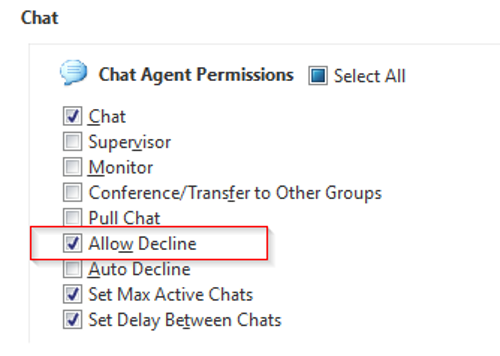 |
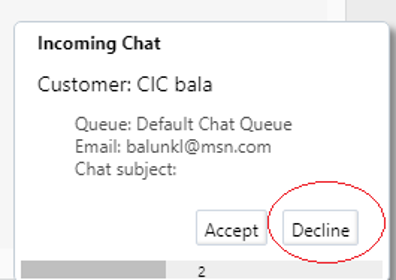 |
OpenMethods Action
OpenMethods will re-queue the chat to ACD.
Agent Action
Agent has to click the check mark to complete the Interaction with ACD.
DeleteInvalid Dest Agent
Error Message
“Agent <Agent Session ID> does not service queue <Queue ID> <Queue Name> Account Id is <Agent Account Id>. Chat Queue is not assigned to the agent profile. Please check the agent’s profile Chat will be re-queued. Please click the check mark to complete the Interaction.”
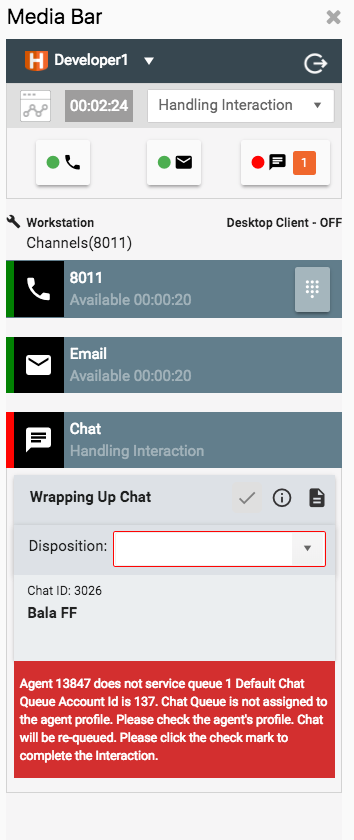
Root Cause
The profile associated with the Agent is not assigned with the specified Queue Name. So agent is allowed to handle the Chat. Oracle declined to pop chat.
OpenMethods Action
OpenMethods will re-queue the chat to ACD.
Agent Action
Agent has to click the check mark to complete the Interaction with ACD.
DeleteCount Not Reserve Engagement
Error message:
“Customer has left the chat. Or another agent is already handling the chat as result of error condition. Please click the check mark to complete the Interaction.”
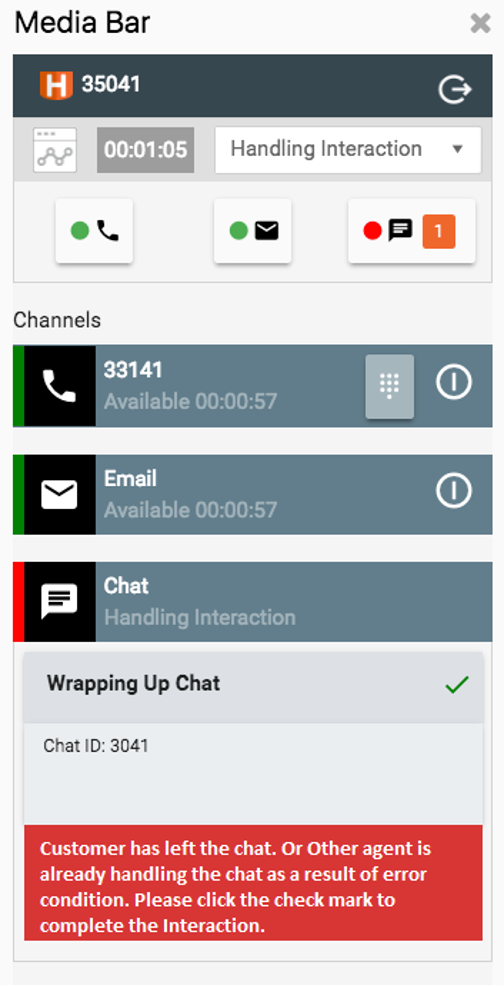
Root Cause
There are two possible root causes for this error message.
- Customer abandoned the chat +- 3 seconds from the pop chat request
- Due to error condition the chat was routed to another agent and he was handling the chat.
Agent Action
Agent has to click the check mark to complete the Interaction with ACD.
DeleteUser Wait Queue Timeout
Error message:
“Chat was queued for long time. Oracle removed the chat from the Queue. Please click the check mark to complete the Interaction.”
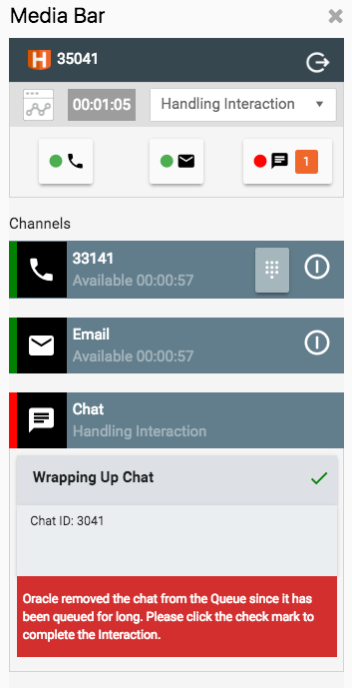
Root Cause
Chat was in the Oracle queue until it reaches the timeout (USER_WAIT_QUEUE_TIMEOUT). After the timeout Oracle removed the chat from the queue.
Agent Action
Agent has to click the check mark to complete the Interaction with ACD
DeleteAgent Lost
Error Message
“Unable to pop chat. Oracle chat session is not active (<Reason Code>). Chat will be re-queued. Please click the check mark to complete.”
There are 4 possible values for the <Reason Code>. It would be
- AGENT_ID_UNNKOWN
- AGENT_DISCONNECTED
- INVALID_AGENT_SESSION
- AGENT_ABSENT
There is another one error message will be displayed in the Harmony Media Bar in red background as “Unable to connect to Oracle Chat Server. Please logout Harmony Media Bar and exit Oracle console and re-login”
The icon in the Chat channel will be shown in Red.
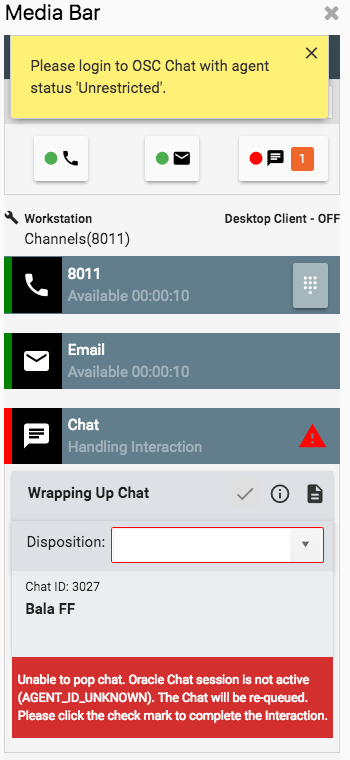 |
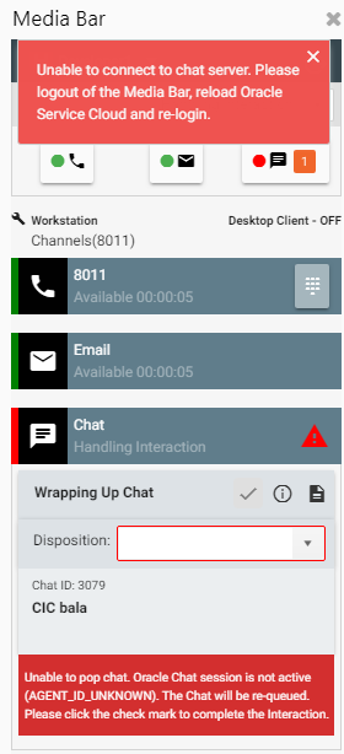 |
Root Cause:
Oracle Chat Server lost agent session since the Agent is absent.
When Oracle Chat Server lost connectivity with the Agent, it will maintain 4 stats during different intervals while it is trying to restore the Agent Session and after some time it disconnect the agent session.
OpenMethods Action
OpenMethods will re-queue the chat to ACD.
Agent Action
Agent has to click the check mark to complete the Interaction with ACD and logout the Harmony Media Bar and exit Oracle Service Cloud and re-login which will re-establish session with Oracle Chat Server.
After re-login, if they are still seeing the Red icon and error messages then they have to notify their Supervisor.
DeleteAdditional Oracle Chat Responses
The following responses can be returned verbatim from the Oracle chat services and displayed in the Media Bar.
| Name | Description |
|---|---|
SUCCESS |
Indicates success . |
UNKNOWN_ERROR |
An unknown error has occurred. |
RNW_API_EXCEPTION |
An error has occurred when interacting with the Oracle B2C Service API. |
AUTHENTICATION_FAILED |
Authentication failed |
MISSING_SITE_NAME |
The site name was not specified in the request. |
UNKNOWN_SITE |
The site specified could not be found. |
MISSING_PARAMETERS |
A required parameter on the request was not properly specified. |
AGENT_ABSENT |
Agent is absent. |
AGENT_ID_UNKNOWN |
Agent id specified in the request could not be found. |
CHAT_ID_UNKNOWN |
Chat id specified in the request could not be found. |
INVALID_DEST_AGENT |
Destination agent is invalid. |
INVALID_DEST_QUEUE |
Destination queue is invalid. |
INVALID_AGENT_SESSION |
The agent session specified is no longer valid. |
AGENT_DISCONNECTED |
The agent is disconnected |
AGENT_NOT_ACTIVE |
The agent's status is not available |
COULD_NOT_RESERVE_ENGAGEMENT |
The engagement could not be reserved during a ChatRouted call |
COULD_NOT_ASSIGN_ENGAGEMENT |
The engagement could not be assigned during a ChatRouted call |
END_USER_ABANDONED_ENGAGEMENT |
The end-user left the landing page prior to the ChatRouted call |