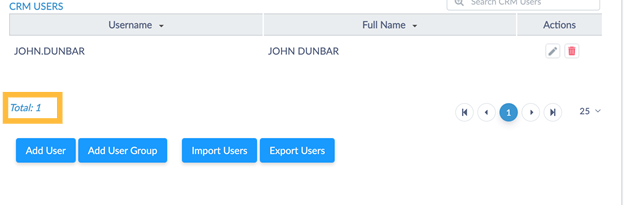The following is required when setting up and managing CRM users within Experience Cloud.
Expand to view each step:
1. Login
- Login to Experience Cloud
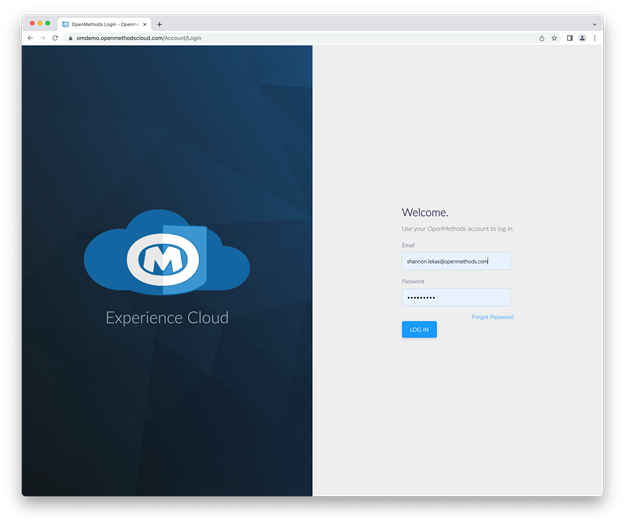
2. Environment Management
- Select Environment Management from the sidebar
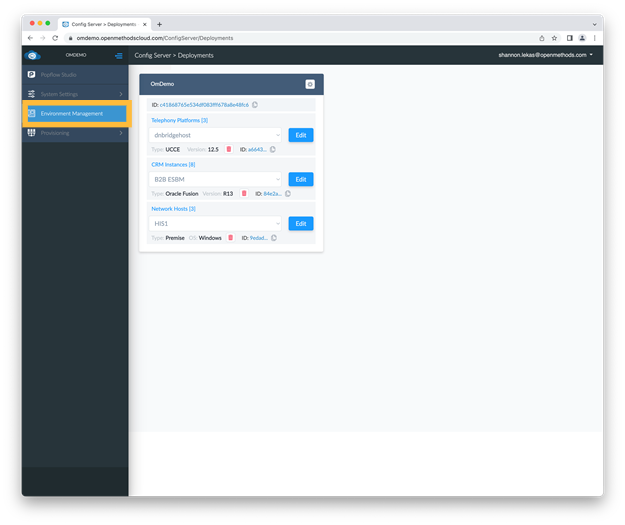
3. Edit CRM Instance
- Select the Edit button next to your CRM instance
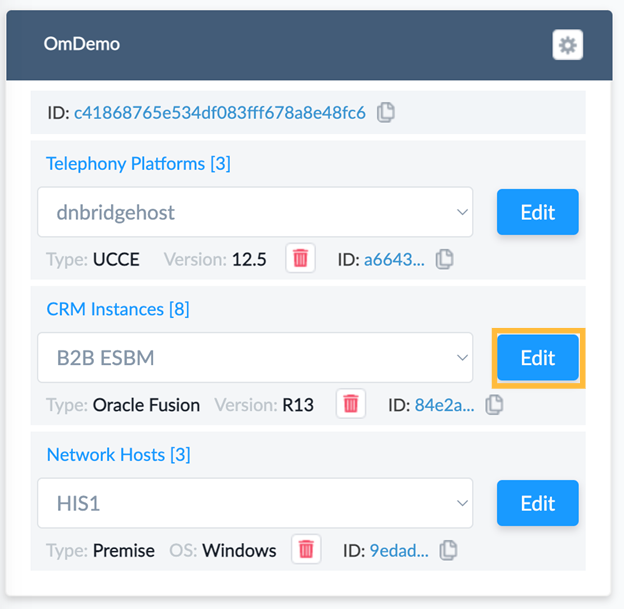
4. User Groups and Users
- Select User Groups and Users from the Tab bar.
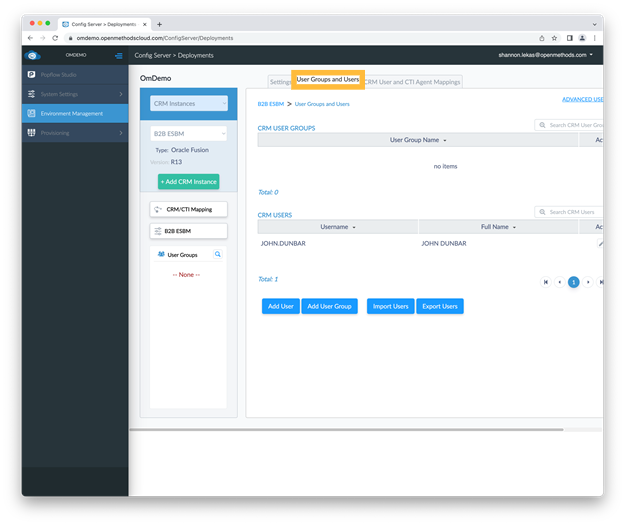
5. CRM User List
From the CRM user list you can:
Adding User:
- Add users by selecting the Add User button
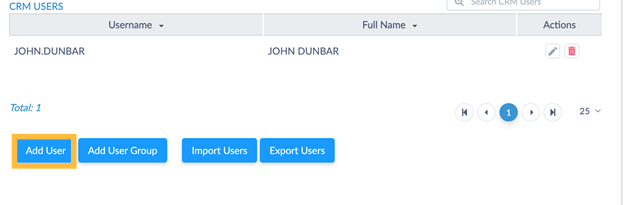
Modify or Delete User:
- Modify a user by selecting the edit icon by the user_name or Delete the user by selecting the Delete icon.
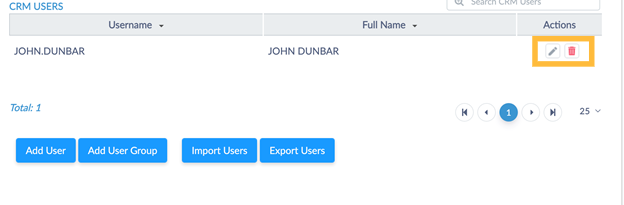
Total Users:
- You can see the total users configured in your environment at the bottom of the CRM_Users section.