Requirements
The following items should be collected from the InContact Administration site. These items will be used in OpenMethods Config Server UI and Queue Adapter configuration.
- InContact Domain
- Access Key ID
- Access Key Secret
- Chat Point Of Contact
- Email Point Of Contact
InContact Domain Name - North America
To get all these items, log in to the InContact CXone site as an Administrator.
Access Key ID and Access Key Secret
Navigate to ADMIN -> Employees -> Select a User from the list with Administrator role or Create a new user with Administrator role -> ACCESS KEYS tab.
Click "Generate New Access Key" -> then copy the ACCESS KEY ID and click the (SHOW SECRET KEY) link and copy the SECRETE ACCESS KEY.
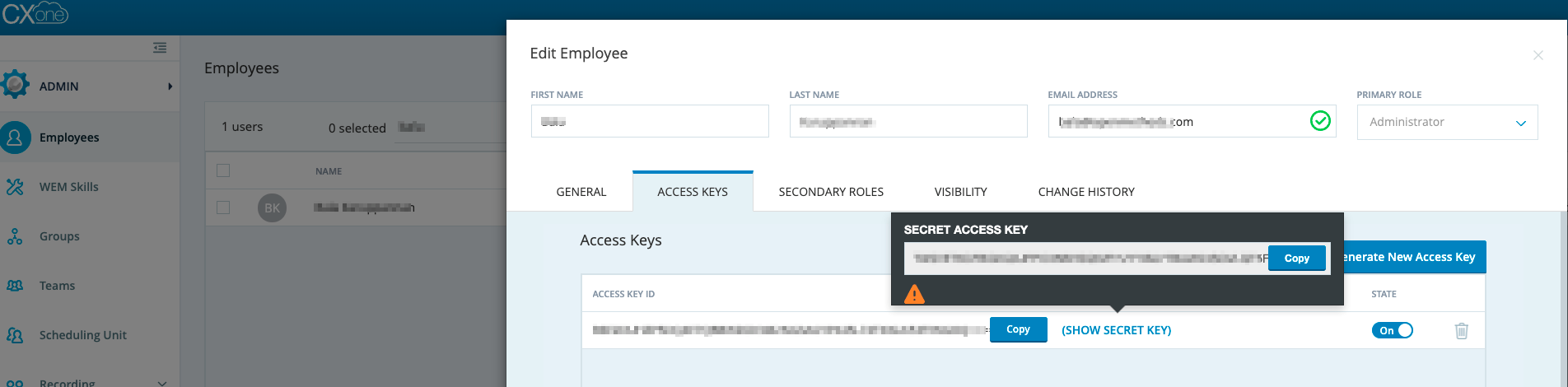
InContact Permissions
Agent Session Control Via API
- Log into the InContact Portal as an administrator.
- Navigate to Admin -> Roles and Permissions -> Select Role Name ( Role Name is the user under where we created ACCESS KEYS ).
- Select Permissions and then ACD.
- Under ACD configuration -> Toggle the "Agent Session Control Via API" to On.
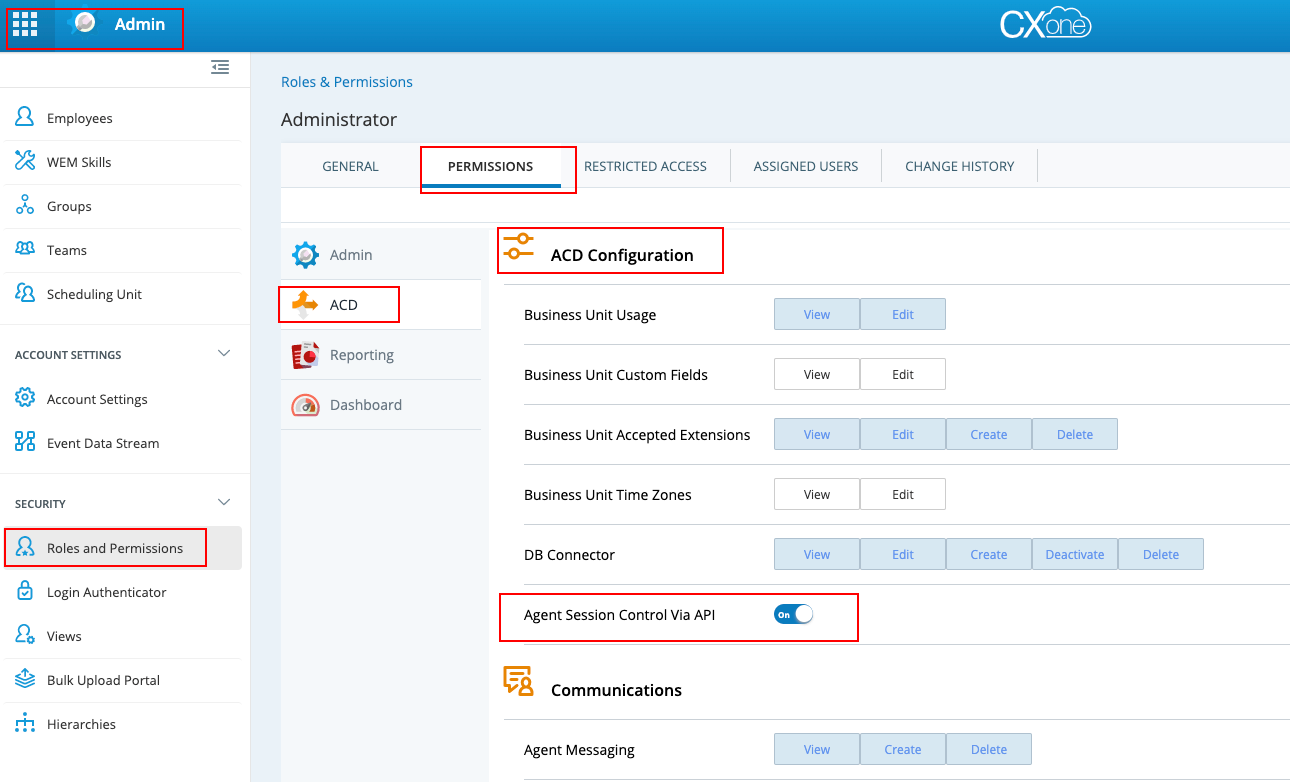
Point of Contact for Chat and Email
- ACD -> Contact Settings -> Points of Contact
- Click the desired Point of Contact from the list.
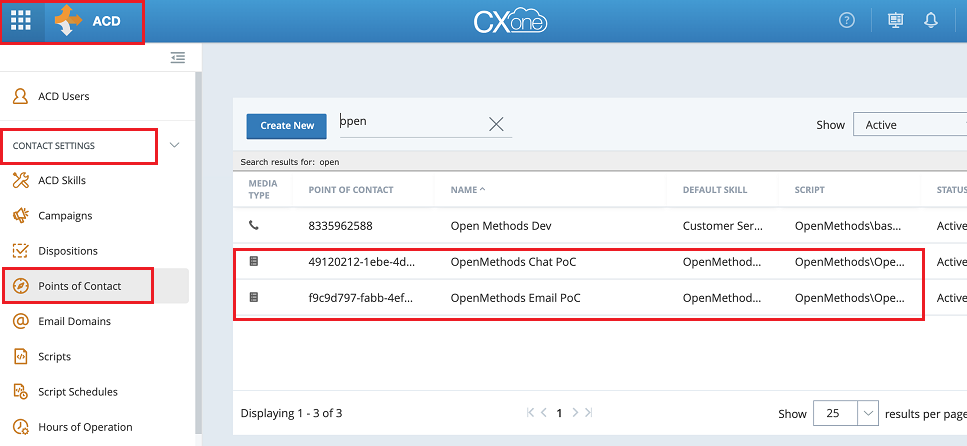
- Copy the "Point of ContactID". This will be used in the Queue Adapter Configuration.
- Get the "Point of Contact ID" for both Email and Chat.
Config Server
Add the following items in the Config Server UI under the "Telephony Platforms" and select the Environment -> InContact Hub Environment Settings.
- Select the InContact Domain, By default, North America is selected.
- Select the desired domain name.
- Available domain names:
- North America
- Canada
- Europe
- Australia
- Japan
- United Kingdom
- Access Key ID
- Access Key Secret
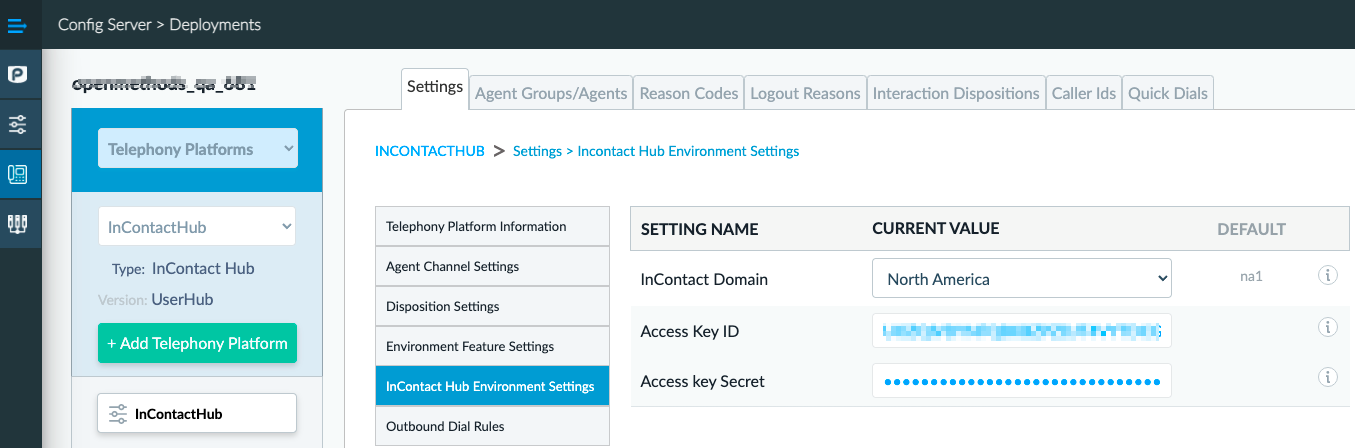
Queue Adapter
Add the following items in the InContact Processor in the Queue Adapter Configuration.
-
API
- Access Key ID - Enter the value captured from the InContact site.
- Access Key Secret - Enter the value captured from the InContact site.
- Discovery Url - https://cxone.niceincontact.com/.well-known/openid-configuration
- Access Token Url - https://cxone.niceincontact.com/.well-known/cxone-configuration
- Api Url Path - InContactAPI/services/v24.0/interactions/work-items
-
Cache Report
- Site Url, User Name, Password - OSvC site information. this should be the same as entered under the Site Interfaces section of the configuration.
-
Chat Chat Work Item Type
- The "Work Item" string is used to trace all Oracle Service Cloud Customer Chats submitted to InContact by OpenMethods.
- The default value is "OMChat". Don't change it.
-
Chat Queue Mapping
- "Point of Contact" where Chats will be submitted.
- Default=<PointOfContact>
- By default, all the chats are submitted to this "Point Of Contact".
- To submit to a specific "Point of Contact" from the chats coming from a specific Oracle Service Cloud Queue.
- The format would be <Oracle Queue>=<InContact Point Of Contact>
- The mapping is comma-separated.
- Default=<PointOfContact>
- We can get this from the customer's InContact Administration page as mentioned in Step 3.
- For Persistent Queue Mapping - Please review the Persistent Queue document.
- "Point of Contact" where Chats will be submitted.
- Chat Retry Delay - The default value is 5000 milliseconds. If it is needed we can increase the value.
- Prioritize Chat - The default value is enabled.
-
Email
-
Email Work Item Type
- The "Work Item" string is used to trace all Oracle Service Cloud Email Incidents submitted to InContact by OpenMethods.
- The default value is "OMEmail". Don't change it
- Email Queue Mapping - This is the same as Chat Queue Mapping.
- Email Retry Delay - The default value is 5000 milliseconds. If it is needed we can increase the value.
-
Email Work Item Type