Context variables allow you to get CRM information that can be used within PopFlow Workflows.
Using Context Variables
Use the following instructions to use these variables while configuring a workflow.
- Type a curly bracket { in any activity in the system. This will open the autosuggestion list show below:
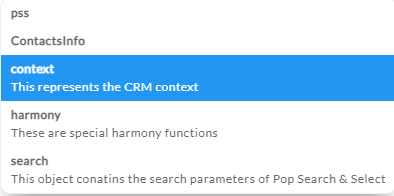
- Select the context option from the list.
- Add a period . to open the context variable as shown below:
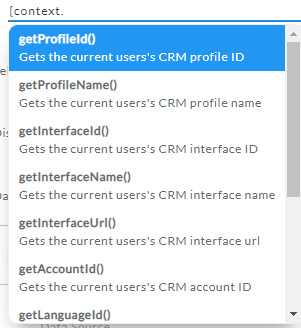
- Select the options from the list which you want to use.
| Variable | Description | Uses |
|---|---|---|
| getProfileId() | Gets the current user's CRM profile ID. | Use this to get the logged in CRM user profile Id |
| getProfileName() | Gets the current users's CRM profile name. | Use this to get the logged in CRM user profile name |
| getInterfaceId() | Gets the current users's CRM interface ID | Use this to get the CRM interface ID |
| getInterfaceName() | Gets the current users's CRM interface name. | Use this to get the CRM interface name |
| getInterfaceUrl() | Gets the current users's CRM interface url. | Use this to get the CRM interface URL. |
| getAccountId() | Gets the current users's CRM account ID. | Use this to get CRM account Id |
| getLanguageId() | Gets the current users's CRM language ID. | Use this to get the selected CRM language Id |
| getLanguage() | Gets the current users's CRM language. | Use this to get the selected CRM language |
| getLogin() | Gets the current users's CRM username.. | Use this to get the logged in CRM username |
| getCrmId | Gets the current CRM ID. | Use this to get the CRM Id. |
| getCrmToken | Gets the CRM Auth Token. | Use this to get the logged in CRM Auth token |
Harmony Variables
The Harmony variables allow you to get the logged in agent information the current interaction information. These variables are used in the Popflow studio while configuring the workflow activities.
Using Harmony Variables
Use the following instructions to use these variables while configuring a workflow.
- Type a curly bracket { in any activity in the system. This will open the autosuggestion list show below:
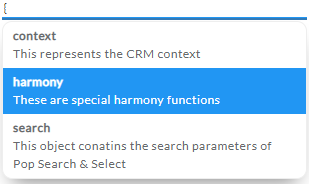
- Select harmony from the list.
- Add a dot(.) to open the harmony variable as shown below
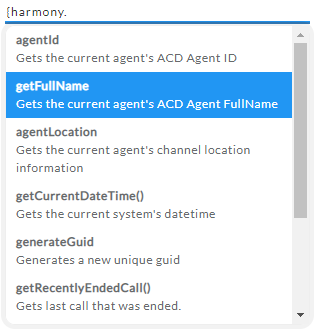
- Select the options from the list which you want to use.
| Variable | Description | Uses |
|---|---|---|
| agentId | Gets the current agent's ACD Agent ID | Use this to get the logged in agent id |
| getFullName | Gets the current agent's ACD Agent FullName | Use this to get the full name of logged in agent |
| agentLocation | Gets the current agent's channel location information | Use this to get the agent channel location |
| getCurrentDateTime() | Gets the current system's datetime. | Use this to get the current system date and time |
| generateGuid | Generates a new unique guid. | Use this to get new unique guid |
| getRecentlyEndedCall() | Gets last call that was ended.. | Use this to get all the information about last ended call |
| getActiveCall() | Gets current active call (not on hold) if there is one. | Use this to get the current active call information |
| getActiveInteraction() | Gets current active interaction. | Use this to get all the information about active interaction (Telephony, Chat, Email) |
| getRecentlyEndedInteraction() | Gets last interaction that was ended.. | Use this to get all information about the last ended interaction (Telephony, Chat, Email) |