In PopFlow only, there is now the ability to trigger the Contact Card activity. Learn more about how you can trigger this activity in PopFlow BUI.
Triggering the Contact Card
The first step in triggering the contact card activity is entering the heading and sub-heading in the activity.
- Open Experience Designer
- Create a workflow
- Select the Contact Card activity
- Configure it to the following:
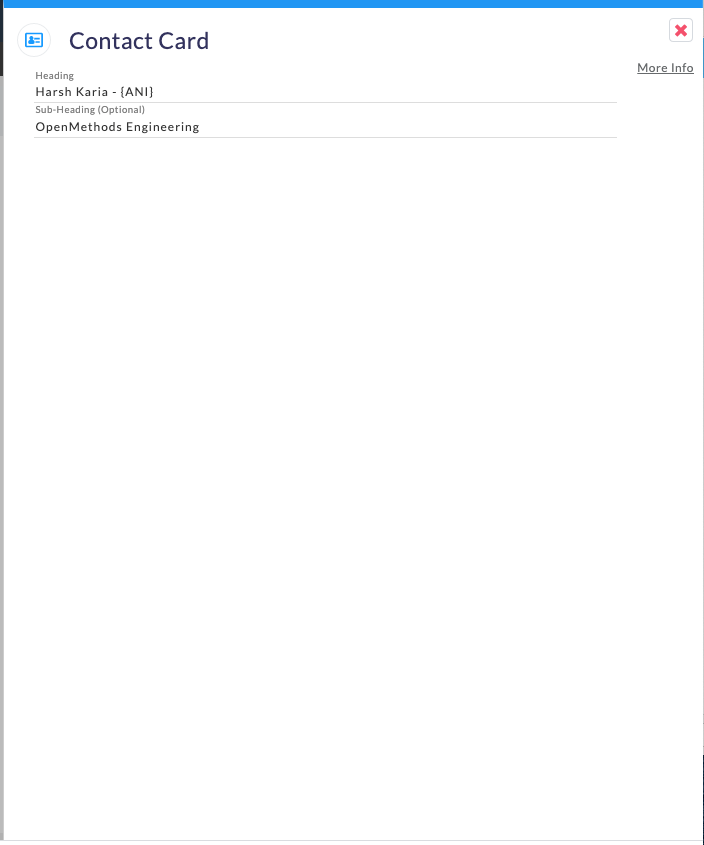
Using the Testing Tool
Next you will need to establish continuity between events, which requires an ANI to be sent. Use the testing tool to set an ANI like the following example:
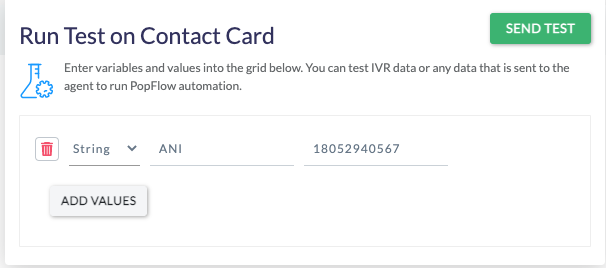
Now, send the test. The contact card on the client side will look like this:
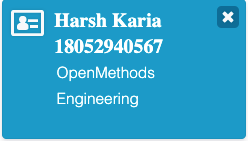
Establishing Continuity
To test call continuity, create another workflow assigned to a different event. For example, if the previous workflow we created was published on "On Ring", then assign this one on "On Answer". After you create the workflow:
- Select the Contact Card activity
- Configure it to the following:
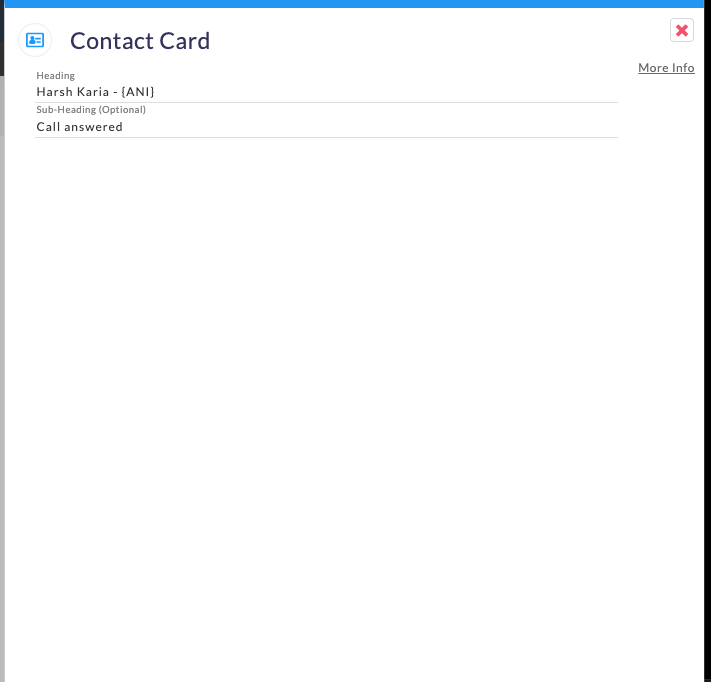
Now, send a test and make sure the ANI matches the ANI we sent above:
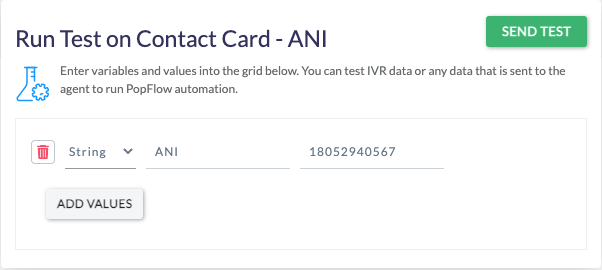
You will notice that the contact card updates:
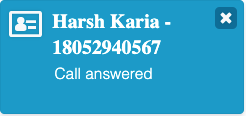
Connect API Payload Example
Method Type: POST
Endpoint: https://connect.openmethodscloud.com/api/sendmessage/CRM
Body:
{
"agentid": "ankur.patel",
"jwt": "eyJhbGciOiJIUzI1NiIsInR5cCI6IkpXVCJ9.eyJDSUQiOiIwMDM4M2E5ZWUzYTk0MDFjYmE0YjYzMzEyODlhMDQ3YSIsIlJPTEVTIjoiQVBJIiwiaXNzIjoib3Blbm1ldGhvZHNfNzAuZGV2Lm9wZW5tZXRob2RzY2xvdWQuY29tIn0.Nh3G2YdFlGbkekCC9sjGTHqls3wPYxPU2bDUrcotbmA",
"crmid": "bcy.fa.ap1.oraclecloud.com",
"event": "On Answer",
"name": "Harsh Karia",
"title": "Software Engineer",
"org": "OpenMethods Engineering",
"ANI": "(805)-294-0567"
}
When triggering a workflow that uses Contact Card through the connect API, it is advised to proved an "ANI" property as seen above.