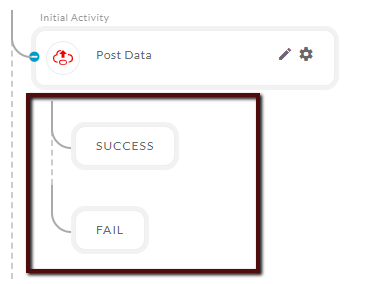- The 'Post Data' activity allows you to insert important data into the entity table. In the PopFlow Studio, you can configure the 'Post Data' activity. You can select the fields and their value while configuring the activity.
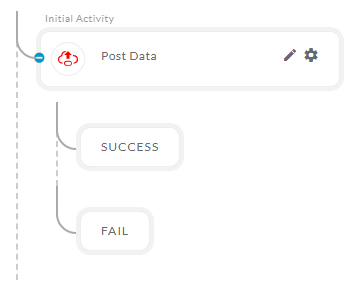
- After opening the 'Post Data' activity, you will get the below configuration panel.
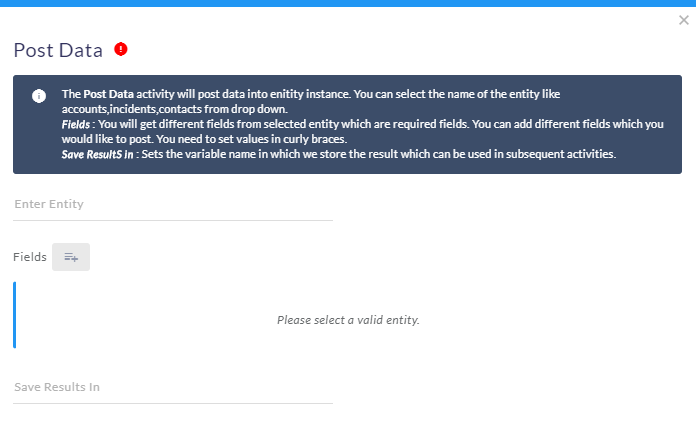
Default Configuration Parameters:
- Enter Entity : Entity name to insert the data into.
- Save Result In : All the data will be stored in this.
Fields: You can add multiple fields and value to insert the data into the selected entity.
HOW IT WORKS:
A Simple Example to configure the 'Post Data' activity in PopFlow Studio.
- Select the 'Post data' activity from 'Activity Sidebar'.
- Click on 'Post data' activity to open and configure the 'Post data' activity.
- Click on the 'Enter Entity' field to enter the 'Entity' name.
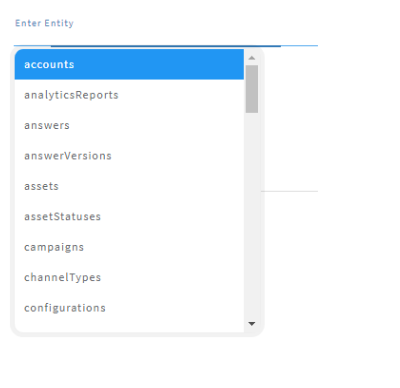
- Once the 'entity' is set, you can add the fields post the data.
- Click on the Fields button to add multiple fields.
- After clicking on the field button it will create a panel with the 'Enter property' and 'Enter Value' fields as shown below.
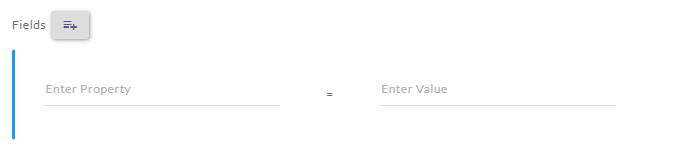
- Click on the 'Enter Property' fields to open the selected entity 'property' list as shown below.
- Select one property and insert its value to 'Enter Value' fields.
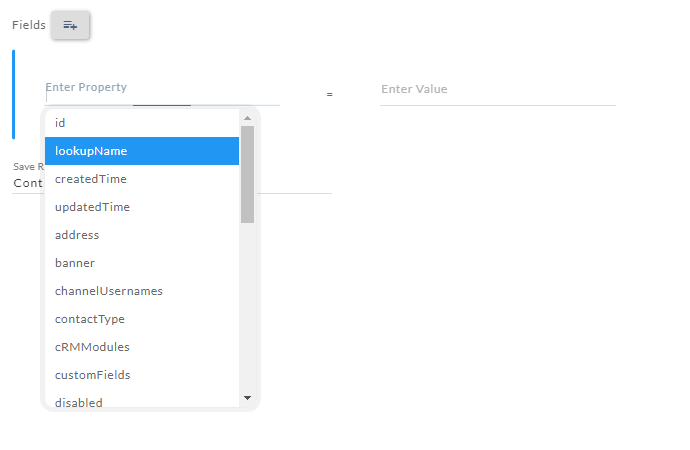
- You can add multiple fields to post the data.
- Enter the 'required' values into the 'Enter Value' field.

- A field can also be removed by clicking on the red delete button.
- Once the configuration has been completed click outside the activity panel to close and save the activity.
- The 'Post data' activity has two default buttons to perform the different activities execution based on the success and failure of 'Post data' activity.
Example to insert the data into 'InteractionTable' :
- Suppose we have an active call interaction, we need to insert the data of active interaction into the 'InteractionTable'. To achieve this you need to create a 'Post data' activity on 'on Answer' events.
- When the agent will 'receive/accept' the call the activity on the 'on Answer' event will get execute and all the data related to the active interaction will be inserted into the 'InteractionTable'. We will be using the 'Harmony' variable to get the values of active interaction.
- Select the 'OpenMethods.InteractionTable' entity from the entity list by clicking on the 'Enter Entity' field. Add all the required fields related to the selected entity as shown below.
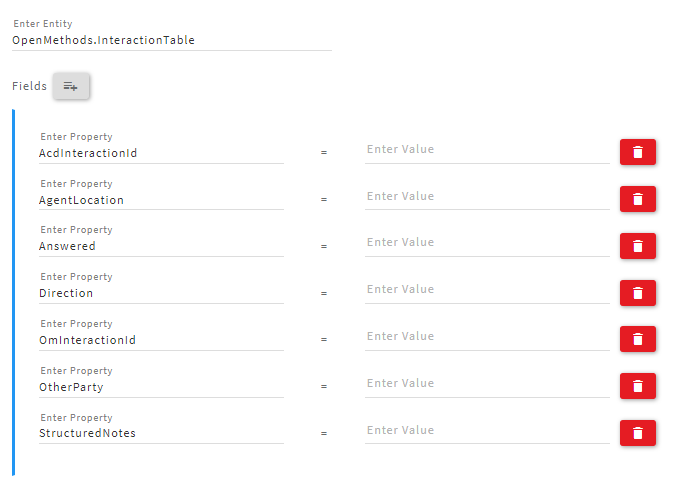
- You can enter the default value or you can take the help of 'Harmony' or 'Context' variables to enter the value in the 'Enter Value' fields.
- In this example, we are using the 'Harmony' variable to insert the dynamic value of active interaction.
- To insert the harmony values you need to enter value inside the ' { } ' bracket as shown below.
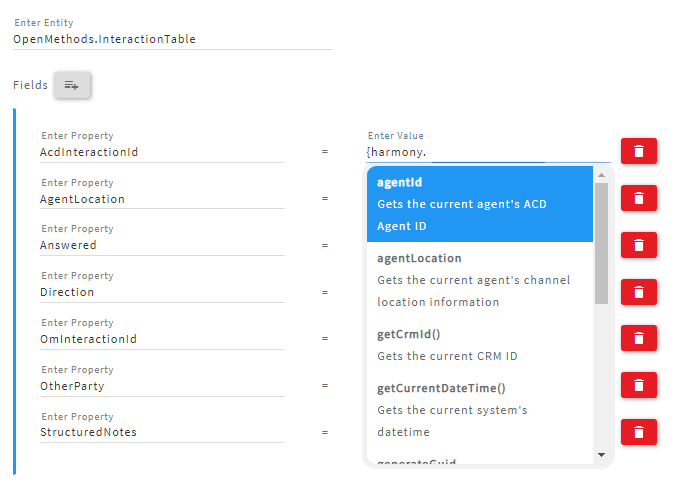
- After inserting all the required fields and its values it will look like this.
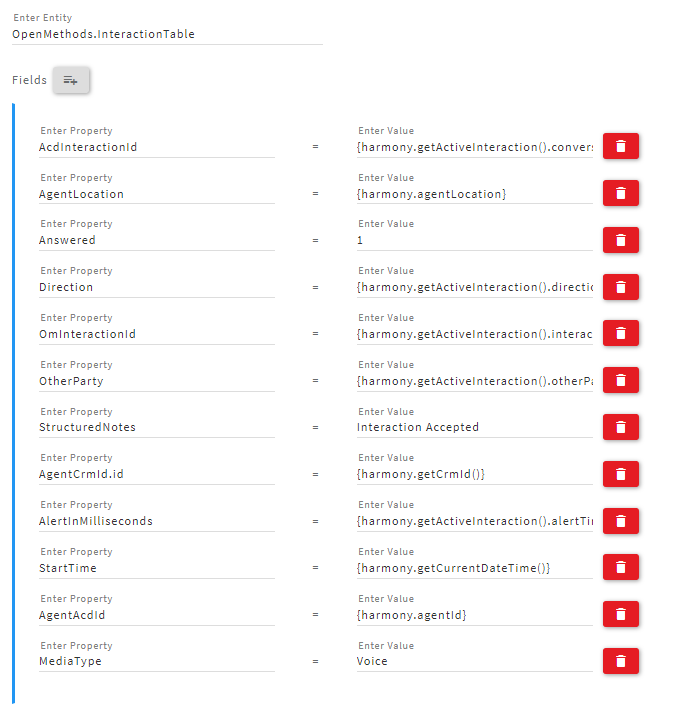
- A field can also be removed by clicking on the red delete button.
- The 'Post data' activity has two default buttons to perform the different activities execution based on the success and failure of 'Post data' activity.