Overview
The 'SOAP' Activity allows you to connect to remote services and invoke remote methods.
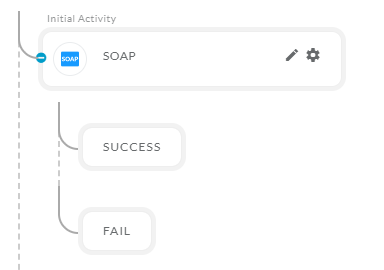
After opening the 'SOAP' activity, you will get the below configuration panel.
Default Configuration Parameters:
- Address: Allows the user to input a properly formatted SOAP WSDL URL.
- Headers: sets the headers which should be sent with each request.
- Methods: Sets the methods to be invoked
- Fields: Sets the params to be sent to the selected method
- XML Envelope: Sets the XML envelope
- Save Result In: sets the variable name in which to put the response
How it works:
A Simple Example to configure the 'SOAP' activity in PopFlow Studio..
- Select the 'SOAP' activity from the 'Activity Sidebar'.
- Click on the 'SOAP' activity to open and configure the 'SOAP' activity.
- Enter the SOAP WSDL URL in the address field and click on the fetch metadata button to gets the available methods name.
- Select the 'With Credentials' if the URL is with the Authorization key.
Headers:
- You can set the headers which will be sent with each request..
- You can add multiple headers by clicking on the 'Add Header' button. After clicking on the button it will create a panel to set the header details as shown below.
Method:
- You can select the method or write the method name in the input field which will be sent with each request.
- After selecting the method it will automatically add the required fields for the selected method.
Fields:
- These are autogenerated fields used to send the parameters to the selected method.
- Enter the value for the properties.
- you can also change the fields manually.
XML Envelope:
- The XML Envelope will be sent with each request to get the desired output from the remote.
- The XML Envelope is autogenerated field but you can edit the XML envelope as per your need.
After filling in all the values in the given fields you can close and save the activity by clicking outside of the activity panel.
You will notice two child buttons under the 'SOAP' Activity 'SUCCESS' and 'FAIL' as shown below.
If the response is successful, then the flow will continue down the Success path. Upon failure, the flow will continue down the Failure path.